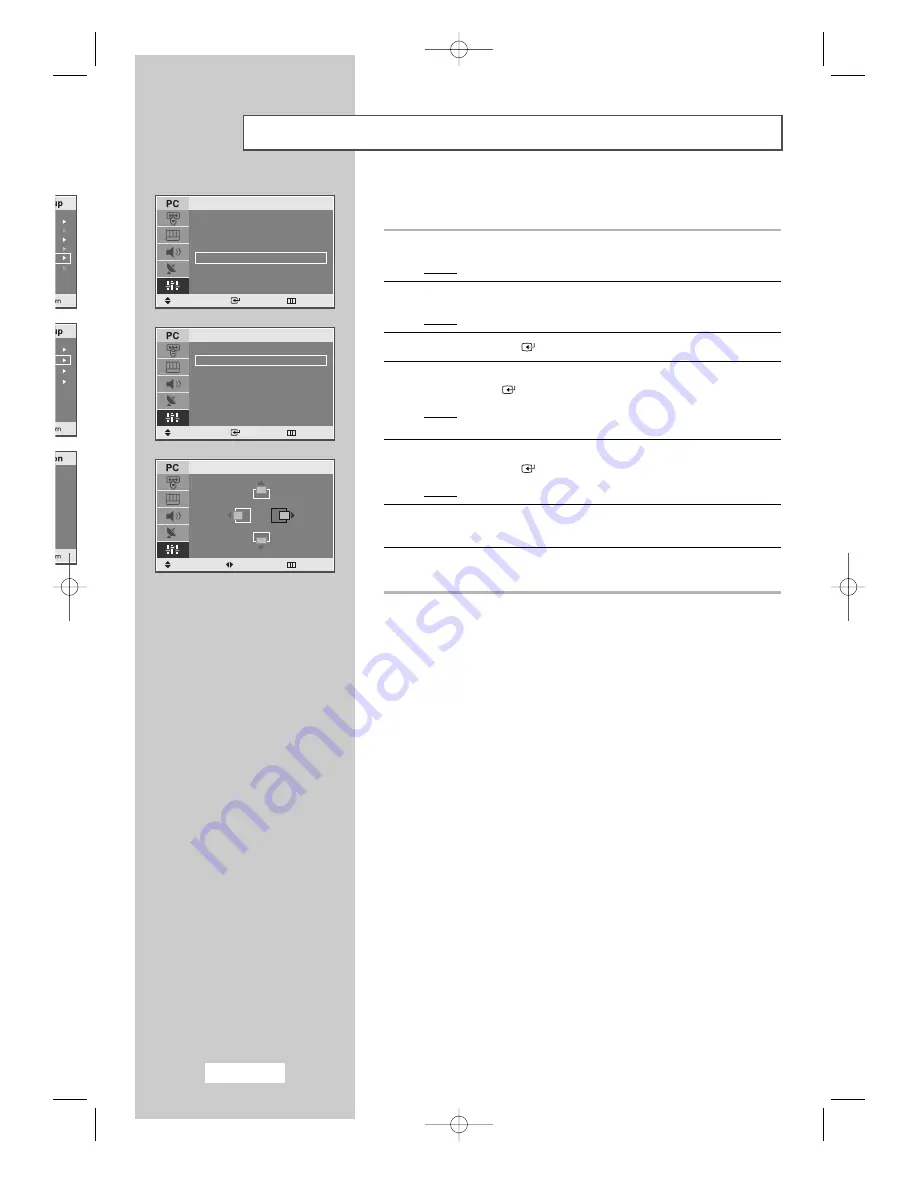
English-44
Changing the Image Position
1
Press the
MENU
button.
Result:
The main menu is displayed.
2
Press the
…
or
†
button to select
Setup
.
Result:
The options available in the
Setup
group are displayed.
3
Press the
ENTER
button.
4
Press the
…
or
†
button to select
PC Setup
.
Press
ENTER
button.
Result:
The options available in the
PC Setup
menu
are displayed.
5
Press the
…
or
†
button to select
Position
.
Press the
ENTER
button.
Result:
You can adjust the image
Position
.
6
Press the
…
or
†
button to adjust the vertical position.
Press the
œ
or
√
button to adjust the horizontal position.
7
Press the
MENU
button to return to the previous menu or
press the
EXIT
button to return to normal viewing.
Time
√
Plug & Play
√
Language
: English
√
Blue Screen
: On
√
PC Setup
√
DVD
√
Setup
Move
Enter Return
Image Lock
√
Position
√
Image Reset
√
Auto Adjustment
√
PC Setup
Move
Enter Return
Position
V-Position
H-Position Return
03-BN68-00664B-00Eng 5/12/04 4:58 PM Page 44
















































