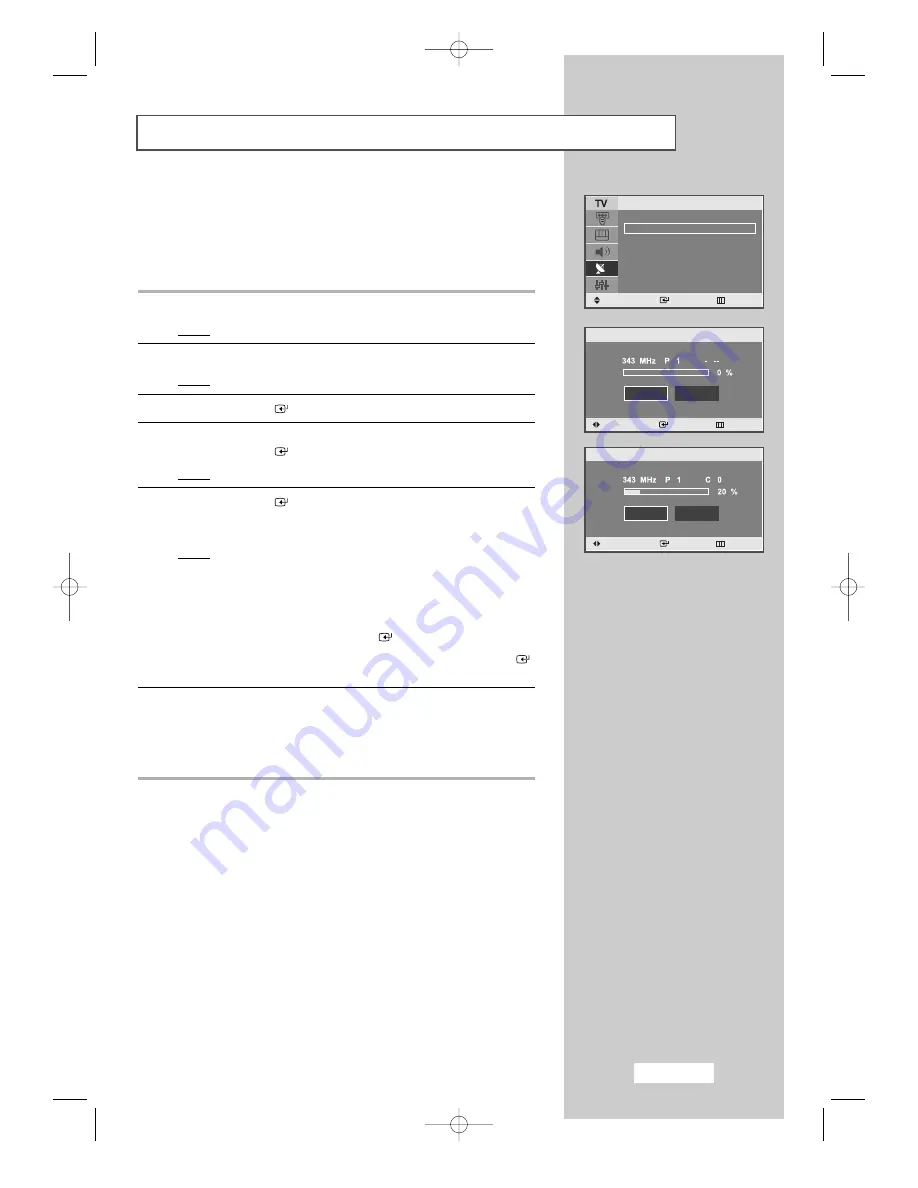
English-19
Storing Channels Automatically
You can scan for the frequency ranges available to you (and availability
depends on your country). Automatically allocated programme numbers
may not correspond to actual or desired programme numbers.
However you can sort numbers manually and clear any channels you
do not wish to watch.
1
Press the
MENU
button.
Result:
The main menu is displayed.
2
Press the
…
or
†
button to select the
Channel
.
Result:
The options available in the
Channel
group are displayed.
3
Press the
ENTER
button.
4
Press the
…
or
†
button to select
Auto Store
.
Press the
ENTER
button.
Result:
The
Start
is selected.
5
Press the
ENTER
button to search the channels.
The sub menu is changed from
Start
to
Stop
with channel
search started.
Result:
The search will end automatically.
Channels are sorted and stored in an order which reflects
their position in the frequency range, (with lowest first and
highest last). The programme originally selected is then
displayed.
➣
To return to the previous menu, press
œ
or
√
button to select
Return
and then press
ENTER
button.
➣
To stop the search before it has finished, press the
ENTER
button to search the channels.
6
When the channels have been stored, you can:
◆
Add or delete the channels (refer to page 22)
◆
Sort them in the order required (refer to page 23)
◆
Assign a name to the stored channels (refer to page 24)
◆
Fine tune channel reception if necessary (refer to page 25)
Country
: UK
√
Auto Store
√
Manual Store
√
Add/Delect
√
Sort
√
Name
√
Fine Tune
√
Channel
Move
Enter Return
Auto Srore
Start
Return
Move
Enter Return
Auto Srore
Stop
Return
Move
Enter Return
02-BN68-00664B-00Eng 5/12/04 4:57 PM Page 19






























