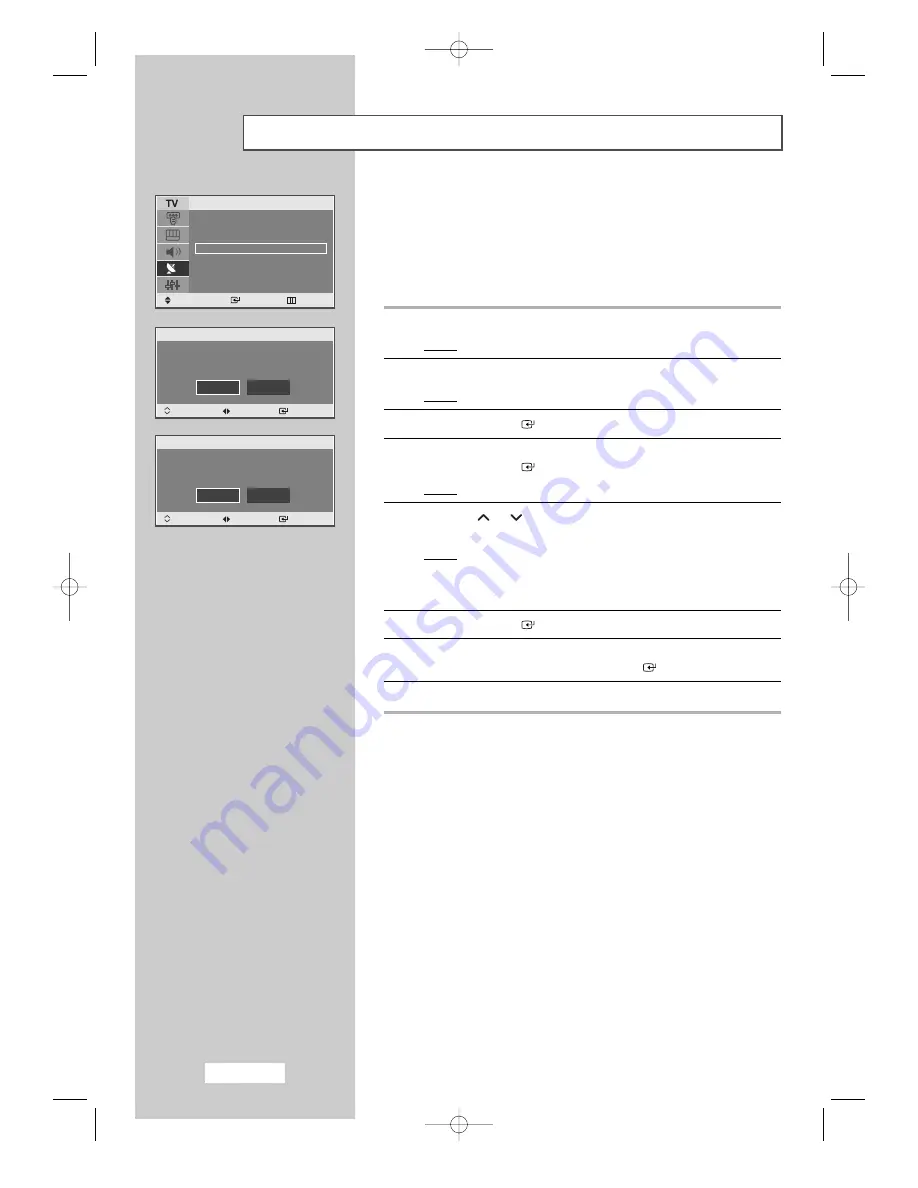
English-22
Editing the Channels
You can exclude any channels of your choice from the channels you
have scanned. When you scan through the stored channels, those you
have chosen to skip are not displayed.
All channels that you do not specifically choose to skip are displayed
during scanning.
1
Press the
MENU
button.
Result:
The main menu is displayed.
2
Press the
…
or
†
button to select the
Channel
.
Result:
The options available in the
Channel
group are displayed.
3
Press the
ENTER
button.
4
Press the
…
or
†
button to select
Add/Delete
.
Press the
ENTER
button.
Result:
The state of the current channel is displayed.
5
Press the
or
button to select the channel that you wish to
Add
or
Delete
.
Result:
If the channel that you wish to edit is not in the memory,
Add is selected and displayed.
Otherwise, if the channel that you wish to edit is in the
memory, Delete is selected and displayed.
6
Press the
ENTER
button to
Add
or
Delete
the channel.
7
To return to the previous menu, select
Return
by pressing the
œ
or
√
button and then press the
ENTER
button.
8
Repeat Step
5
for each channel to be added or erased.
Country
: UK
√
Auto Store
√
Manual Store
√
Add/Delect
√
Sort
√
Name
√
Fine Tune
√
Channel
Move
Enter Return
Add/Delete
Prog. No 1 Not In Memory
Add
Return
Prog. Change
Move Enter
Add/Delete
Prog. No 1 In Memory
Delete
Return
Prog. Change
Move Enter
02-BN68-00664B-00Eng 5/12/04 4:57 PM Page 22
















































