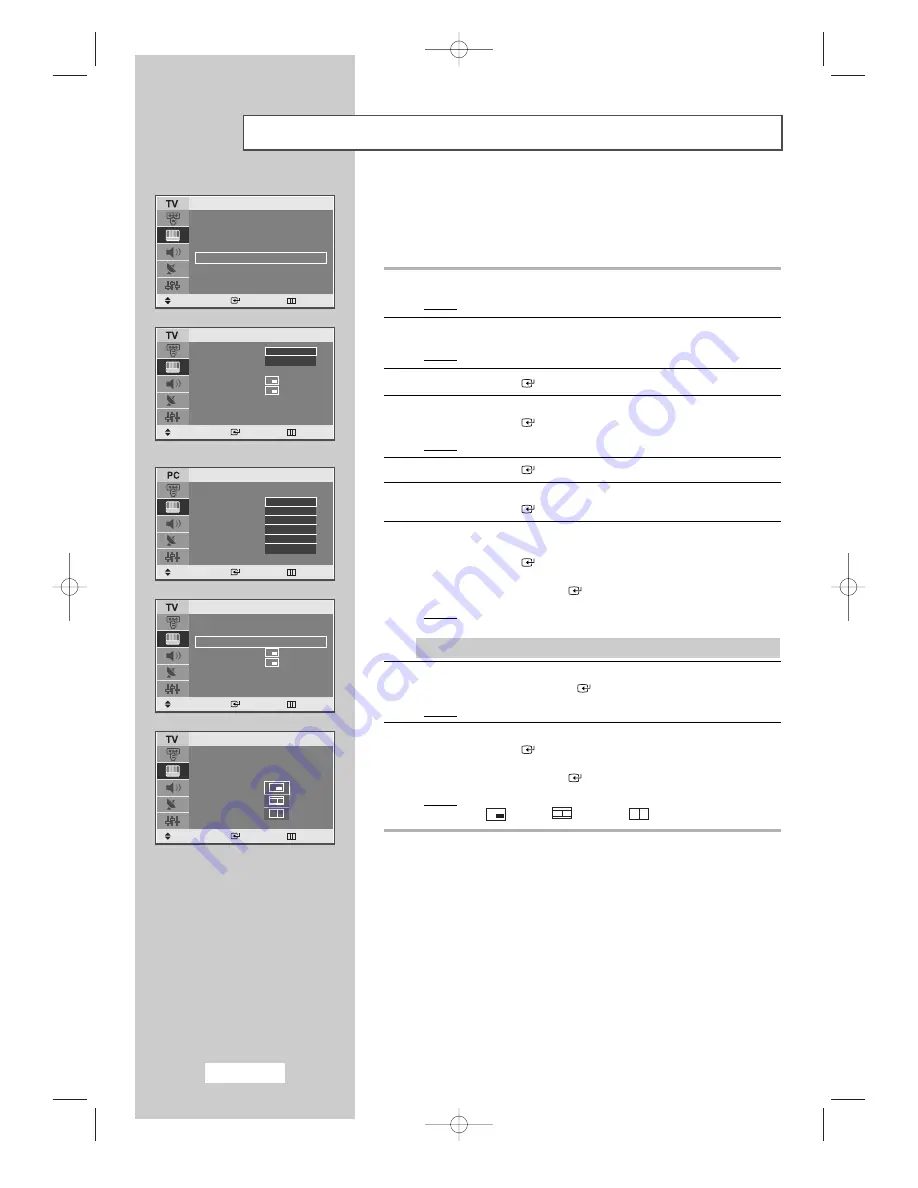
English-30
Viewing the Picture In Picture (PIP)
You can display a sub picture within the main picture of a set
programme or video input. In this way you can watch or monitor the set
programme or video input from any connected equipment while
watching the set or other video input.
1
Press the
MENU
button.
Result:
The main menu is displayed.
2
Press the
…
or
†
button to select the
Picture
.
Result:
The options available in the
Picture
group are displayed.
3
Press the
ENTER
button.
4
Press the
…
or
†
button to select the
PIP
.
Press the
ENTER
button.
Result:
The options available in the
PIP
menu are displayed.
5
Press the
ENTER
button.
6
Select
On
by pressing the
…
or
†
button.
Press the
ENTER
button.
7
√√
PC/DVD Only....
Press the
…
or
†
button to select
Source
.
Press the
ENTER
button.
Select the source of the sub picture by pressing the
…
or
†
button
and then press the
ENTER
button.
Result:
The sources are displayed in the following order:
TV - Ext. - AV - S-Video
➣
“Prog.No” are active and available in TV mode.
●
To swap the main picture and the sub picture, select the
Swap
option and press the
ENTER
button.
Result:
The main picture and the sub picture are interchanged.
●
Press the
…
or
†
button to select the
Size
.
Press the
ENTER
button.
Select the size of the sub picture by pressing the
…
or
†
button
and then press the
ENTER
button.
Result:
The sizes are displayed in the following order:
Small -
Double1 -
Double2
[PC Only]
Mode
: Dynamic
√
Custom
√
Colour Tone
: Normal
√
Size
: Wide
√
PIP
√
Picture
Move
Enter Return
PIP
:
Source :
Swap
Size
:
Position
:
Prog. No
: P 1
PIP
Move
Enter Return
Off
On
PIP
: On
Source
:
Swap
Size
:
Position
:
Prog. No
:
PIP
Move
Enter Return
TV
Ext.
AV
S-Video
DVD
PC
PIP
: On
√
Source :
TV
√
Swap
√
Size
:
√
Position
:
√
Prog. No
: P 1
√
PIP
Move
Enter Return
PIP
: On
Source :
TV
Swap
Size
:
Position
:
Prog. No
:
P 1
PIP
Move
Enter Return
03-BN68-00664B-00Eng 5/12/04 4:57 PM Page 30






























