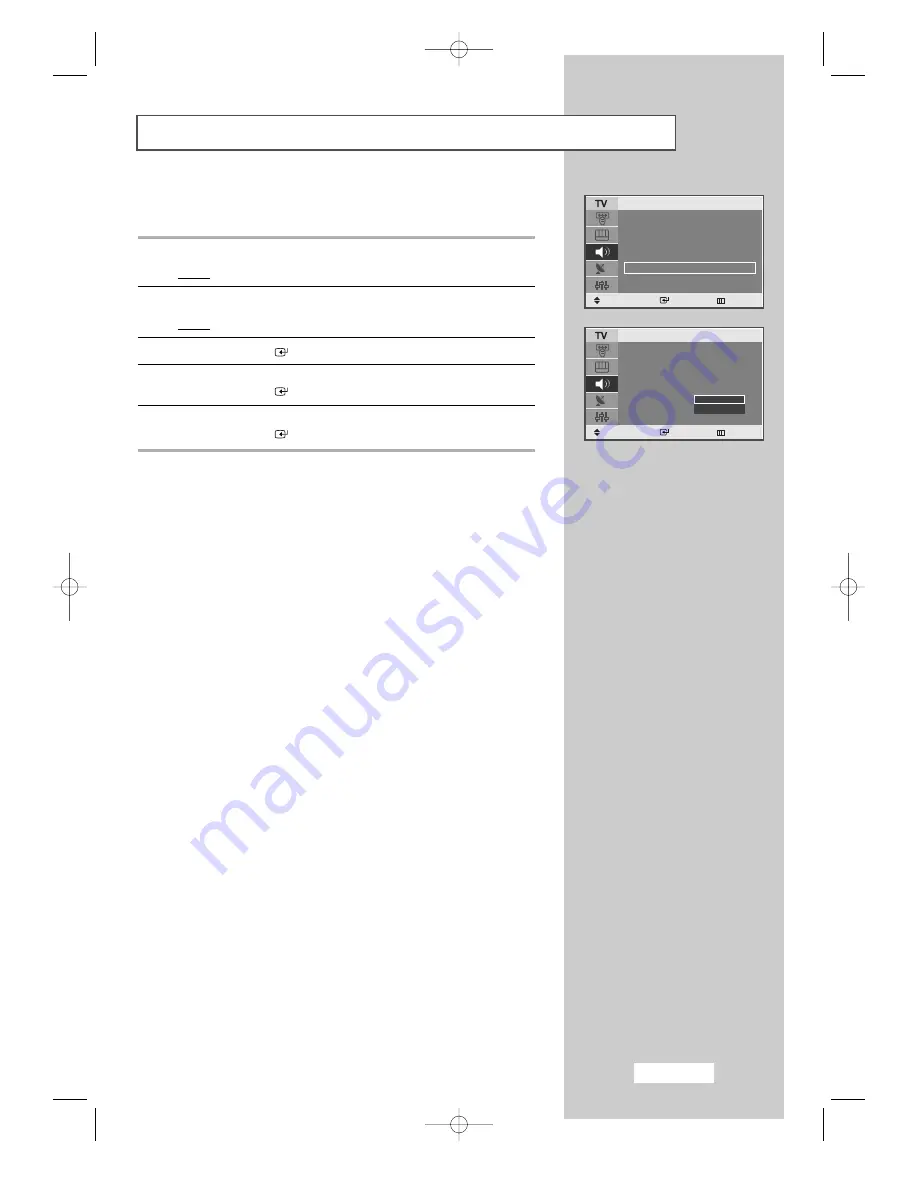
English-37
Selecting a Sound Mode for the Sub-Screen
1
Press the
MENU
button.
Result:
The main menu is displayed.
2
Press the
…
or
†
button to select the
Sound
.
Result:
The options available in the
Sound
group are displayed.
3
Press the
ENTER
button.
4
Press the
…
or
†
button to select the
Sound Select
.
Press the
ENTER
button.
5
Press the
…
or
†
button to select
Main/Sub
.
Press the
ENTER
button.
➣
You can use the sub-screen sound mode feature
only when the PIP feature is ON.
Mode
: Standard
√
Equalizer
√
WOW
: Off
√
Auto Volume
: Off
√
Headphone
√
Sound Select
: Main
√
Sound
Move
Enter Return
Mode
: Standard
Equalizer
WOW
: Off
Auto Volume
: Off
Headphone
Sound Select
: Main
Sound
Move
Enter Return
Main
Sub
03-BN68-00664B-00Eng 5/12/04 4:57 PM Page 37






























