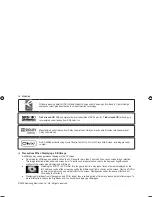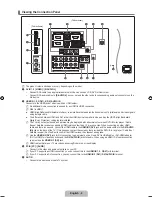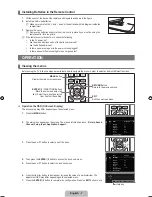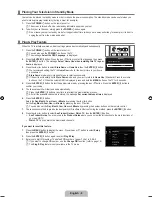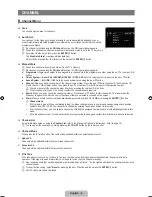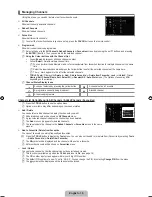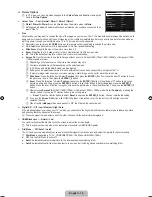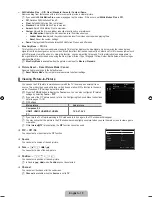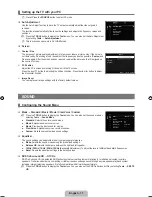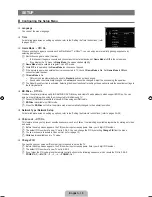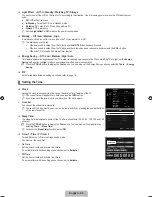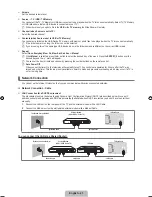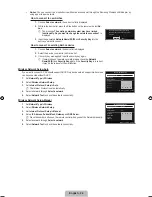English -
Picture Options
In PC mode, you can only make changes to the
Colour Tone
and
Size
from among the
items in
Picture Options
.
Colour Tone → Cool / Normal / Warm1 / Warm2 / Warm3
Warm, Warm
or
Warm
is only activated when the picture mode is
Movie
.
Settings can be adjusted and stored for each external device you have connected to an
input of the TV.
Size
Occasionally, you may want to change the size of the image on your screen. Your TV comes with several screen size options, each
designed to work best with specific types of video input. Your cable box/satellite receiver may have its own set of screen sizes as
well. In general, though, you should view the TV in 16:9 mode as much as possible.
Alternately, you can press the
P.SIZE
button on the remote control repeatedly to change the picture size.
:
: Adjusts the picture size to 16:9 appropriate for DVDs or wide broadcasting.
Wide Zoom
: Magnify the size of the picture more than 4:3.
Zoom
: Magnifies the 16:9 wide picture (in the vertical direction) to fit the screen size.
:
: This is the default setting for a video movie or normal broadcasting.
Screen Fit
: Use the function to see the full image without any cut-off when HDMI (720p / 1080i / 1080p) or Component (1080i
/ 1080p) signals are input.
Depending on the input source, the picture size options may vary.
The items available may differ depending on the selected mode.
In PC Mode, only
:
and
:
mode can be adjusted.
Settings can be adjusted and stored for each external device you have connected to an input of the TV.
Temporary image retention may occur when viewing a static image on the set for more than two hours.
Wide Zoom
: Press the ► button to Select
Position
, then press the
ENTER
E
button. Press the ▲ or ▼ button to move
the picture up / down. Then press the
ENTER
E
button.
Zoom
: Press the ► button to Select
Position
, then press the
ENTER
E
button. Press the ▲ or ▼ button to move the
picture up and down. Then press the
ENTER
E
button. Press the ► button to Select
Size
, then press the
ENTER
E
button. Press the ▲ or ▼ button to magnify or reduce the picture size in the vertical direction. Then press the
ENTER
E
button.
After selecting
Screen Fit
in HDMI (1080i / 1080p) or Component (1080i / 1080p) mode: Select
Position
by pressing the
◄ or ► button. Use the ▲, ▼, ◄ or ► button to move the picture.
Reset
: Press the ◄ or ► button to select
Reset
, then press the
ENTER
E
button. You can initialize the setting.
If you use the
Screen Fit
function with HDMI 720p input, 1 line will be cut at the top, bottom, left and right as in the
overscan function.
When Double (
À
,
Œ
) mode has been set in PIP, the Picture Size cannot be set.
Digital NR → Off / Low / Medium / High / Auto
If the broadcast signal received by your TV is weak, you can activate the Digital Noise Reduction feature to help reduce any static
and ghosting that may appear on the screen.
When the signal is weak, select one of the other options until the best picture is displayed.
HDMI Black Level → Normal / Low
You can directly select the black level on the screen to adjust the screen depth.
This function is active only when the external input connects to HDMI (RGB signals).
Film Mode → Off / Auto1 / Auto2
The TV can be set to automatically sense and process film signals from all sources and adjust the picture for optimum quality.
Film Mode
is supported in TV, AV, COMPONENT(480i / 1080i) and HDMI(480i / 1080i).
Off
: Turn the Film Mode function off.
Auto
: Automatically adjusts the picture for the best quality when watching a film.
Auto
: Automatically optimizes the video text on the screen (not including closed captions) when watching a film.
❑
N
■
N
N
■
O
●
●
●
●
●
N
N
N
N
N
N
N
N
N
N
■
N
■
N
■
N
●
●
●
Colour Tone
: Normal
▶
Size
: 16:9
Digital NR
: Auto
HDMI Black Level
: Normal
Film Mode
: Off
240Hz Motion Plus
: Standard
Blue Only Mode
: Off
U
Move
E
Enter
R
Return
Picture Options
[750-���]BN68-02088H-00Eng.indb 14
2009-03-31 �� 2:23:36
Содержание LA40B750
Страница 84: ...This page is intentionally left blank ...