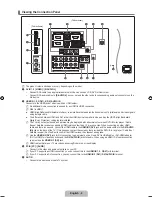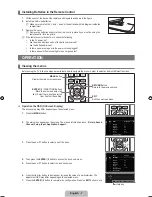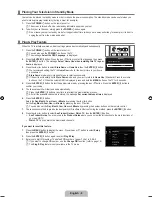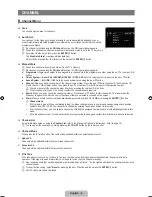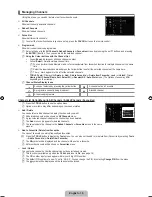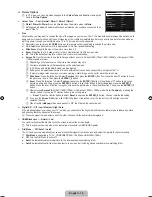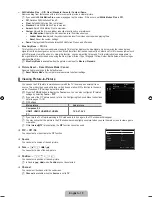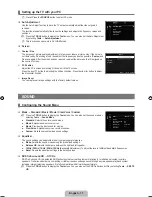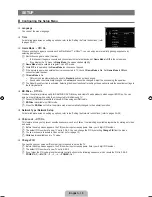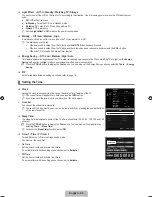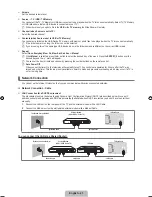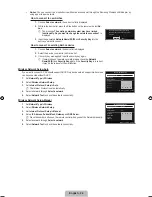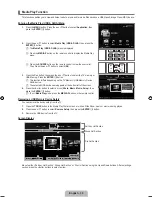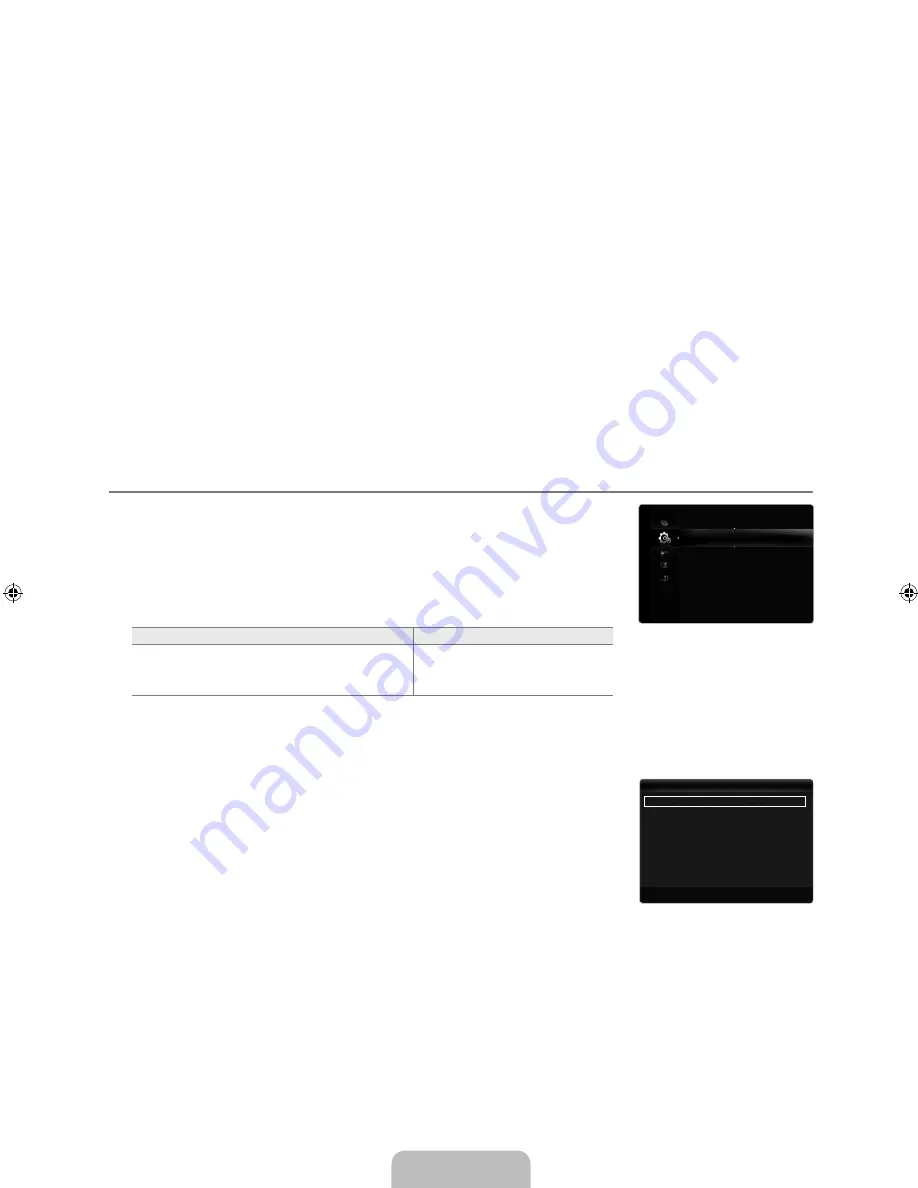
English -
240Hz Motion Plus → Off / Clear / Standard / Smooth / Custom / Demo
Removes drag from fast scenes with a lot of movement to provide a clearer picture.
If you enable
0Hz Motion Plus
, noise may appear on the screen. If this occurs, set
0Hz Motion Plus
to
Off
.
Off
: Switches 240Hz Motion Plus off.
Clear
: Sets 240Hz Motion Plus to minimum.
Standard
: Sets 240Hz Motion Plus to medium.
Smooth
: Sets 240Hz Motion Plus to maximum.
Custom
: Adjusts the blur and judder reduction level to suit your preference.
Blur Reduction
: Adjusts the blur reduction level from video sources.
Judder Reduction
: Adjusts the judder reduction level from video sources when playing films.
Reset
: Reset the custom settings.
Demo
: Displays the difference between 240Hz Motion Plus on and off modes.
Blue Only Mode → Off / On
This function is for AV device measurement experts. This function displays the blue signal only by removing the red and green
signals from the video signal so as to provide a Blue Filter effect that is used to adjust the Colour and Tint of video equipment such
as DVD players, Home Theatres, etc. Using this function, you can adjust the Colour and Tint to preferred values appropriate to
the signal level of each video device using the Red / Green / Blue / Cyan / Magenta / Yellow Colour Bar Patterns, without using an
additional Blue Filter.
Blue Only Mode
is available when the picture mode is set to
Movie
or
Standard
.
Picture Reset → Reset Picture Mode / Cancel
Resets all picture settings to the default values.
Reset Picture Mode
: Current picture values return to default settings.
Viewing Picture-in-Picture
You can use the PIP feature to simultaneously watch the TV tuner and one external video
source. This product has one built-in tuner, which does not allow PIP to function in the same
mode. Please see ‘PIP Settings’ below for details.
Press the
TOOLS
button to display the
Tools
menu. You can also configure PIP related
settings by selecting
Tools → PIP
.
If you select the PIP picture sound, refer to the ‘Configuring the Sound Menu’ instructions.
(refer to pages 17~18)
PIP Settings
Main picture
Sub picture
Component,
HDMI
,
HDMI
,
HDMI/DVI
,
HDMI
PC
TV, AV, AV
If you turn the TV off while watching in PIP mode and turn it on again, the PIP window will disappear.
You may notice that the picture in the PIP window becomes slightly unnatural when you use the main screen to view a game
or karaoke.
While
Internet@TV
is in operation, the
PIP
function cannot be used.
PIP → Off / On
You can activate or deactivate the PIP function.
Source
You can select a source of the sub-picture.
Size →
Õ
/
Ã
/
À
/
Œ
You can select a size of the sub-picture.
Position →
Ã
/
–
/
—
/
œ
You can select a position of the sub-picture.
In Double (
Œ
,
À
) mode,
Position
cannot be selected.
Channel
You can select the channel for the sub-screen.
Channel
is available when the
Source
is set to
TV
.
■
N
●
●
●
●
●
●
■
N
❑
N
¦
T
N
N
N
N
N
❑
❑
❑
❑
N
❑
N
Melody
: Medium
Energy Saving
: Off
PIP
▶
Setup
PIP
: On
▶
Source
: TV
Size
:
Õ
Position
:
Ã
Channel
: ATV 4
U
Move
E
Enter
R
Return
PIP
[750-���]BN68-02088H-00Eng.indb 15
2009-03-31 �� 2:23:36
Содержание LA40B750
Страница 84: ...This page is intentionally left blank ...