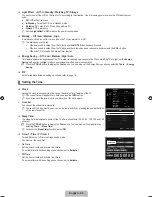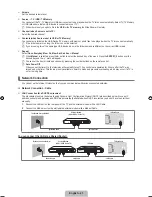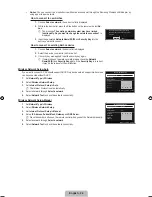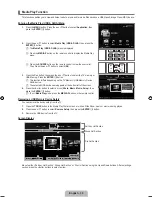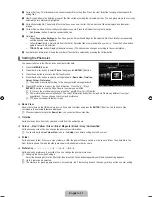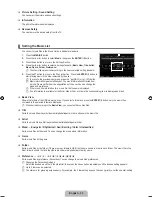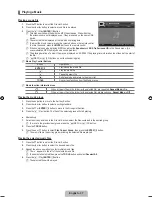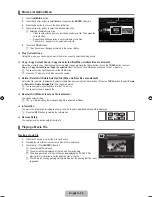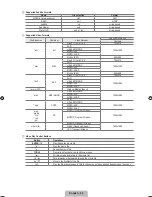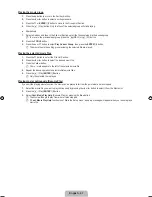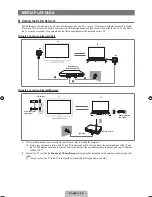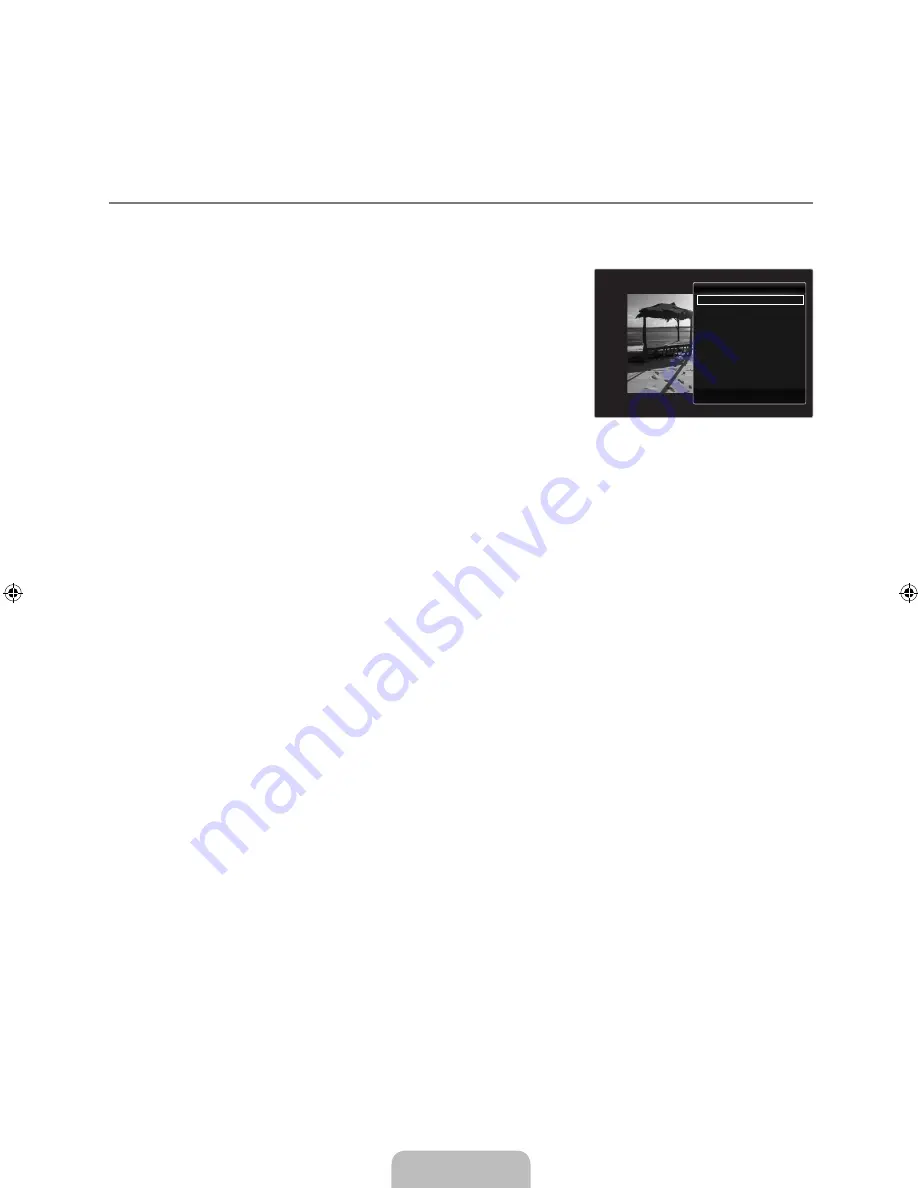
English -
Alternatively
.
In the Photo List, press the Yellow buttons to select the desired photos.
.
Press the
TOOLS
button.
.
Press the ▲ or ▼ button to select
Slide Show
, then press the
ENTER
E
button.
The selected files will be used for the Slide Show.
Slide Show Option Menu
.
During a slide show (or when viewing a photo), press the
TOOLS
button to set the option.
.
Press the ▲ or ▼ button to select the desired option, then press the
ENTER
E
button.
Stop Slide Show / Start Slide Show
You can start or stop a SlideShow.
Slide Show Speed → Slow / Normal / Fast
You can select the slide show speed.
This function is available only during a slide show.
You can also change the speed of the Slide Show by pressing the
π
(REW) or
μ
(FF) button during the Slide Show.
Slide Show Effect
You can select the screen transition effect used in the slideshow.
None / Fade / Fade / Blind / Spiral / Checker / Linear / Stairs / Wipe / Random
This function is available only during a slide show.
Rotate
You can rotate photos saved on a USB memory device.
Whenever you press the ◄ button, it rotates by 270˚, 180˚, 90˚, and 0˚.
Whenever you press the ► button, it rotates by 90˚, 180˚, 270˚, and 0˚.
The rotated file is not saved.
Zoom
You can magnify photos saved on a USB memory device. (x1 → x2 → x4)
To move the enlarged photo image, press the
ENTER
E
button, then press the ▲/▼/◄/► buttons. Note that when the
enlarged picture is smaller than the original screen size, the location change function doesn’t work.
The enlarged file is not saved.
Background Music
You can select background music when watching a Slide Show.
To use this feature, there must be music and photo files stored on the USB device.
Loading music files is needed to change BGM mode. Play music files in music category to load.
Background Music → Off / On
Off
: Background music is not played.
On
: When the background music is available, if you select
On
, the music is played back.
BGM Mode → Mood / Selected File / Shuffle
You can select a mode to use for the background music.
BGM Mood → Energetic / Rhythmical / Sad / Exciting / Calm
Music with the mood you selected is set as the background music.
If you set
BGM Mode
to
Mood
, you can select a mood.
Select Music File (0 File(s) Selected)
Only the selected music file is set as the background music.
If you set
BGM Mode
to
Selected File
, you can select a music file.
●
N
¦
❑
❑
N
N
❑
■
N
❑
N
N
N
❑
N
N
❑
N
N
■
●
●
■
■
N
■
N
Stop Slide Show
Slide Show Speed
:
Normal
Slide Show Effect
:
Fade1
Rotate
Zoom
Background Music
Picture Setting
Sound Setting
Information
▼
U
Move
E
Enter
e
Exit
Tools
[750-���]BN68-02088H-00Eng.indb 34
2009-03-31 �� 2:23:52
Содержание LA40B750
Страница 84: ...This page is intentionally left blank ...