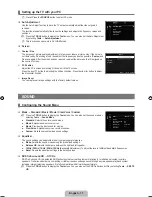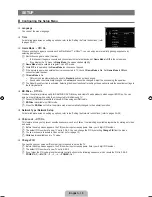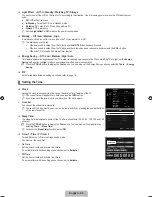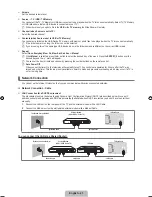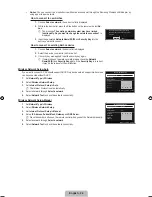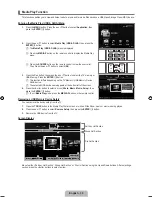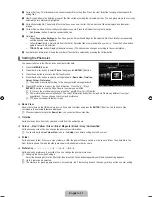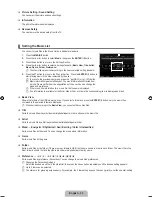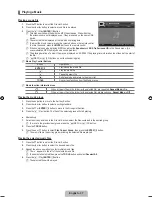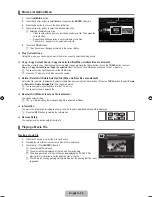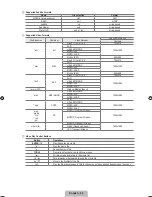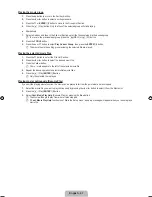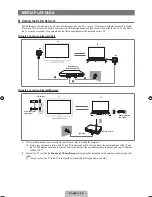English -
1
Current Sort key: This field shows the current standard for sorting files. Press the ◄ or ► button to change the standard for
sorting files.
2
View Groups: Shows the detailed groups of the files sorted according the selected Sort key. The sort group where the currently
selected file is contained is highlighted.
3
Currently selected file: The selected file is the file you can now control. Photo and movie files are displayed as thumbnail
images.
4
Current Device: Shows the currently selected device name. Press the Red button to select a device.
Red (
Device
) button: Selects a connected device.
5
Help Items
Green (
Favourites Settings
) button: Changes the Favourites Settings for the selected file. Press this button repeatedly
until the desired value appears.
Yellow (
Select
) button: Selects file from the file list. Selected files are marked with a symbol
c
. Press the Yellow button
again to cancel a file selection.
TOOLS
(
Tools
) button: Displays the option menus. (The option menu changes according to the current status.)
6
Item Selection Information: Shows the number of files that are selected by pressing the Yellow button.
Sorting the Photo List
You can sort photos in the Photo List by a particular standard.
.
Press the
MEDIA.P
button.
.
Press the ◄ or ► button to select
Photo
, then press the
ENTER
E
button.
.
Press the ▲ button to move to the Sort key Section.
.
Press the ◄ or ► button to select a sorting standard. (
Basic View, Timeline,
Colour, Folder, Preference
)
The photos are sorted according to the newly selected sorting standard.
.
Press the ▼ button to move to the File List Section. Press the
∂
(Play)/
ENTER
E
button to start the Slide Show in the order you selected.
To move to the previous/next group, press the
π
(REW) or
μ
(FF) button.
Photo information is automatically set. The colour information extracted from a photo file may be different from your
expectations. You can change the colour and preference.
PTP does not support folder sort mode.
Basic View
Shows the folders on the USB memory device. If you select a folder and press the
ENTER
E
button, only the photo files
contained in the selected folder are displayed.
When sorted according to the
Basic View
, you cannot set Favourites files.
Timeline
Sorts photos by date. It sorts by year and month from the earliest photo.
Colour → Red / Yellow / Green / Blue / Magenta / Black / Gray / Unclassified
Sorts photos by colour. You can change the photo colour information.
You should set the
Use Colour View
to on in the
Setup
menu before sorting photos by colour.
Folder
Sorts photos by folder. If there are many folders in USB, the photos files are shown in order in each folder. The photo file in the
Root folder is shown first and the others are shown in alphabetical order by name.
Preference →
FFF
/
FF
F
/
F
FF
/
FFF
Sorts photos by preference (Favourites). You can change the photo preferences.
Changing the Favourites Settings
Select the desired photo in the Photo list, then press the Green button repeatedly until the desired setting appears.
Up to 3 stars can be selected.
The stars are for grouping purposes only. For example, the 3 star setting does not have any priority over the one star setting.
•
•
•
•
¦
N
N
N
N
❑
N
❑
❑
N
❑
❑
N
N
N
SUM
Device
Favourites Settings Select
T
Tools
R
Return
Preference
Basic View
Timeline
Folder
Colour
1234.jpg
1235.jpg
1236.jpg
1237.jpg
1233.jpg
1232.jpg
1231.jpg
5/15
[750-���]BN68-02088H-00Eng.indb 31
2009-03-31 �� 2:23:46
Содержание LA40B750
Страница 84: ...This page is intentionally left blank ...