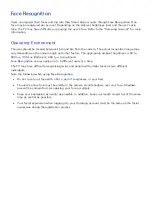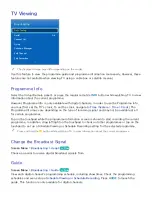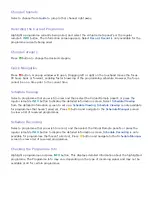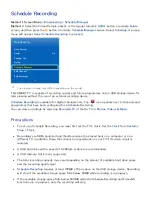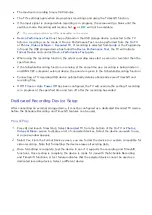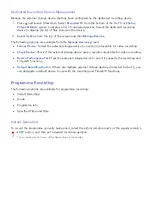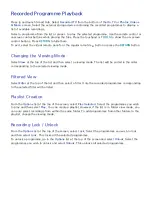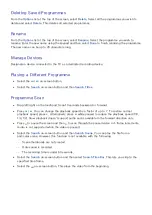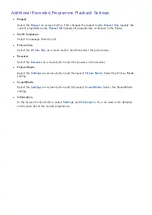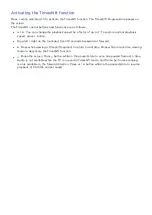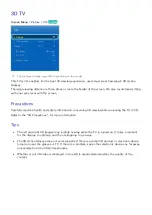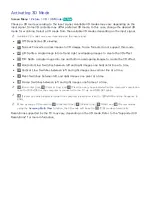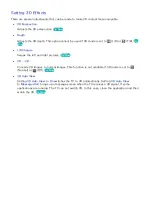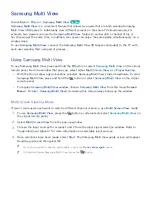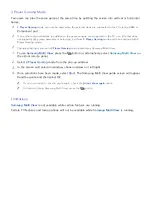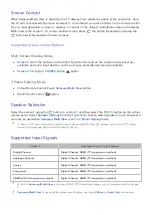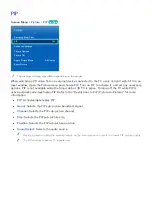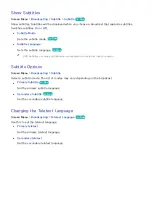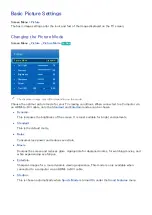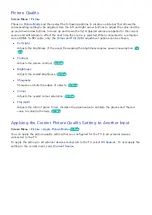82
83
Recorded Programme Playback
Press and launch Smart Hub. Select
Recorded TV
from the bottom of the
On TV
or
Photos, Videos
& Music
screen. Select the external storage device containing the recorded programmes to display a
list of available recordings.
Select a programme from the list or press
∂
to play the selected programme. Use the remote control or
onscreen control buttons while playing the files. Press the touchpad or
TOOLS
to show the on-screen
control buttons. Press
RETURN
to hide them.
To exit, select the virtual remote panel's or the regular remote's
∫
button or press the
RETURN
button.
Changing the Viewing Mode
Select
View
at the top of the list and then select a viewing mode. The list will be sorted in the order
corresponding to the selected viewing mode.
Filtered View
Select
Filter
at the top of the list and then select a filter. Only the recorded programmes corresponding
to the selected filter will be listed.
Playlist Creation
From the
Options
list at the top of the screen, select
Play Selected
. Select the programmes you wish
to play and then select
Play
. You can create a playlist. However, if the list is in Folder view mode, you
can only select recordings from within the same folder. To add programmes from other folders to the
playlist, change the viewing mode.
Recording Lock / Unlock
From the
Options
list at the top of the screen, select
Lock
. Select the programmes you wish to lock
and then select
Lock
. This locks all the selected programmes.
To unlock a programme, go to the
Options
list at the top of the screen and select
Unlock
. Select the
programmes you wish to unlock and select
Unlock
. This unlocks all selected programmes.