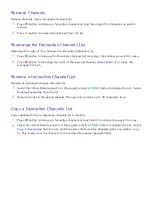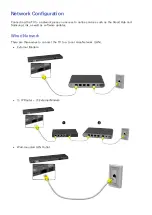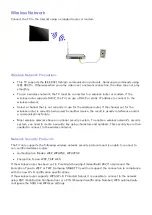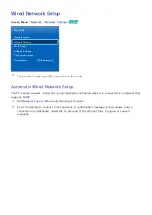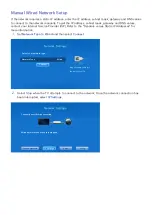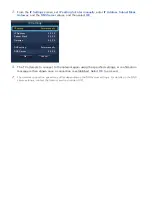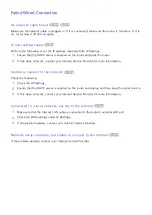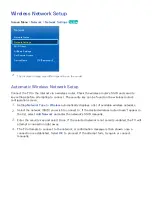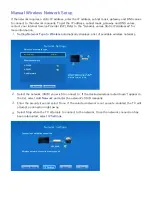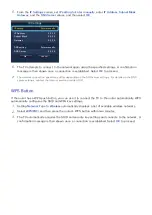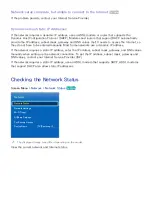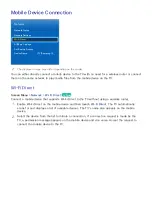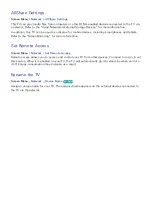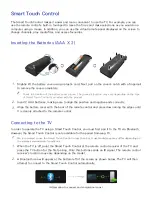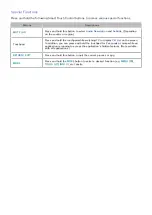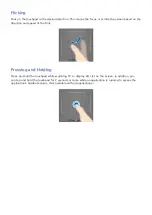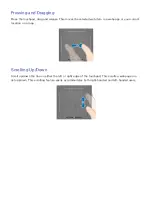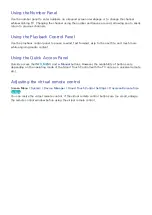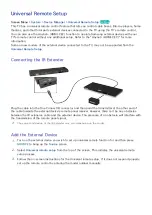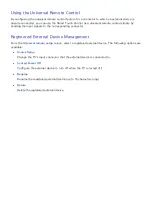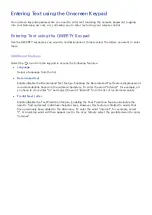42
Smart Touch Control
The Smart Touch Control makes it easier and more convenient to use the TV. For example, you can
use the remote control's built-in touchpad to move the focus and make selections as you would on a
computer using a mouse. In addition, you can use the virtual remote panel displayed on the screen to
change channels, play media files, and access favourites.
Inserting the Batteries (AAA X 2)
11
Slightly lift the battery cover using a plastic card. Next, pull on the cover’s notch with a fingernail
to remove the cover completely.
"
Check the location of the battery cover groove. The groove's location may vary depending on the type
of Smart Touch Control is provided with the product.
21
Insert 2 AAA batteries, making sure to align the positive and negative ends correctly.
31
Align the battery cover with the back of the remote control and press down along the edges until
it is cleanly attached to the remote control.
Connecting to the TV
In order to operate the TV using a Smart Touch Control, you must first pair it to the TV via Bluetooth.
However, the Smart Touch Control is only available for the paired Samsung TV.
"
We recommend to use the Smart Touch Control in less than 6m. A usable distance may differ depending on
the wireless environmental conditions.
11
When the TV is off, point the Smart Touch Control at the remote control receiver of the TV and
press the
TV
button for the first pairing. Only this buttons sends an IR signal. The remote control
receiver's location may vary depending on the model.
21
A Bluetooth icon will appear at the bottom left of the screen as shown below. The TV will then
attempt to connect to the Smart Touch Control automatically.
<Attempting to connect and completion icons>