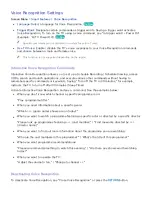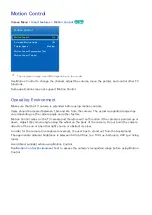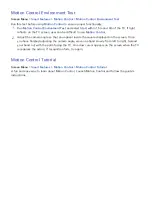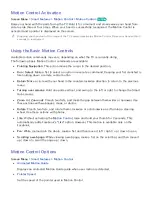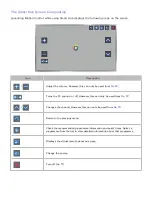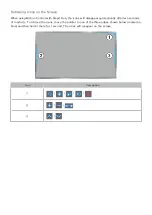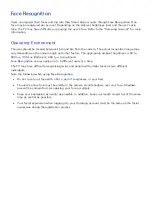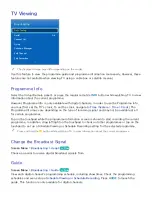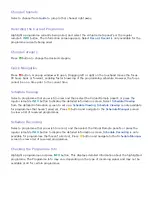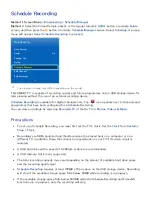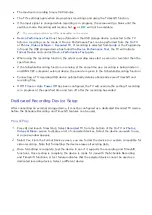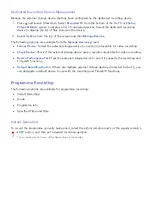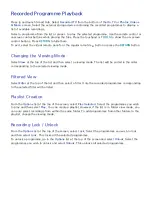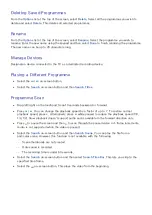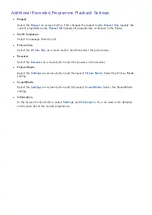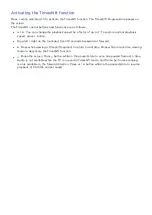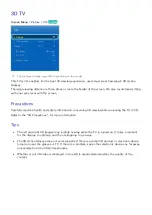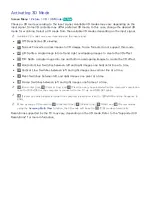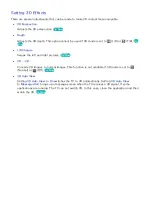74
75
Change Channels
Select a channel from
Guide
to jump to that channel right away.
Recording the Current Programme
Highlight a programme currently being aired, and select the virtual remote panel's or the regular
remote's
INFO
button. The information screen appears. Select
Record
.
Record
is only available for the
programme currently being aired.
Change Category
Press
b
button to change the desired category.
Quick Navigation
Press
a
button. A popup window will open. Dragging left or right on the touchpad moves the focus
24 hours back or forward, enabling faster browsing of the programming schedule. However, the focus
cannot be on a time prior to the current time.
Schedule Viewing
Select a programme that you wish to view, and then select the Virtual Remote panel's or press the
regular remote's
INFO
button to display the detailed information screen. Select
Schedule Viewing
from the detailed information screen to set up a
Schedule Viewing
.
Schedule Viewing
is only available
for programmes that haven't aired yet. Press
{
button and navigate to the
Schedule Manager
screen
to view a list of reserved programmes.
Schedule Recording
Select a programme that you wish to record, and then select the Virtual Remote panel's or press the
regular remote's
INFO
button to display the detailed information screen.
Schedule Recording
is only
available for programmes that haven't aired yet. Press
{
button and navigate to the
Schedule Manager
screen to view a list of reserved programmes.
Checking the Programme Info
Highlight a programme and press
INFO
button. This displays detailed information about the highlighted
programme. The Programme Info may vary depending on the type of incoming signal and may not be
available at all for certain programmes.