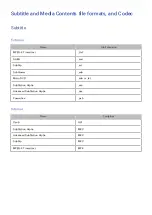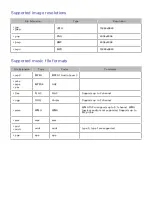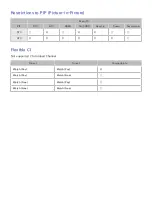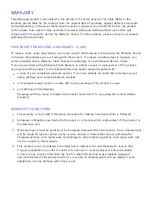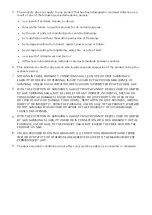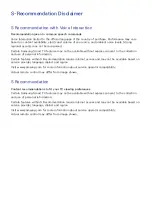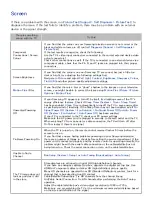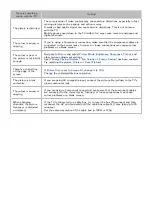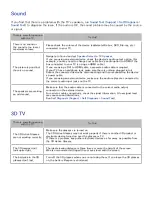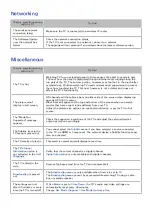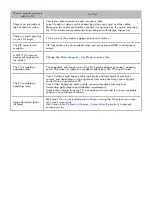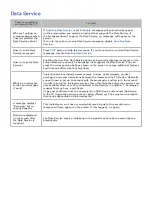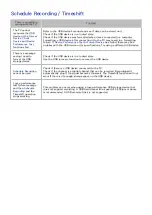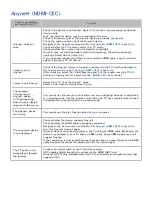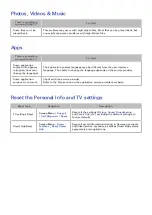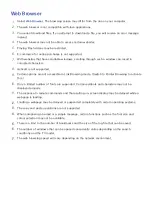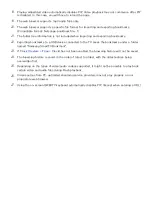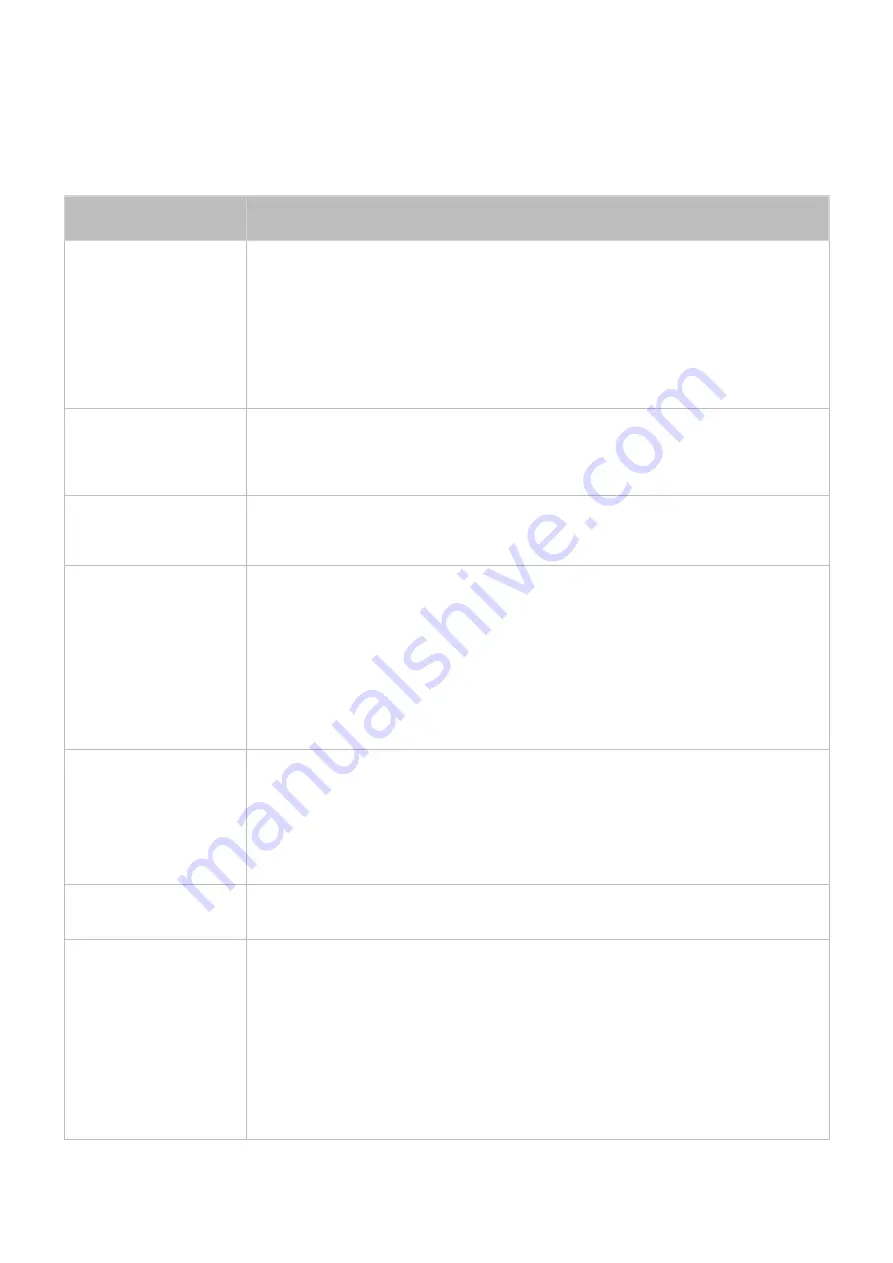
189
Screen
If there is a problem with the screen, run
Picture Test
(
Support
>
Self Diagnosis
>
Picture Test
) to
diagnose the issue. If the test fails to identify a problem, there may be a problem with an external
device or the signal strength.
There is something
wrong with the TV.
Try this!
Component
Connections / Screen
Colour
If you find that the colour on your Samsung television screen is not correct or the
black and white colours are off, run
Self Diagnosis
(
Support
>
Self Diagnosis
>
Picture Test
).
If the test results are negative, check the following:
Are the TV's video input connectors connected to the correct external device video
output connectors?
Check other connections as well. If the TV is connected to an external device via a
component cable, check that the Pb, Pr, and Y jacks are plugged into their proper
connectors.
Screen Brightness
If you find that the colours on your Samsung TV are correct but just a little too
dark or bright, try adjusting the following settings first.
Navigate to
Picture
and adjust
Cell Light
,
Contrast
,
Brightness
,
Sharpness
,
Colour
,
Tint (G/R)
and other picture quality adjustment settings.
Motion Plus
/ Blur
If you find that there is a blur or “ghost” shadow to the images on your television
screen, you might be able to correct the issue using
Motion Plus
(
Picture
>
Picture
Options
>
Motion Plus
).
Unwanted Powering
Off
If your Samsung TV appears to turn off by itself, try disabling some of the TV's
energy efficiency features. Check if
Sleep Timer
(
System
>
Time
>
Sleep Timer
)
has been enabled.
Sleep Timer
automatically turns off the TV to save energy after
a specified period of inactivity. If the Sleep Timer has not been enabled, see if
No
Signal Power Off
(
System
>
Eco Solution
>
No Signal Power Off
) or
Auto Power
Off
(
System
>
Eco Solution
>
Auto Power Off
) has been enabled.
If your PC is connected to the TV, check your PC power settings.
Make sure the AC power cord is plugged in securely to the wall outlet and the TV.
When watching TV from an aerial or cable connection, the TV will turn off after
10~15 minutes if there is no signal.
Problems Powering On
When the TV is turned on, the remote control receiver flashes 5 times before the
screen turns on.
If you find that you are having problems powering on your Samsung television,
there are a number of things to check before calling the service department. If the
power cord is connected properly and the remote control is operating normally, the
problem might be with the aerial cable connection or the cable/satellite box not
being turned on. Check the aerial connection or turn on the cable/satellite box.
Unable to find a
Channel
Run
Setup
(
System
>
Setup
) or
Auto Tuning
(
Broadcasting
>
Auto Tuning
).
The TV image does not
look as good as it did
in the store.
Store displays are all tuned to digital, HD (high definition) channels.
If you have an analogue cable/set top box, upgrade to a digital set top box. Use
HDMI or Component cables to deliver HD (high definition) picture quality.
Many HD channels are upscaled from SD (Standard Definition) content. Look for a
channel that is broadcasting true HD content.
Cable/Satellite Subscribers: Try HD channels from the channel lineup.
Air/Cable Aerial Connection: Try HD channels after performing the Auto Tuning
operation.
Adjust the cable/satellite box's video output resolution to 1080i or 720p.
Make sure you are watching the TV at the minimum recommended distance based
on the size and definition of the signal.