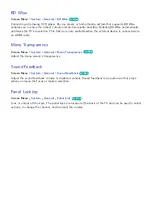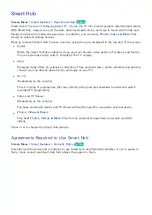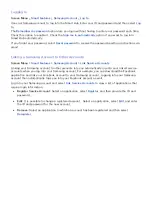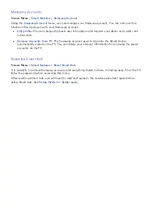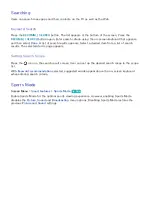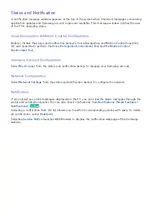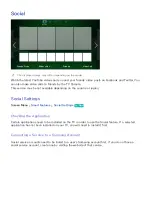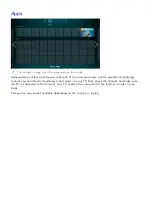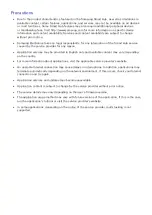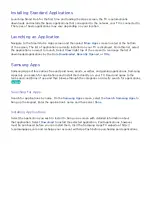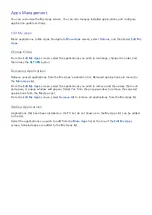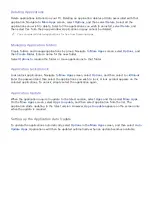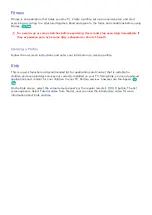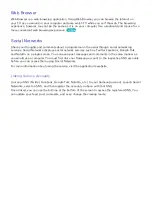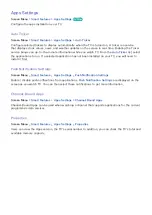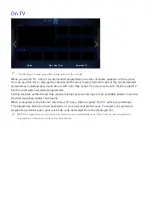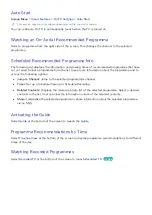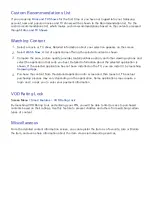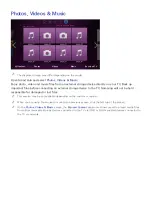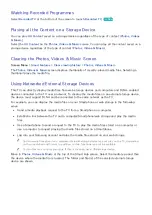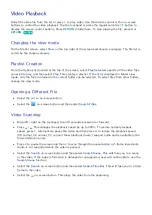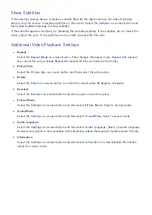132
133
Deleting Applications
Delete applications installed on your TV. Deleting an application deletes all data associated with that
application. Navigate to
More Apps
screen, select
Options
, and then select
Delete
. Select all the
applications you wish to delete. Select all the applications you wish to uninstall, select
Delete
, and
then select
Yes
from the popup window. Applications in gray cannot be deleted.
"
You can reinstall deleted applications for free from Samsung Apps.
Managing Application Folders
Create folders and manage applications by group. Navigate to
More Apps
screen, select
Options
, and
then
Create Folder
. Enter a name for the new folder.
Select
Options
to rename the folder or move applications to that folder.
Application Lock/Unlock
Lock/unlock applications. Navigate to
More Apps
screen, select
Options
, and then select
Lock/Unlock
.
Enter the password and then select the applications you wish to lock. A lock symbol appears on the
selected applications. To unlock, simply select the application again.
Application Update
When the application require to update to the latest version, select
Apps
and then select
More Apps
.
On the
More Apps
screen, select
Apps to update
, and then select application from the list. The
application starts updating to the latest version. However,
Apps to update
appears on the screen only
when the update is required.
Setting up the Application Auto Update
To update the applications automatically, select
Options
in the
More Apps
screen, and then select
Auto
Update Apps
. Applications will then be updated automatically when an update becomes available.