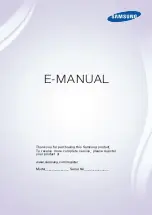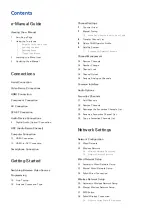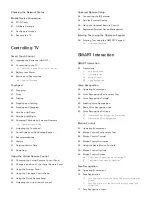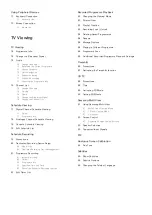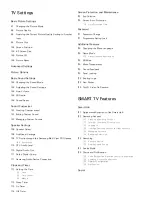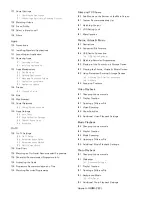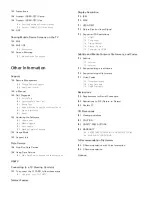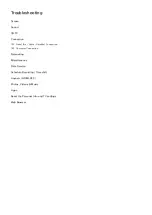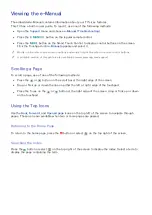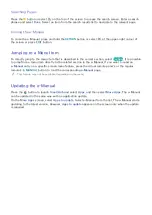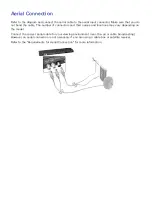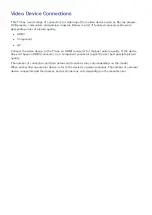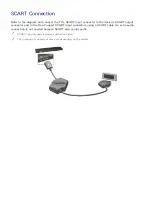Отзывы:
Нет отзывов
Похожие инструкции для KE55S9C

E463
Бренд: NEC Страницы: 34

RKLS
Бренд: Rhino-Rack Страницы: 5

SL22D
Бренд: HANNspree Страницы: 24

BeoVision 11 SERIES
Бренд: Bang & Olufsen Страницы: 36

PR1312
Бренд: Magnavox Страницы: 8

1620W
Бренд: Trust Страницы: 8

LVQ-32HLB
Бренд: VisionQuest Страницы: 48

55US57
Бренд: TCL Страницы: 98

HWLRB29
Бренд: Whelen Engineering Company Страницы: 2

SAK60
Бренд: Whelen Engineering Company Страницы: 2

LY19R1CBW
Бренд: Haier Страницы: 26

LY22T1CBW
Бренд: Haier Страницы: 40

LV-2610P
Бренд: Haier Страницы: 19

LT32C360
Бренд: Haier Страницы: 26

LT32C360
Бренд: Haier Страницы: 58

40D3500M
Бренд: Haier Страницы: 47

40D3500M
Бренд: Haier Страницы: 53

32D3005
Бренд: Haier Страницы: 65