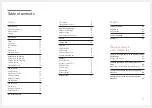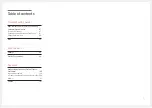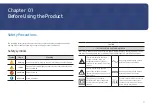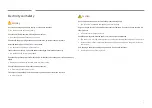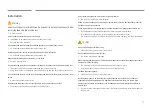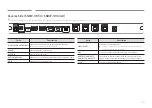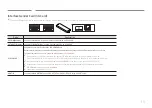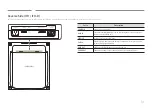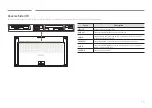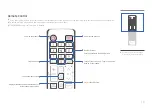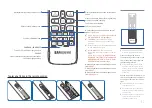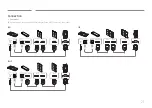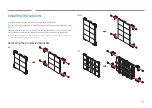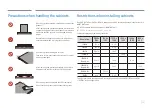17
Display information about the current input
source.
Move to the upper, lower, left or right menu,
or adjust an option's setting.
Confirm a menu selection.
Exit the current menu.
A:
Select the desired screen mode, normal
mode or
Live Mode
.
"
Before changing to
Live Mode
, set
Source
to
HDMI 1
,
HDMI 2
or
DisplayPort
.
"
Live Mode
is recommended for live
broadcasts such as sports events and
concerts.
"
Note that the product reboots when the
screen mode is changed.
"
In
Live Mode
, only some menus are
supported. Set other settings in normal
mode.
Menus supported in
Live Mode
:
Contrast
,
Brightness
,
Sharpness
,
Color Temperature
,
White Balance
(
R-Gain
/
G-Gain
/
B-Gain
),
HDMI Black Level
,
Reset Picture
B
: Manually select a connected input source
from
HDMI 1
.
C
: Manually select a connected input source
from
HDMI 2
.
D
: Manually select a connected input source
from
DisplayPort
.
POWER ON / POWER OFF
Turn on or off the Smart Signage device.
SOURCE
View or select an external device connected to
the Smart Signage device.
Return to the previous menu.
Used in multimedia mode.
Quickly select frequently used functions.
"
Remote control button functions
may differ for different products.
To place batteries in the remote control
Press a button on the remote
control pointing at the sensor on the
front of the product to perform the
corresponding function.
"
Using other display devices in the
same space as the remote control
of this product can cause the other
display devices to be inadvertently
controlled.
Use the remote control within 7 m to
10 m from the sensor on the product
at an angle of 30° from the left and
right.
"
Store used batteries out of reach of
children and recycle.
"
Do not use a new and used battery
together. Replace both batteries at
the same time.
"
Remove batteries when the remote
control is not to be used for an
extended period of time.