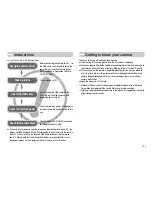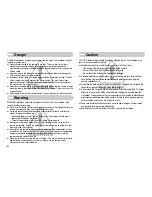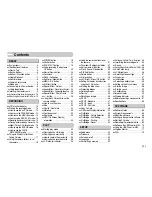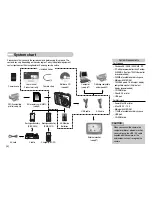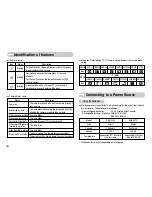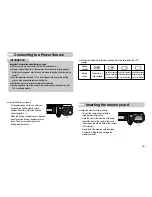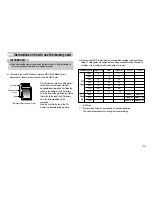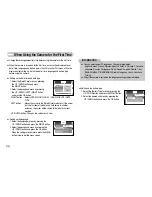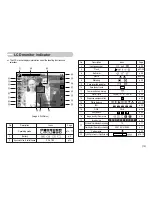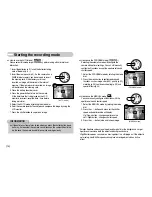Thank you for buying a Samsung Camera.
This manual will guide you through using the camera, including
capturing images, downloading images and using the application software.
Please read this manual carefully before using your new camera.
ſ
This manual is based on model Digimax S600.
User’s Manual
ENGLISH