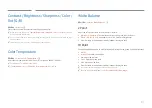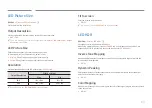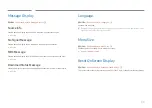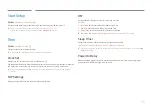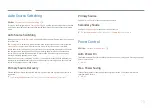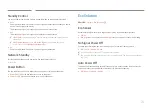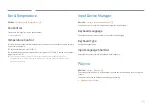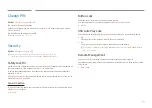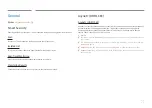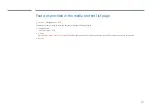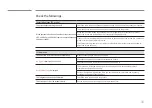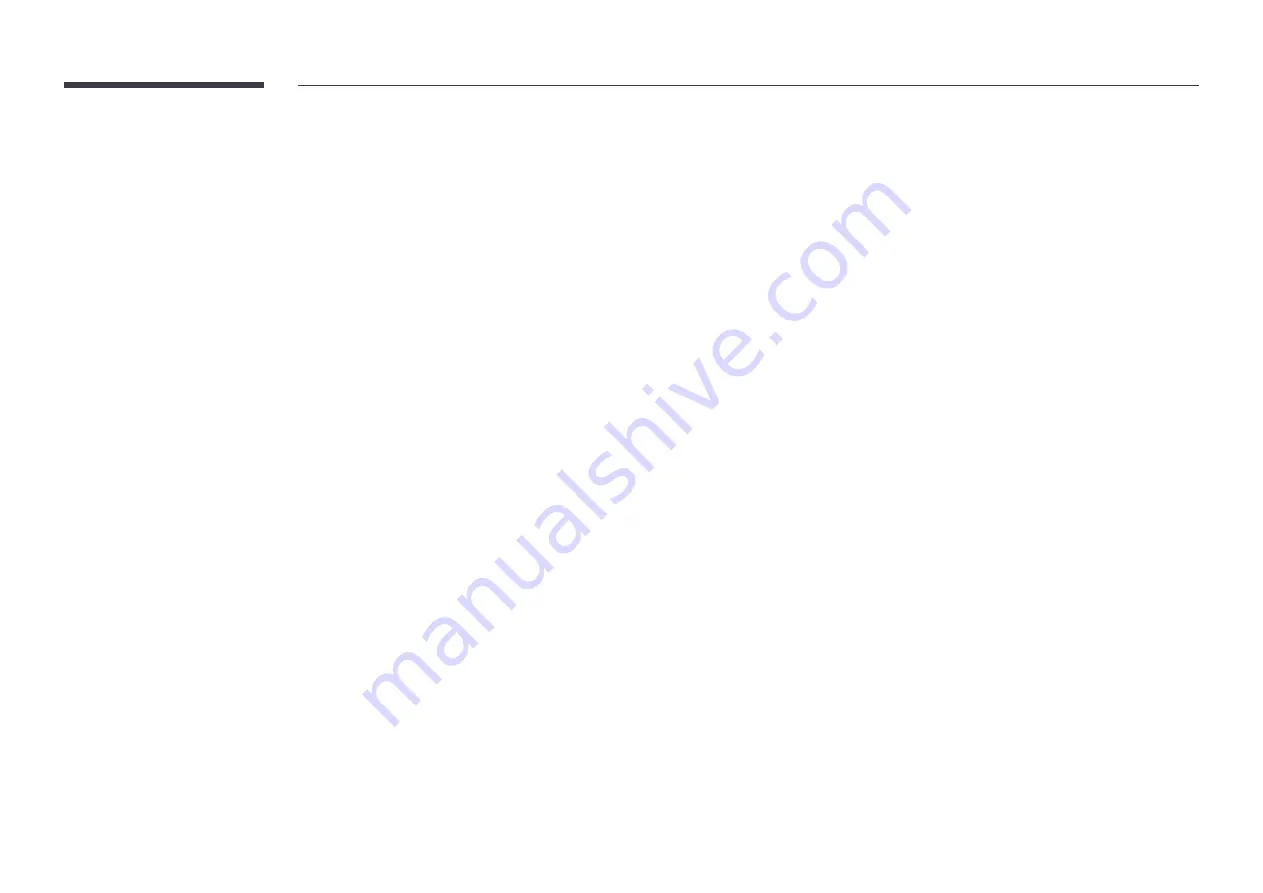
74
Standby Control
You can set the screen standby mode to be applied when an input signal is received.
•
Auto
Power-saving mode will activate if no input signals are detected even though a source
device is connected to the display.
The message
No Signal
will appear if no source device is connected.
•
Off
The message
No Signal
will appear if no input signals are detected.
"
If
No Signal
is displayed although a source device is connected, check the cable
connection.
"
If
No Signal Message
is set to
Off
, the
No Signal
message does not appear.
If this is the case, set
No Signal Message
to
On
.
•
On
Power-saving mode will activate if no input signals are detected.
Network Standby
This feature keeps the network power on when the product turns off.
•
Off
/
On
Power Button
The power button can be set to either turn on the power or turn on/off the power.
•
Power On Only
: Set the power button to turn on the power.
•
Power On/Off
: Set the power button to turn on/off the power.
Eco Solution
m
MENU
→
System
→
Eco Solution
→
E
Eco Sensor
Automatically adjusts the picture brightness according to the ambient brightness.
•
Off
/
On
•
Min. Brightness
: Set the screen's
Min. Brightness
to use when
Eco Sensor
is operating.
No Signal Power Off
Save power by turning the device off when no signal is received from any source.
•
Off
/
15 min.
/
30 min.
/
60 min.
"
Disabled when an attached PC is in power saving mode.
"
The product will automatically power off at a specified time. The time can be changed as
required.
Auto Power Off
The product will automatically turn off if you don’t press a button on the remote or touch a
button on product front panel within select hours to prevent overheating.
•
Off
/
4 hours
/
6 hours
/
8 hours