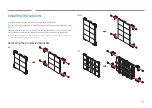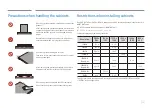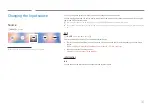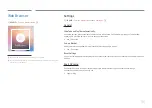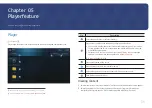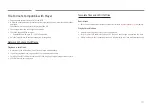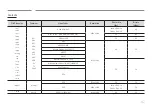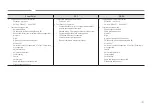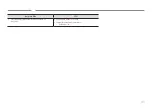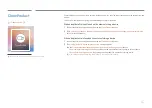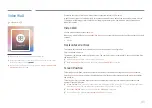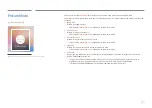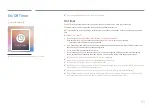38
Using LED Signage Manager
"
The installation process for
LED Signage Manager
may be affected by the graphics card,
motherboard, and network environment.
"
Make sure that Windows 7 or higher and
Microsoft .NET Framework 4.5
are installed on the
computer, before installing
LED Signage Manager
.
Installing / Uninstalling the software
Installing
1
Run the
LED Signage Manager
installation file.
2
When the installation window appears, read the instructions and click
Next
.
3
Agree to the license agreement and click
Yes
.
4
Set the installation folder and click
Next
.
– If an installation folder is not specified, the software will be installed in the default
folder.
5
Check that the user information and installation folder have been correctly configured.
Click
Next
.
6
After installation is complete, click
Finish
.
– To start LSM immediately, select the
Launch LED Signage Manager
checkbox.
– After the software is installed, the shortcut icon is created on the desktop.
– The shortcut icon may not appear, depending on the computer system and product
specifications. If the shortcut icon does not appear, press the F5 key.
Uninstalling
If there is an issue with the software, follow the steps below to uninstall the software.
"
The uninstall process may vary, depending on the computer operating system. This user
guide assumes that
Windows 7
is used.
1
Select
Start
>
Control Panel
>
Programs and Features
.
2
From the list, select
LED Signage Manager
and click
Uninstall
.
3
When the delete confirmation dialog box appears, click
Yes
.
4
After uninstallation is complete, click
Finish
.
The
LED Signage Manager
software allows you to easily control multiple display devices from your computer.
For details on how to use the
LED Signage Manager
software, refer to the Help after installing the software. The
LED Signage Manager
software is available on the website.
Chapter 04