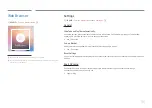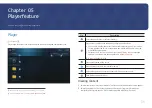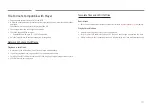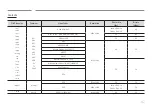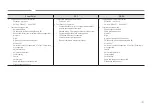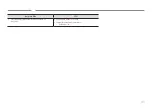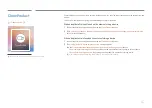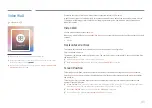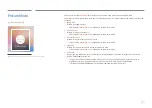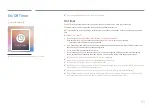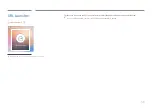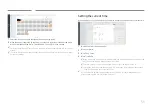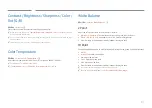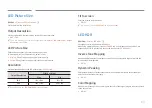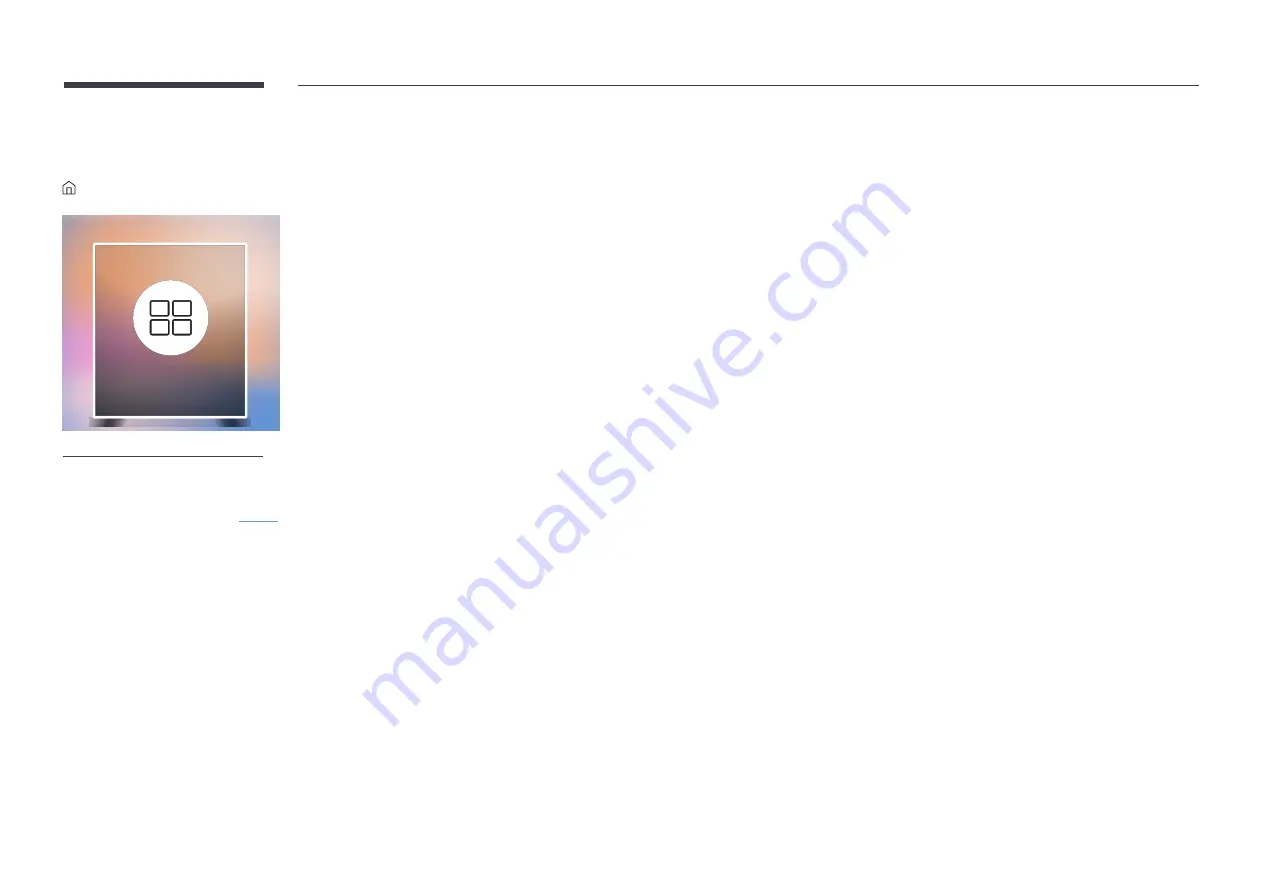
49
Video Wall
→
Video Wall
→
E
Video Wall
"
The displayed image may differ depending on the model.
"
For the supported resolutions, refer to the S-Box Group Supported items in the
Standard Signal Modes table on
page 96
.
"
The S-Box Grouping function is not supported when
Picture
→
LED Picture Size
→
Output Resolution
is set to
FHD
.
Customize the layout of multiple S-boxes that are connected to form a LED display.
In addition, display part of a whole picture or repeat the same picture on each of the connected multiple S-boxes.
To display multiple images, refer to MDC Help or the MagicInfo user guide. Some models may not support the
MagicInfo function.
Video Wall
You can activate or deactivate
Video Wall
.
When using multiple S-Boxes, you can set
Video Wall
to
On
to synchronize and display the S-Box outputs as a single
content.
•
Off
/
On
Horizontal x Vertical
This feature automatically splits a display based on a videowall matrix configuration.
Enter the videowall matrix.
The display is split based on the configured matrix. The number of vertical or horizontal S-boxes can be set within
the range of 1 to 15.
"
A display can be split into a maximum of 100 screens.
"
The
Horizontal x Vertical
option is only enabled when
Video Wall
is set to
On
.
Screen Position
To rearrange split screens, adjust the number for each product in the matrix using the
Screen Position
feature.
Selecting
Screen Position
will display the videowall matrix with the numbers assigned to the products that form
the videowall.
To rearrange products, use the direction buttons on the remote control to move a product to another desired
number. Press the
E
button.
"
Screen Position
allows you to split the screen into a maximum of 100 views (15 x 15). The maximum number of
views that can be split when products are connected via DP Loopout is also 100.
"
The
Screen Position
option is only enabled when
Video Wall
is set to
On
.
"
To use the function, make sure
Horizontal x Vertical
is configured.