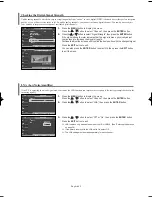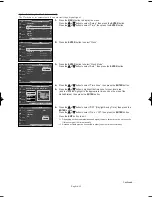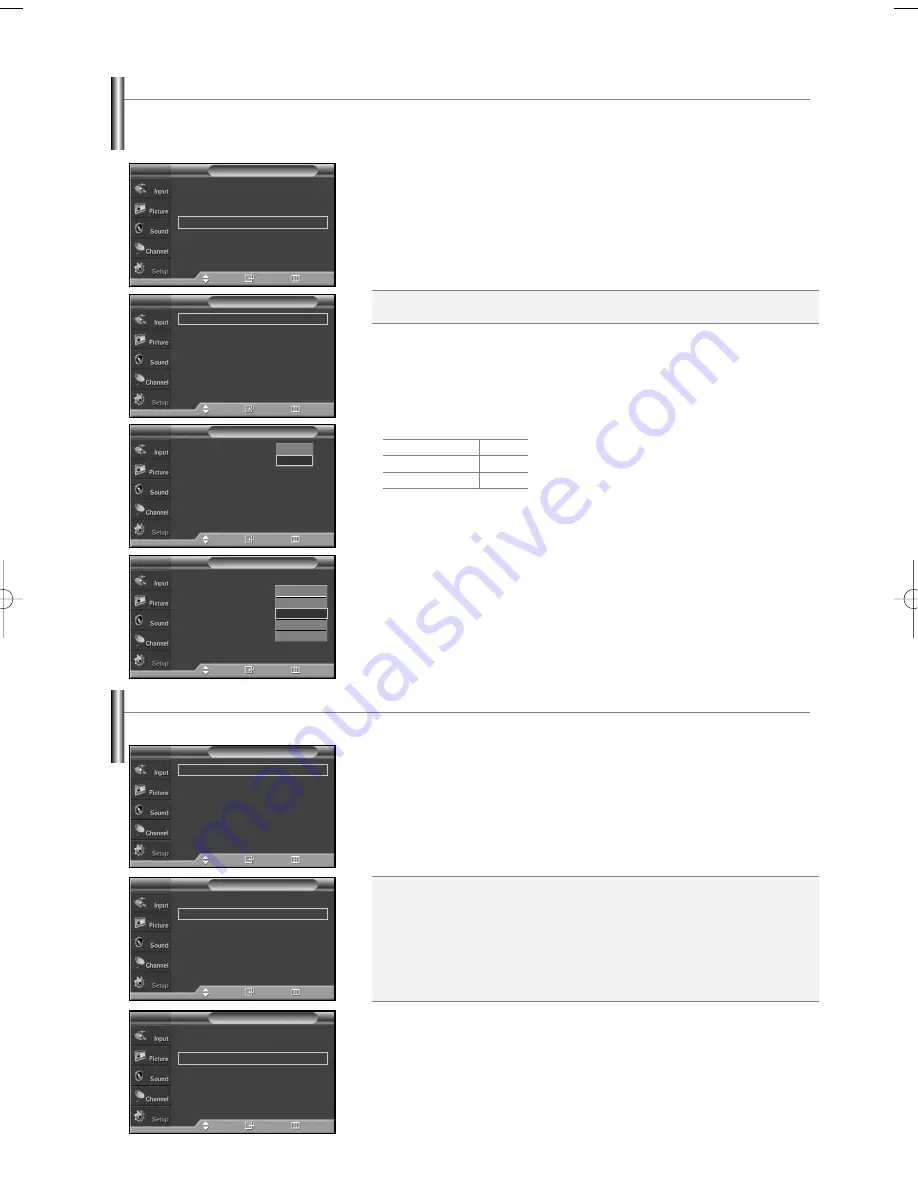
English-51
Preventing Screen Burn-in
1.
Press the
MENU
button to display the menu.
Press the
…
…
or
†
†
button to select “Setup”, then press the
ENTER
button.
2.
Press the
…
…
or
†
†
button to select “Screen Burn Protection”, then press the
ENTER
button.
3.
Press the
ENTER
button to select “Pixel Shift”, then press the
ENTER
button.
Pressing the
…
…
or
†
†
button will alternate between “On” and “Off”.
You will also see the items “Horizontal Dot”, “Vertical Line” and “Time”.
4.
Press the
…
…
or
†
†
button to select the item you wish to change, then press the
ENTER
button.
Press the
…
…
or
†
†
button to change the value of the item, then press the
ENTER
button.
Press the
EXIT
button to exit.
To reduce the possibility of screen burn, this unit is equipped with screen burn prevention technology. This technology enables you to set
picture movement up/down (Vertical Line) and side to side (Horizontal Dot). The Time setting allows you to program the time between
movement of the picture in minutes.
…
More
Menu Transparency
: Medium
√
Energy Saving
: Standard
√
Screen Burn Protection
√
PC
√
Function Help
: On
√
Blue Eye
: Off
√
Setup
T V
Move
Enter
Return
Pixel Shift:
Using this function, you can minutely move pixels on the PDP in
horizontal or vertical direction to prevent after-images on the screen.
Optimum condition for pixel shift;
Horizontal Dot
Vertical Line
Time(min)
2
2
2
Pixel Shift
√
All White
√
Signal Pattern
√
Screen Burn Protection
T V
Move
Enter
Return
Pixel Shift
:
On
Horizontal Dot
: 2
Vertical Line
: 2
Time
: 2
Pixel Shift
T V
Move
Enter
Return
Pixel Shift
: On
Horizontal Dot
:
4
Vertical Line
: 4
Time
: 4
Pixel Shift
T V
Move
Enter
Return
Off
On
0
1
2
3
4
Reducing the Effects of Screen Burn
If screen burn has occurred, you can select a white screen or signal pattern (rolling screen) to help remove screen burn artifacts.
Pixel Shift
√
All White
√
Signal Pattern
√
Screen Burn Protection
T V
Move
Enter
Return
Pixel Shift
√
All White
√
Signal Pattern
√
Screen Burn Protection
T V
Move
Enter
Return
Pixel Shift
√
All White
√
Signal Pattern
√
Screen Burn Protection
T V
Move
Enter
Return
1.
Press the
MENU
button to display the menu.
Press the
…
…
or
†
†
button to select “Setup”, then press the
ENTER
button.
2.
Press the
…
…
or
†
†
button to select “Screen Burn Protection”, then press the
ENTER
button.
3.
Press the
…
…
or
†
†
button to select “All White” or “Signal Pattern”, then press the
ENTER
button.
Press the
EXIT
button to exit.
➢
To remove after-images on the screen, use either the “All White” or “Signal Pattern”
function. Although both functions remove after-images on the screen, “Signal Pattern”
is more effective.
➢
The after-image removal function has to be executed for a long time (approximately
1 hour) to effectively remove after-images on the screen. If the after-image is not
removed after performing the function, repeat the function again.
➢
Press any key on the remote control to cancel this feature.
All White:
This function removes after-images on the screen by changing the color
of pixels to white. Use this function when there are remaining after-images
or symbols on the screen especially when you displayed a still image on
the screen for a long time.
Signal Pattern:
This function removes after-images on the screen by moving all
the pixels on the PDP according to a pattern. Use this function
when there are remaining after-images or symbols on the screen
especially when you displayed a still image on the screen for a
long time.
BN68-01094A-00Eng 7/20/06 4:52 PM Page 51
Содержание HP-S4273C
Страница 65: ...This page is intentionally left blank ...
Страница 66: ...This page is intentionally left blank ...
Страница 67: ...This page is intentionally left blank ...