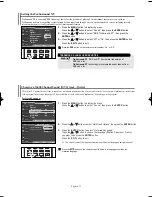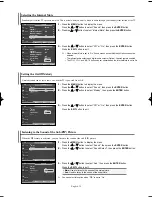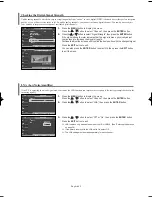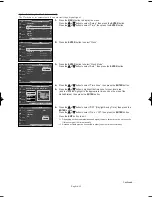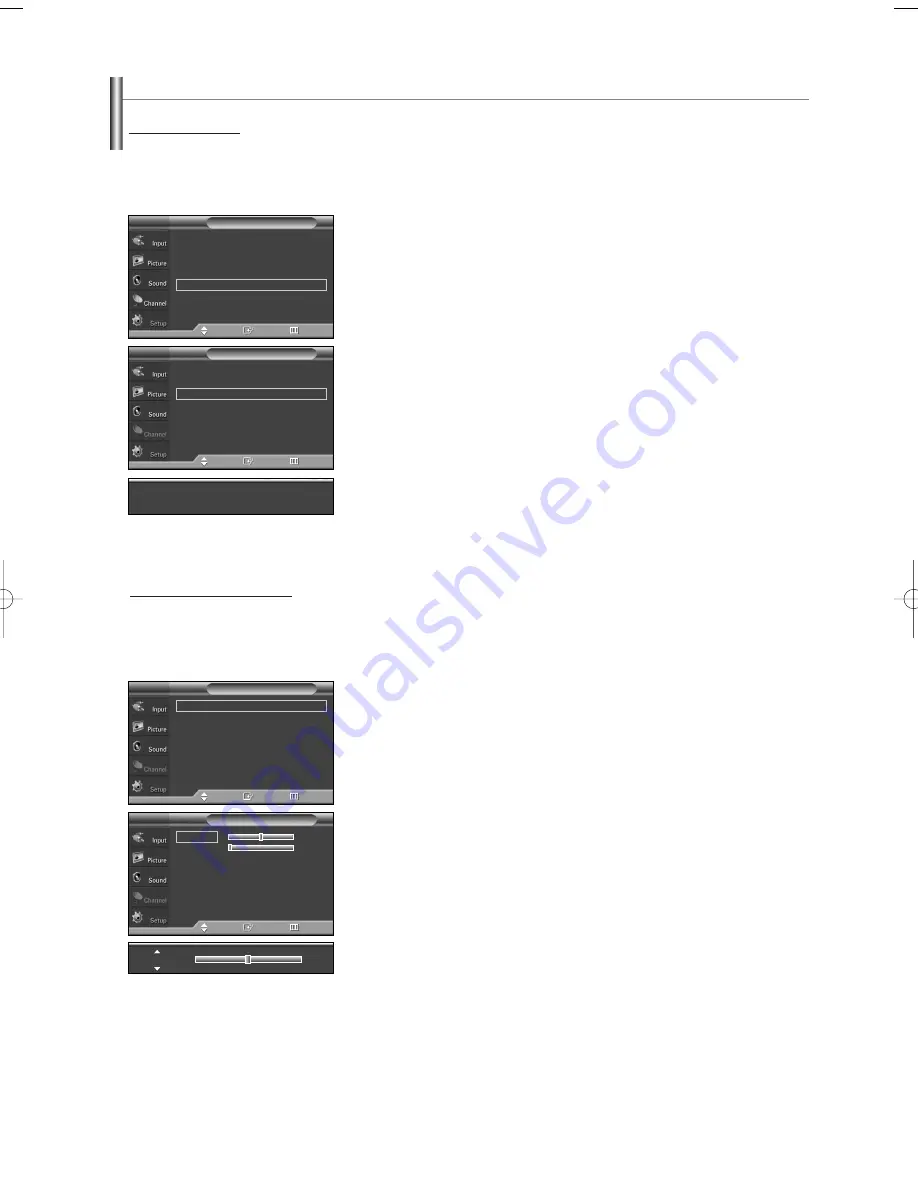
English-42
1.
Press the
MENU
button to display the menu.
Press the
…
…
or
†
†
button to select “Setup”, then press the
ENTER
button.
Press the
…
…
or
†
†
button to select “PC”, then press the
ENTER
button.
2.
Press the
…
…
or
†
†
button to select “Auto Adjustment”, then press the
ENTER
button.
The message “Auto Adjustment in progress. Please wait.” appears on the screen
and the picture adjustments are automatically activated.
Press the
EXIT
button to exit.
How to Auto Adjust
Use the Auto Adjust function to have the TV set automatically adjust the video signals it receives from the PC.
The function also automatically fine-tunes the settings and adjusts the frequency values and positions.
➢
This function does not work in DVI-Digital mode.
➢
Change to the PC mode first.
Setting up the TV with your PC
1.
Press the
MENU
button to display the menu.
Press the
…
…
or
†
†
button to select “Setup”, then press the
ENTER
button.
Press the
…
…
or
†
†
button to select “PC”, then press the
ENTER
button.
2.
Press the
ENTER
button to select “Image Lock”.
3.
Press the
…
…
or
†
†
button to select “Coarse” or “Fine”, then press the
ENTER
button.
Press the
œ
or
√
button to adjust the screen quality, then press the
ENTER
button.
Press the
ENTER
button.
Press the
EXIT
button to exit.
➢
This feature may change the width of the image. If necessary, adjust the position to center.
Adjusting the Screen Quality
The purpose of the picture quality adjustment is to remove or reduce picture noise. If the noise is not removed by fine tuning alone,
then do the frequency adjustments to the utmost and fine tune again. After the noise has been reduced, re-adjust the picture so that
it is aligned on the center of the screen.
➢
Change to the PC mode first.
…
More
Menu Transparency
: Medium
√
Energy Saving
: Standard
√
Screen Burn Protection
√
PC
√
Function Help
: On
√
Blue Eye
: Off
√
Setup
T V
Move
Enter
Return
Image Lock
√
Position
√
Auto Adjustment
Image Reset
PC
T V
Move
Enter
Return
Auto Adjustment in progress. Please wait.
Image Lock
√
Position
√
Auto Adjustment
Image Reset
PC
T V
Move
Enter
Return
Coarse
50
Fine
0
Image Lock
T V
Move
Enter
Return
Coarse
50
Continued...
BN68-01094A-00Eng 7/20/06 4:52 PM Page 42
Содержание HP-S4273C
Страница 65: ...This page is intentionally left blank ...
Страница 66: ...This page is intentionally left blank ...
Страница 67: ...This page is intentionally left blank ...