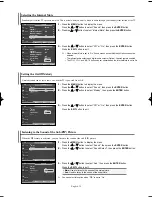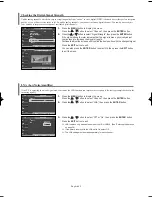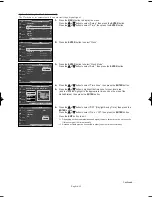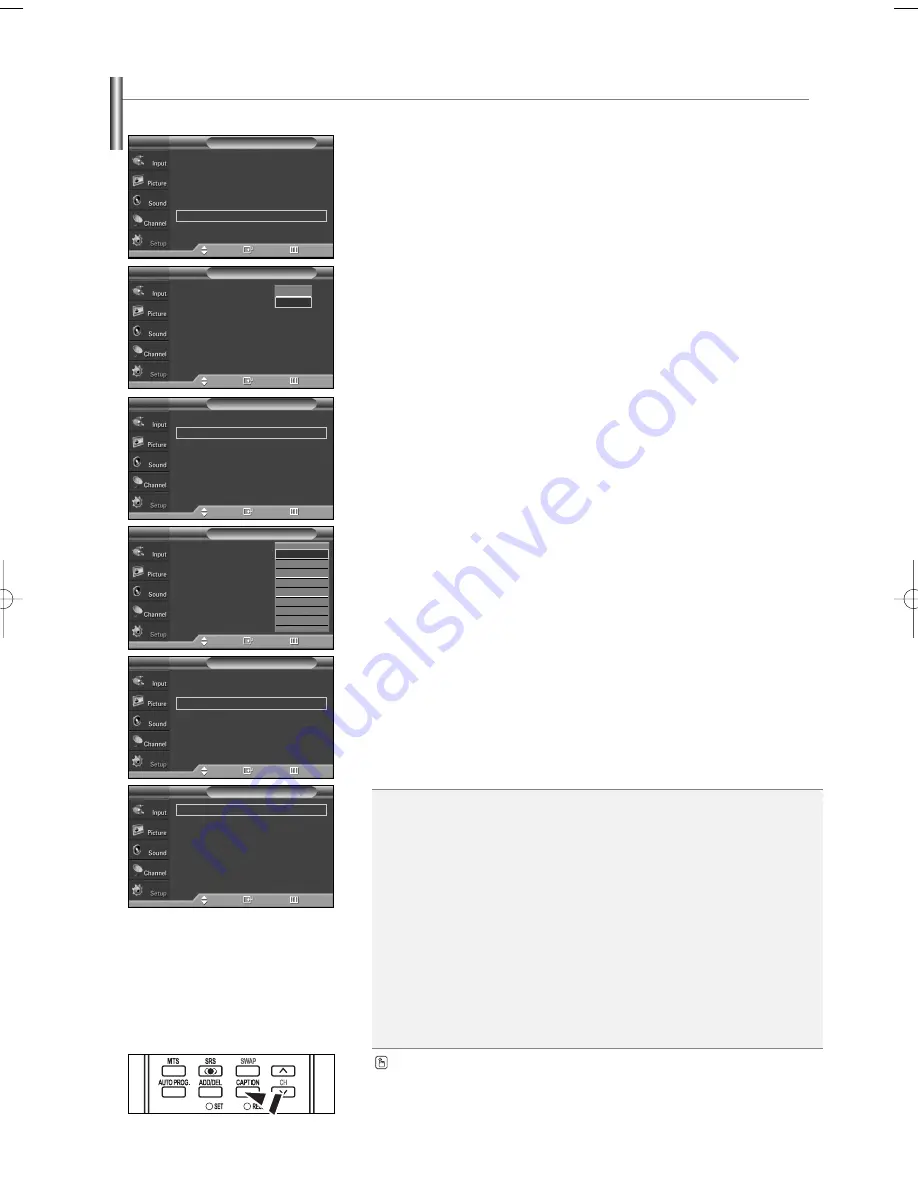
English-48
Viewing Closed Captions (On-Screen Text Messages) - Digital
The Digital Captions function operates on digital channels.
1.
Press the
MENU
button to display the menu.
Press the
…
…
or
†
†
button to select “Setup”, then press the
ENTER
button.
2.
Press the
…
…
or
†
†
button to select “Caption”, then press the
ENTER
button.
3.
Press the
ENTER
button to select “Caption”.
Press the
…
…
or
†
†
button to select “On”, then press the
ENTER
button.
4.
Press the
…
…
or
†
†
button to select “Caption Mode”, then press the
ENTER
button.
Press the
…
…
or
†
†
button to select submenu (Default, Service1~Service6,
CC1~CC4 or Text1~Text4) you want, then press the
ENTER
button.
5.
Press the
…
…
or
†
†
button to select “Caption Options”, then press the
ENTER
button.
➢
“Caption Options” are available only when “Service1~Service6” can be selected in “Caption Mode”.
➢
Service1~6 in digital caption mode may not be available depending on the broadcast.
6.
Press the
…
…
or
†
†
button to select “Size”, then press the
ENTER
button.
Press the
…
…
or
†
†
button to select the desired caption option, then press the
ENTER
button.
Press the
…
…
or
†
†
button to select the desired sub-menu options
(see options below), then press the
ENTER
button.
Press the
EXIT
button to exit.
➢
The availability of captions depends on the program being broadcast.
➢
“Default” means to follow the standard set by the broadcaster.
➢
Foreground and Background cannot be set to have the same color.
➢
Foreground Opacity and Background Opacity cannot be both set to “Transparent”.
•
Size:
This option consists of “Default”, “Small”, “Standard”, and “Large”. The default is “Standard”.
•
Font Style:
This option consists of “Default”, “Style0 ~ Style 7”. You can change the font you want.
The default is “Style 0”.
•
Foreground Color:
This option consists of “Default”, “White”, “Black”, “Red”, “Green”, “Blue”,
“Yellow”, “Magenta”, and “Cyan”. You can change the color of the letter.
The default is “White”.
•
Background Color:
This option consists of “Default”, “White”, “Black”, “Red”, “Green”, “Blue”,
“Yellow”, “Magenta”, and “Cyan”. You can change the background color
of the caption. The default is “Black”.
•
Foreground Opacity:
This option consists of “Default”, “Transparent”, “Translucent”, “Solid”,
and “Flashing”. You can change the opacity of the letter.
•
Background Opacity:
This option consists of “Default”, “Transparent”, “Translucent”, “Solid”,
and “Flashing”. You can change the background opacity of the caption.
•
Return to Default:
This option sets each of “Size”, “Font Style”, “Foreground Color”, “Background
color”, “Foreground Opacity”, and “Background Opacity” to its default.
Press the
CAPTION
button on the remote control to select “On” or “Off”.
Caption
:
Off
Caption Mode
: Default
Caption Options
Caption
T V
Enter
Return
Off
On
Caption
: On
√
Caption Mode
: Default
√
Caption Options
√
Caption
T V
Move
Move
Enter
Return
Caption
: On
√
Caption Mode
: Default
√
Caption Options
√
Caption
T V
Move
Enter
Return
Caption
: On
Caption Mode
:
Default
Caption Options
Caption
T V
Move
Enter
Return
†
Default
Service1
Service2
Service3
Service4
Service5
Service6
CC1
Size
: Default
√
Font Style
: Default
√
Foreground Color
: Default
√
Background Color
: Default
√
Foreground Opacity
: Default
√
Background Opacity
: Default
√
Return to Default
√
Caption Options
T V
Move
Enter
Return
Plug & Play
√
Language
: English
√
Time
√
Game Mode
: Off
√
V-Chip
√
Caption
√
†
More
Setup
T V
Move
Enter
Return
BN68-01094A-00Eng 7/20/06 4:52 PM Page 48
Содержание HP-S4273C
Страница 65: ...This page is intentionally left blank ...
Страница 66: ...This page is intentionally left blank ...
Страница 67: ...This page is intentionally left blank ...