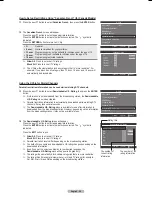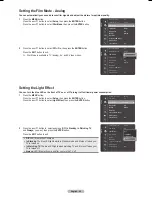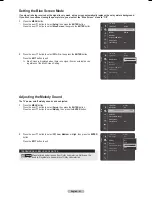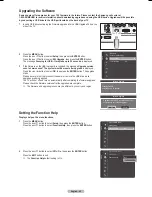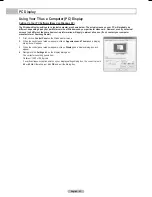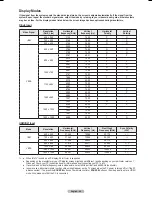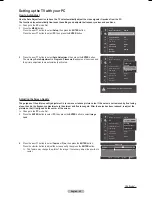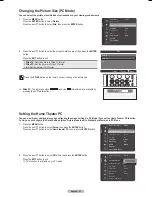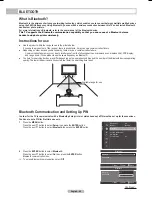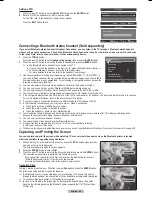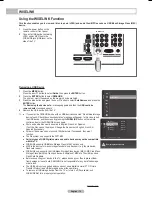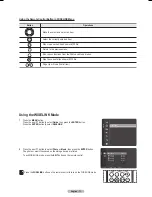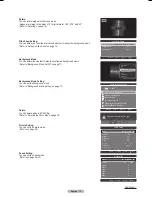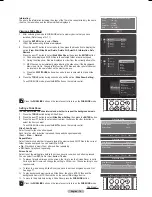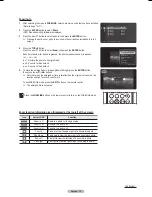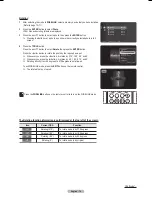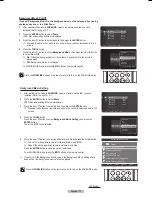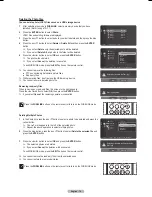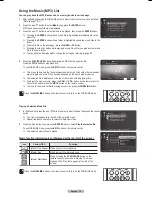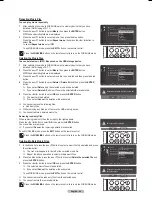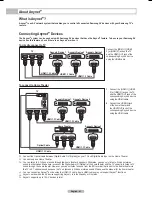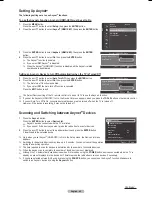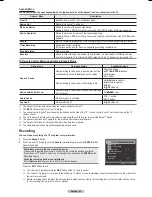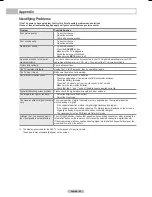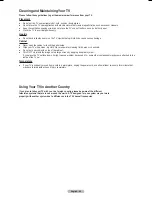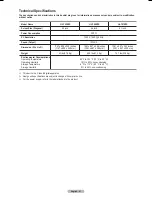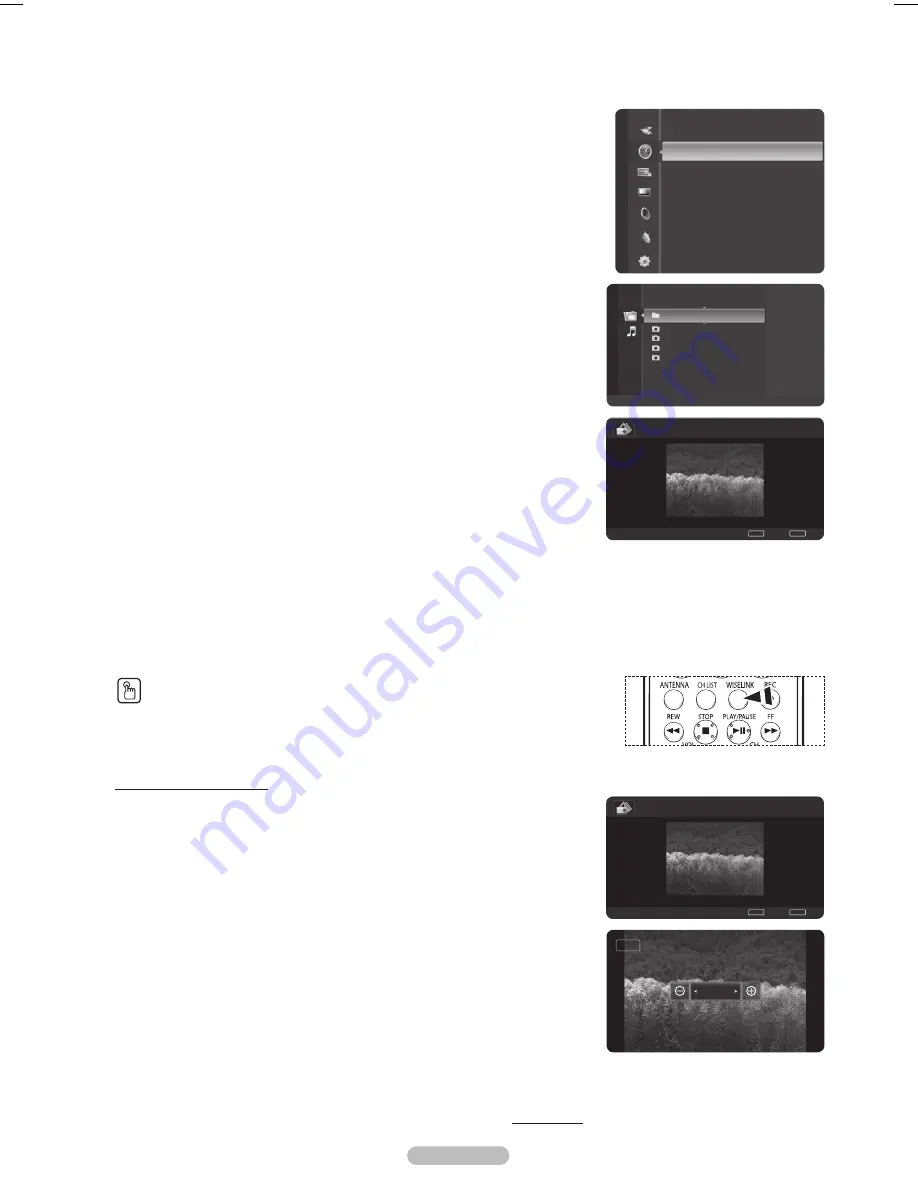
English - 72
Using the Photo (JPEG) List
You can play back the JPEG files saved on a memory device in various ways.
1
After switching the mode to WISELINK, select a memory device that you have
installed. (Refer to page 70~71)
2
Press the
ENTER
button to select
Photo
.
JPEG files and existing folders are displayed.
3
Press the ▲ or ▼ button to select a photo, then press the
ENTER
button.
➢
Pressing the button over a photo icon shows the currently selected photo in full
screen.
➢
Pressing the button over a folder icon shows the JPEG files included in the folder.
➢
While a full screen is displayed, ◄ or ► button will let you see another photo
image in the same folder.
➢
Press the
PLAY/PAUSE
button when a photo icon is selected to start a Slide
Show.
To exit WISELINK mode, press the
EXIT
button on the remote control.
➢
Moving to a photo may take a few seconds because the file needs to be loaded. At
this point, the icon will appear.
➢
This menu shows only the files whose extension is jpeg (or jpg). Files with other
formats such as gif or tiff will not be displayed.
➢
Folders are displayed first and they are followed by all JPEG files in the current folder.
The folders and JPEG files are sorted in alphabetical order.
➢
If the photo is displayed in full screen, you can zoom in and out or rotate the photo on
the screen. (Refer to pages 75~76)
➢
If the size of a photo file is too big, the playing of the background music may be
interrupted intermittently. (When Background Music is On) See page 77.
➢
WISELINK for this product supports JPEG files up to 8K x 8K pixels. When trying to
view a progressive JPEG file, the
Not supported mode
message will appear. When
trying to view a file exceeding 8MB, the
This file is too large to decode
message
will appear.
Press the
WISELINK
button on the remote control to turn on the WISELINK
mode.
Using the Options Menu
Start Slide Show (or Stop Slide Show):
You can start or stop a Slide Show.
(Refer to “Viewing a Slide Show” on page 74)
Zoom:
You can zoom into images in full screen mode.
Images are zoomed in on in the order of x1 (original size), x2 and x4.
(Refer to “Zooming-In” on page 75)
Continued...
WISELINK
Guide
Folder 1
2007/1/2
File 1.jpg
2007/1/2
File 2.jpg
2007/1/2
File 3.jpg
2007/1/2
File 4.jpg
2007/1/2
USB
Device
Zoom
Option
Photo
II 1/4 File 1.jpg
800x600 103.1KB 2007/1/2
II
Slide Show
◀
Previous
▶
Next
TOOLS
Option
WISELINK
List
Normal 1/4 File 1.jpg
800x600 103.1KB 2007/1/2
II
Pause
◀
Previous
▶
Next
TOOLS
Option
WISELINK
List
Zoom Out
Zoom In
x2
BP68-00628B-00Eng_4.indd 72
2007-03-02 ソタネト 4:25:25
Содержание HL-T5089
Страница 182: ...Cette page est laissée intentionnellement en blanc ...
Страница 270: ...Esta página se ha dejado en blanco expresamente ...