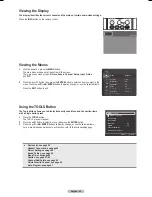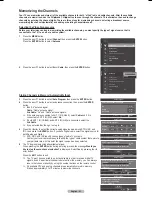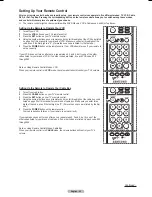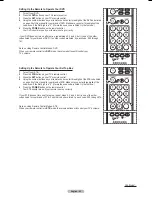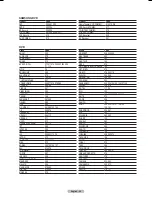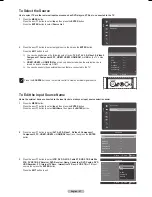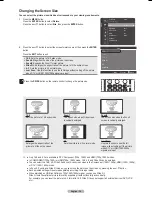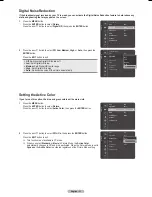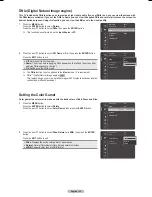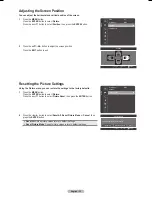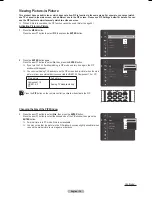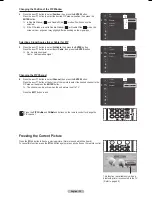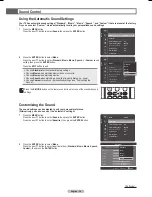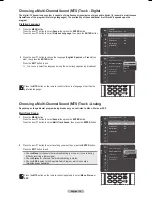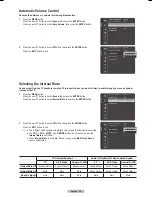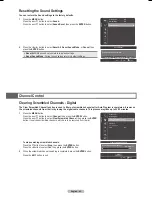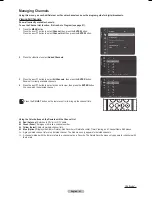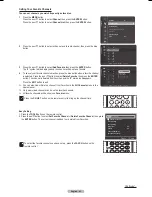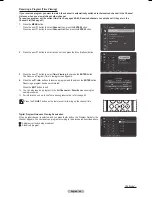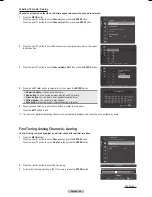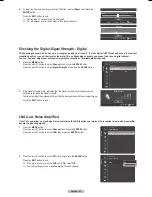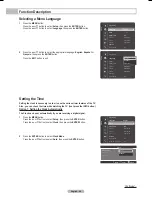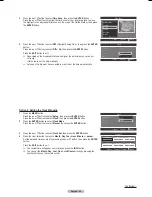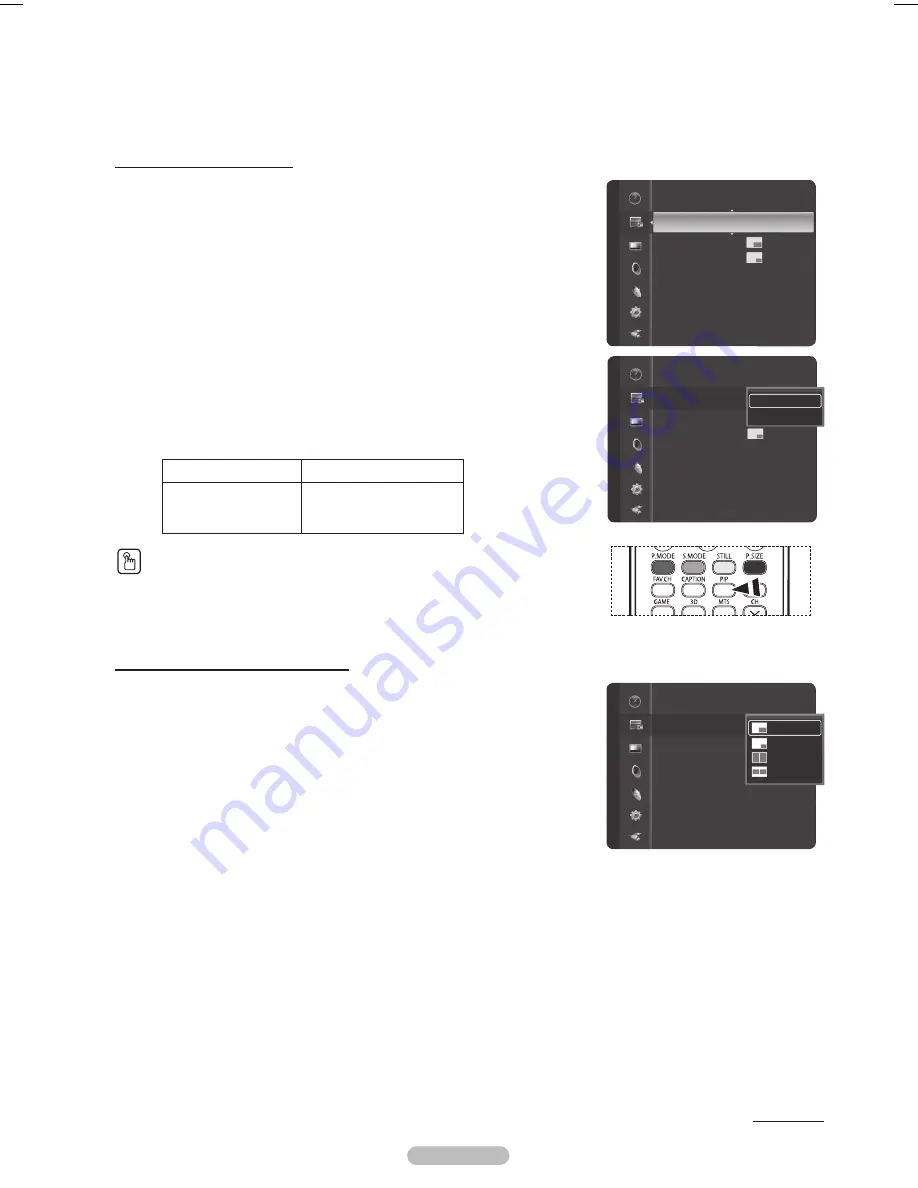
English - 34
Viewing Picture-in-Picture
This product has one built-in tuner, which does not allow PIP to function in the same mode. For example, you cannot watch
one TV channel in the main screen, and a different one in the PIP screen. Please see ‘PIP Settings’ below for details. You can
use the PIP feature to simultaneously watch two video sources.
➢
While V-Chip is in operation, the PIP function cannot be used. (Refer to page 54)
Activating Picture-in-Picture
1
Press the
MENU
button.
Press the ▲ or ▼ button to select
PIP
, then press the
ENTER
button.
2
Press the
ENTER
button again.
Press the ▲ or ▼ button to select
On
, then press the
ENTER
button.
➢
If you turn the TV off while watching in PIP mode and turn it on again, the PIP
window will disappear.
➢
You can view Analog TV broadcasts on the PIP screen (sub-picture) when the main
picture is from an external device connected to HDMI1,2,3 Component1,2 or PC.
Main picture
Sub picture
Component 1,2
HDMI 1,2,3
PC
Analog TV broadcasts only
Press the
PIP
button on the remote control to activate or deactivate the PIP.
Changing the Size of the PIP Window
3
Press the ▲ or ▼ button to select
Size
, then press the
ENTER
button.
Press the ▲ or ▼ button to select the desired size of the PIP window, then press the
ENTER
button.
➢
If main picture is in PC mode, Size is not available.
➢
You may notice that the picture in the PIP window becomes slightly unnatural when
you use the main picture to view a game or karaoke.
Continued...
PIP
: Off
Size
:
Position
:
Air/Cable
: Cable
Channel
: Cable 3
PIP
PIP
: Off
Size
:
Position
:
Air/Cable
: Cable
Channel
: Cable 3
PIP
Off
On
PIP
: On
Size
:
Position
:
Air/Cable
: Cable
Channel
: Cable 3
PIP
BP68-00628B-00Eng_2.indd 34
2007-03-02 ソタネト 4:22:27
Содержание HL-T5089
Страница 182: ...Cette page est laissée intentionnellement en blanc ...
Страница 270: ...Esta página se ha dejado en blanco expresamente ...