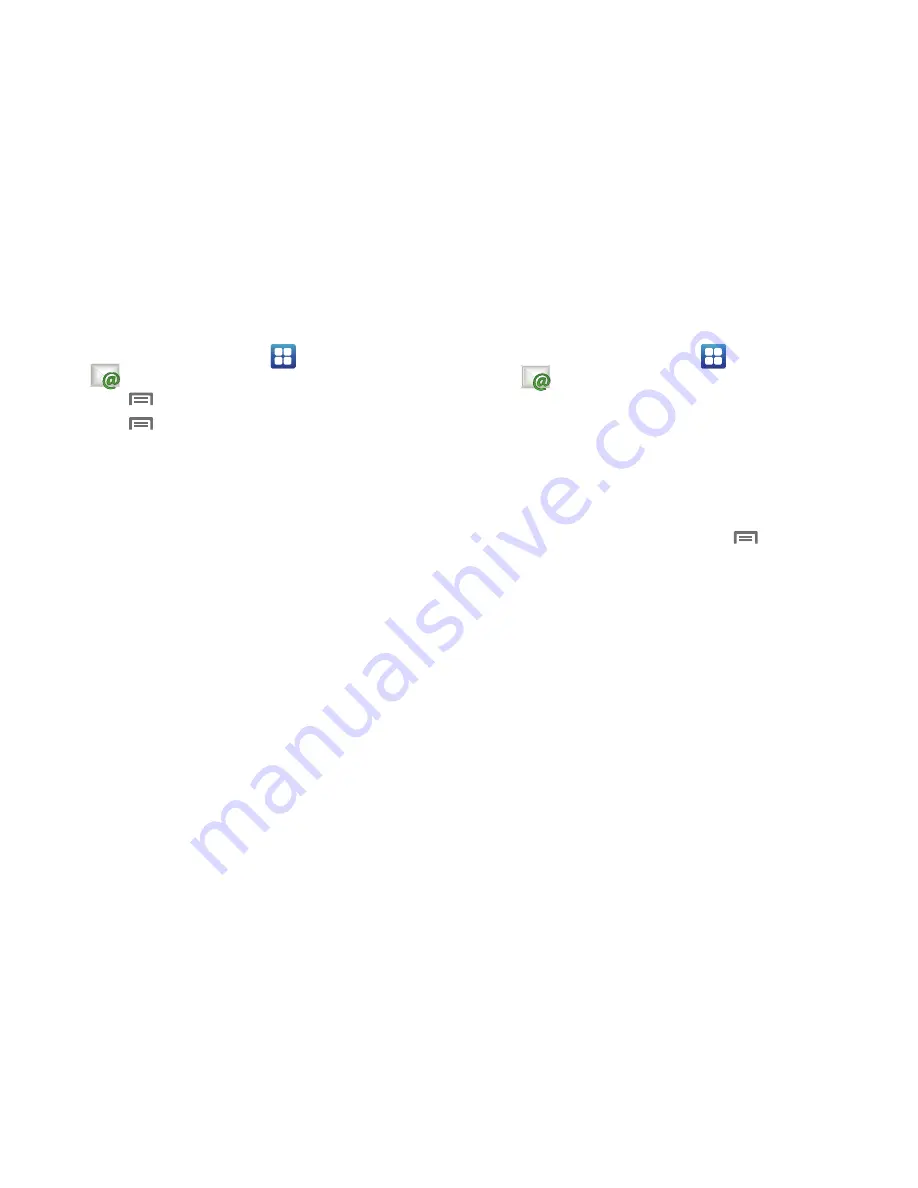
Messaging 57
Configuring additional email accounts
1.
From the Home screen, select
Applications
➔
.
2.
Touch
Menu
➔
Accounts
.
3.
Touch
Menu
➔
Add account
.
4.
Touch the
Email address
field to enter your email address.
5.
Touch the
Password
field or touch
Next
to enter your
password.
6.
Touch a setup option:
• Manual setup
: Configure the account manually. Touch
POP3
,
IMAP
or
Exchange
, then enter the account details.
• Next
: Connect to the server to set up the account automatically.
Follow the prompts to complete set-up, then touch
Done
.
Composing and Sending Email
1.
From the Home screen, select
Applications
➔
.
2.
Touch and hold on an account, then touch
Compose
.
3.
Touch the
To
field to enter recipients. As you enter names
or numbers, matching contacts display. Touch a contact to
add it to the field.
4.
Touch the
Subject
field to enter a subject.
5.
Touch the text field to enter the text of your email.
6.
While composing a message, touch
Menu
for these
options:
• Add Cc/Bcc
: Create Cc (copy) and Bcc (blind copy) fields to the
message. After creating the fields, touch to enter recipients.
• Save as draft
: Close the message and save it in Drafts.
• Spell check
: Check the spelling of the words in your message text.
• Add text
: Add text from a Contact record, from the Calendar, or
from a Memo.
• Show tool
(Swype keyboard only): Displays a tool bar that lets you
enbolden, italicize, and underline text; automatically insert periods
at the end of sentences; and change the text font.
7.
Touch
Attach
to add a file to the message.
8.
Touch
Send
to send the message.
9.
Touch
Cancel
to close the message without saving.
















































