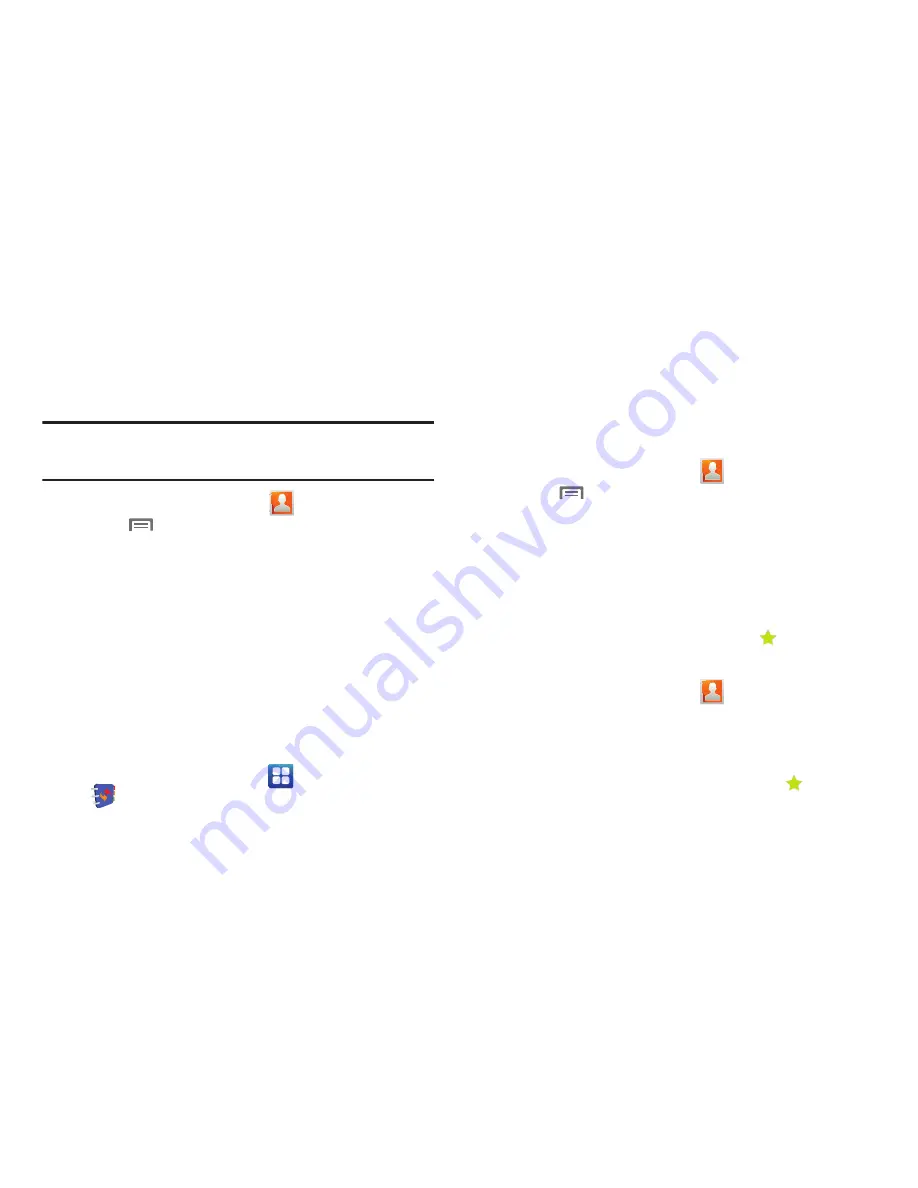
Accounts and Contacts 41
Sending multiple namecards via Bluetooth
You can send multiple contacts’ information as namecards over
Bluetooth connections to other Bluetooth devices, or as
anattachments to Gmail messages.
Important!:
Not all Bluetooth devices will accept contacts, and of those that
do, not all devices support transfers of multiple contacts. Check
the target device’s documentation.
1.
From the Home screen, touch
Contacts
.
2.
Touch
Menu
➔
Import/Export
➔
Send namecard via
.
3.
Touch contacts to mark them for sending, or touch
Select
all
to mark all contacts. A check mark appears in the check
box for marked contacts.
4.
Follow the prompts to send the namecards. Select
Bluetooth or Gmail. For more information about Bluetooth,
see
“Bluetooth”
on page 77.
Backing Up Your Contacts
Use My Contacts Backup to save a copy of your Contacts to your
Wireless Provider’s web site. (For more information, refer to
“MyContacts Backup”
on page 86.)
1.
From the Home screen, touch
Applications
➔
My Contacts Backup
.
2.
Follow the prompts to log in to your My Contacts Backup
account.
Exporting and Importing Contacts
You can export your contact list to an optional installed memory
card, or import a list of contacts (previously exported) from a
memory card.
1.
From the Home screen, touch
Contacts
.
2.
Touch
Menu
➔
Import/Export
.
3.
Touch
Import from SD card
or
Export to SD card
, then follow
the prompts to complete the operation.
Favorites
Mark contacts with a star to identify them as Favorites.
Favorites display on the Favorites tab in the Phone Dialer, for fast
dialing or messaging, and are indicated by the
in Contacts.
Creating Favorites
1.
From the Home screen, touch
Contacts
.
2.
Touch and hold on a contact, then select
Add to favorites
from the pop-up menu.
– or –
Touch a contact to display it, then touch the
Star
at
the top right of the screen.






























