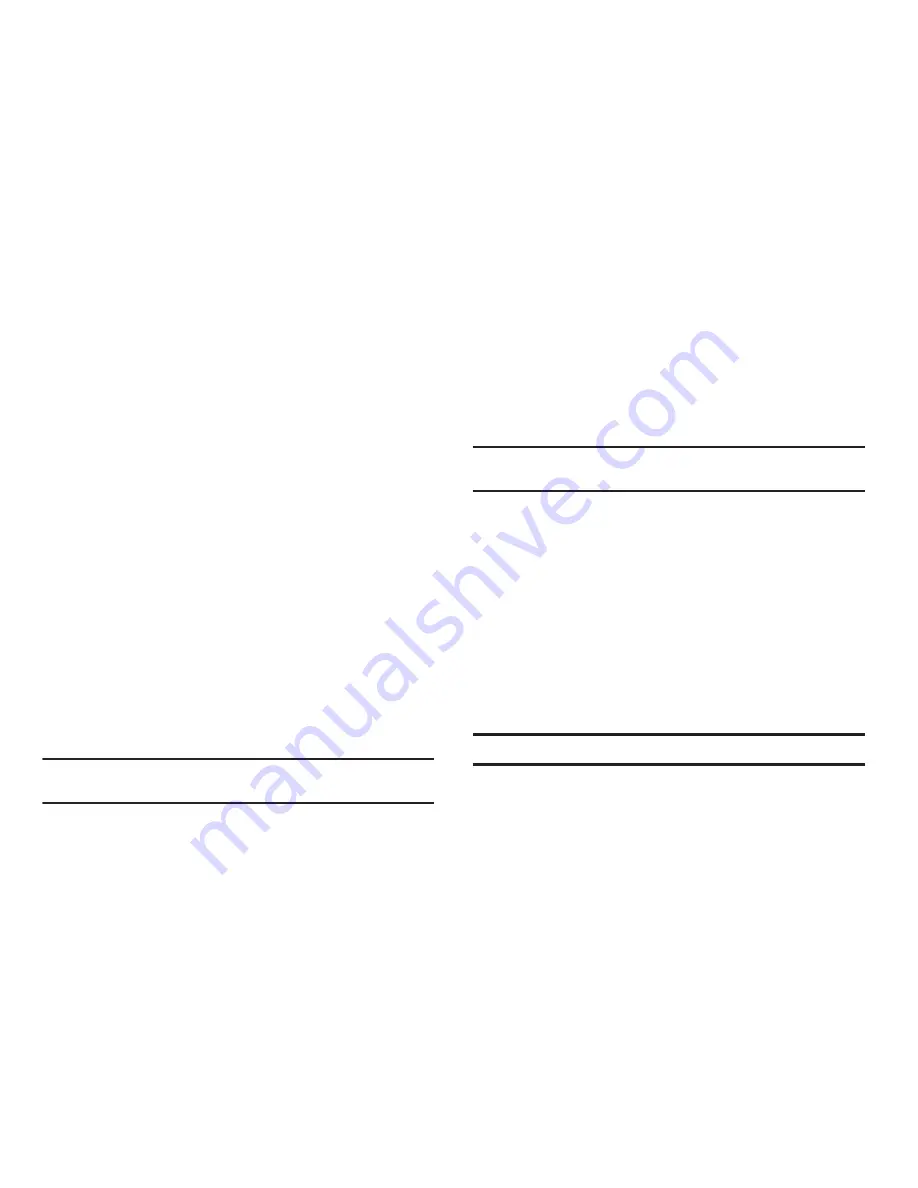
Settings 103
Passwords
Visible passwords
When enabled, password characters will display briefly as you
touch them while entering passwords.
1.
From the
Settings
screen, touch
Location & security
.
2.
Touch
Visible passwords
to enable or disable brief displays
of password characters. When enabled, a check mark
appears in the check box.
Device administration
Select device administrators
Add or remove device administrators.
1.
From the
Settings
screen, touch
Location & security
.
2.
Touch
Select device administrators
.
Use secure credentials
You can install credentials from an optional installed memory
card, and use the Credential storage settings to allow
applications to access the secure certificates and other
credentials.
Note:
You must have installed encrypted certificates from a memory card to
use this feature.
1.
From the
Settings
screen, touch
Location & security
.
2.
Touch
Use secure credentials
to enable or disable. When
enabled, a check mark appears in the check box.
Install Encrypted Certificates
Install encrypted certificates from an optional installed
memory card.
Note:
You must have installed a memory card containing encrypted
certificates to use this feature.
1.
From the
Settings
screen, touch
Location & security
.
2.
Touch
Install encrypted certificates
, then choose a
certificate and follow the prompts to install.
Set password
Set or change a password to protect credentials.
1.
From the
Settings
screen, touch
Location & security
.
2.
Touch
Set password
, then follow the prompts.
Clear storage
Clear stored credentials and reset the password.
Note:
This setting only appears if you have installed encrypted certificates.
1.
From the
Settings
screen, touch
Location & security
.
2.
Touch
Clear storage
to clear stored credentials and reset
the password.
















































