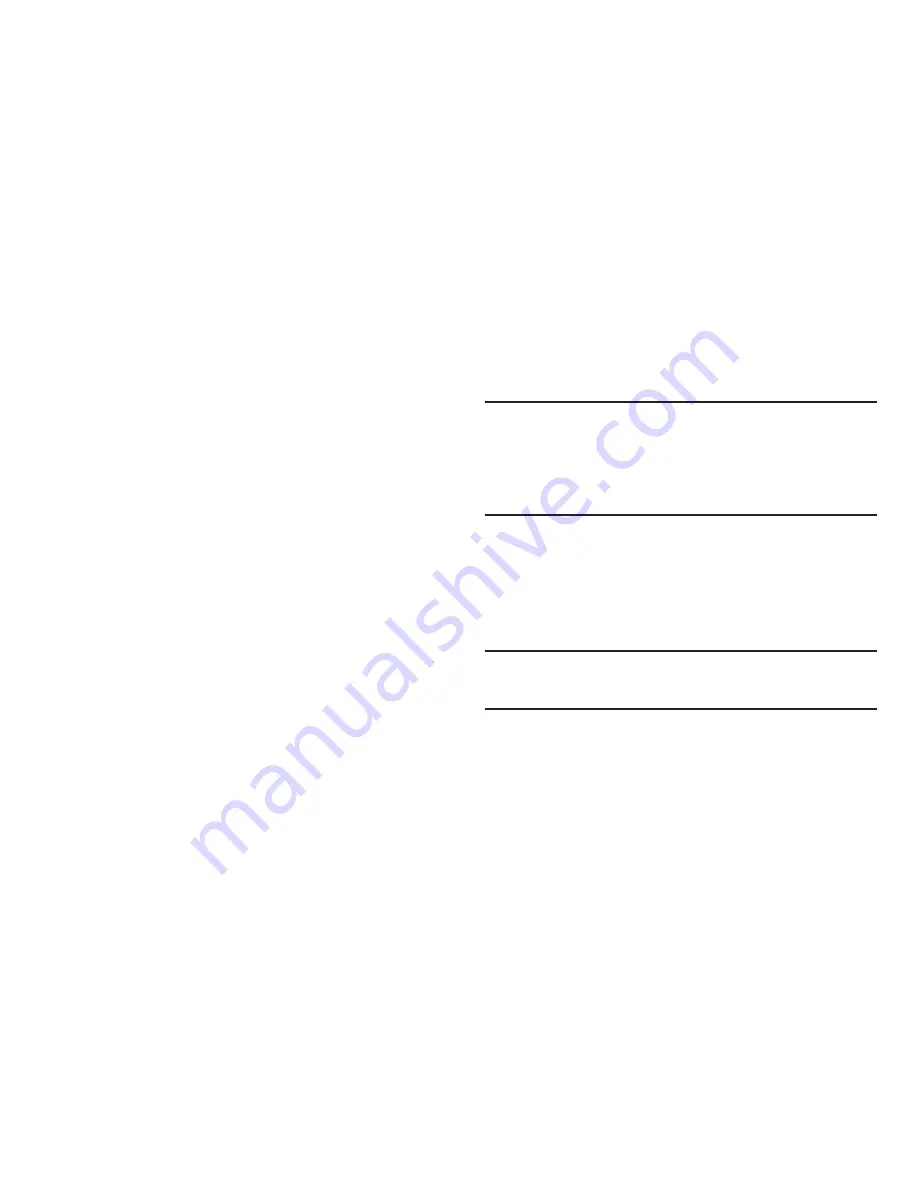
92
2.
Scroll down to the Network Settings and touch
Advanced
to
see the following options:
• Wi-Fi sleep policy
: Specify when to switch from Wi-Fi to mobile
data for data communications. This setting can affect the behavior
of devices you connect to your phone, such as when tethering or
using 3G Mobile Hotspot. The Wi-Fi sleep policy options include:
–
When screen turns off
–
Never when plugged in
–
Never
• MAC address
: View your phone’s MAC address, needed for
connecting to some secured networks (not configurable).
• Proxy
: Touch to enter a proxy number.
• Port
: Touch to enter a port number.
• IP Settings
:
Enable a Static IP address, and manually configure its
settings:
–
Use static IP
: Touch to use a static IP. When enabled, a check mark
appears in the checkbox.
–
IP address
: When using a static IP, enter the IP address.
–
Gateway
: When using a static IP, enter the Gateway.
–
Netmask
: When using a static IP, enter the Netmask.
–
DNS 1
: When using a static IP, enter the DNS 1 value.
–
DNS 2
: When using a static IP, enter the DNS 2 value.
Portable Wi-Fi Hotspot
Use Portable Wi-Fi Hotspot to share your phone’s internet
connection with a PC or other device through Wi-Fi.
Note:
To use Portable Wi-Fi Hotspot, you need the Portable Wi-Fi Hotspot
feature from your wirelesss provider. Contact your wireless provider
for more information.
Portable Wi-Fi Hotspot consumes battery power and uses data service.
While the Portable Wi-Fi Hotspot is active, your phone’s applications
will use the Portable Wi-Fi Hotspot data feature allowance.
Portable Wi-Fi Hotspot On or Off
1.
From the
Settings
screen, touch
Wireless & networks
➔
Portable Wi-Fi Hotspot
.
2.
Touch
Portable Wi-Fi Hotspot
to turn Portable Wi-Fi Hotspot
On or Off. When on, a check appears in the checkbox.
Note:
Using your phone as a mobile hotspot consumes battery power and
increases your data usage. Roaming while using your phone as a
mobile hotspot will incur extra data charges.
















































