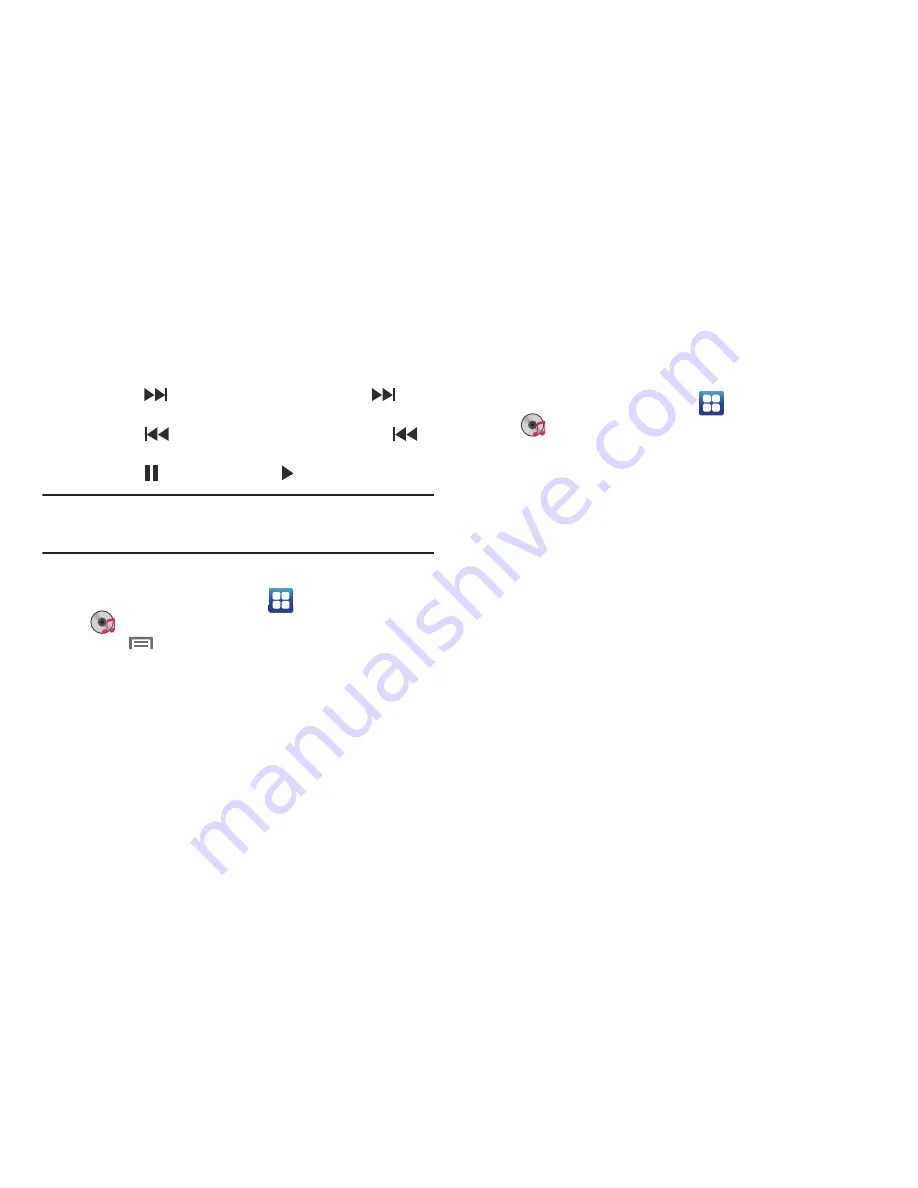
Music 67
• 5.1 Channel Mode
: When listening with optional headphones,
touch to enable 5.1 Channel Mode for stereo sound.
• Playback controls
:
–
Touch
to advance to the next song. Touch and hold
to scan
forward through the current song.
–
Touch
to go back to the previous song. Touch and hold
to
scan backward through the current song.
–
Touch
to pause playback. Touch
to resume playback.
Tip:
When you’re playing music in the background, playback controls are
available in the Notification Panel. (For more information, refer to
“Notification Panel”
on page 22.)
Creating a Playlist
1.
From the Home screen, touch
Applications
➔
Music
Player
➔
Playlists
.
2.
Touch
Menu
➔
Create
tocreate and name a new
playlist and to add songs to it.
Setting a song as a ringtone
You can set a song as a ringtone for all voice calls, for calls from
an individual contact, or as an alarm tone.
1.
From the Home screen, touch
Applications
➔
Music
Player
.
2.
Touch a tab to list
All
of your music files, your
Playlists
,
Albums
in which your music files were published,
Artists
who recorded your music files.
3.
Touch and hold a music file, then touch
Set as
and choose
from these options:
• Voice call ringtone
: Set the song as the default ringtone for all
incoming voice calls.
• Caller ringtone
: Choose a contact to set the song as the ringtone
for calls from the contact.
• Alarm tone
: Set the song as the alarm ringtone for a new alarm, or
for an existing alarm.
















































