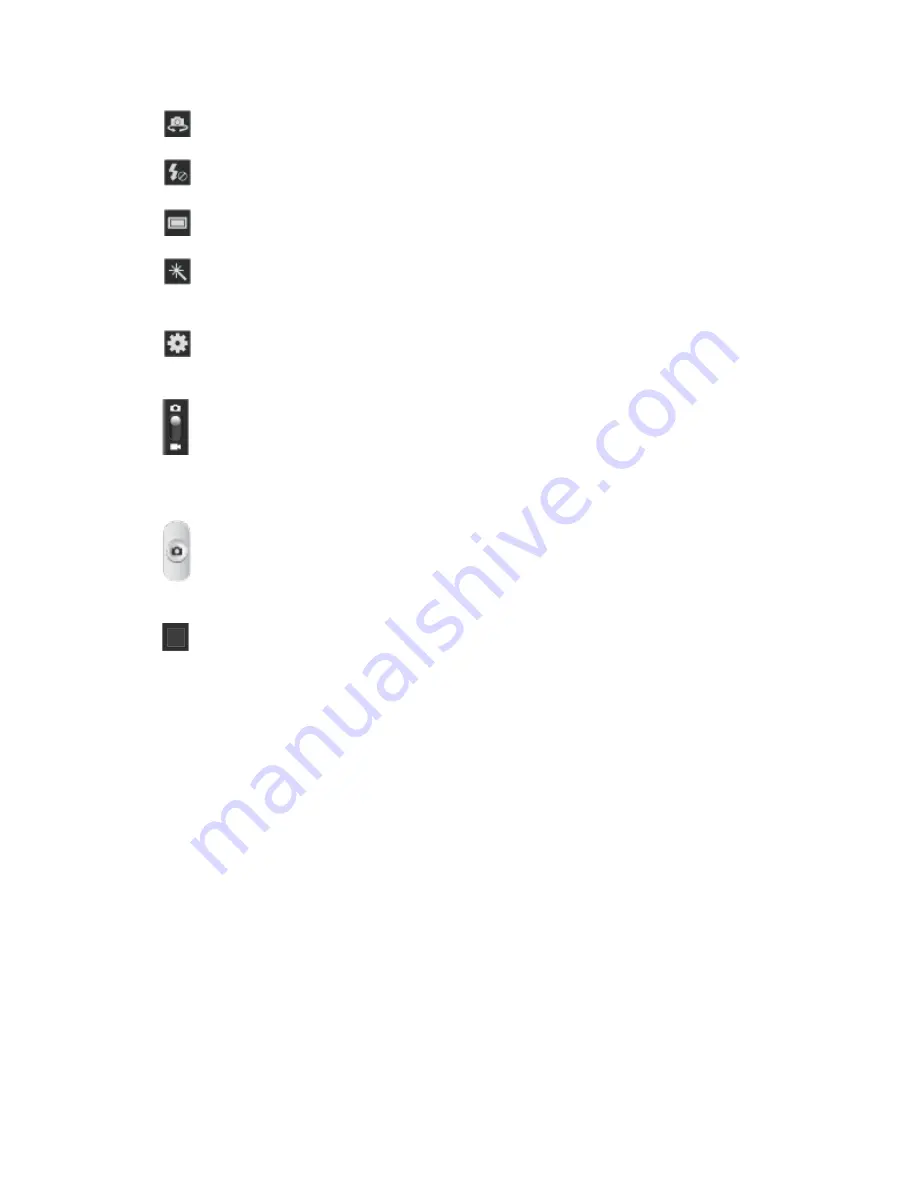
Camera and Video
98
●
Front/back lens
: allows you to switch between the front and back camera.
●
(
Flash
): Tap to switch between various camera flash modes.
●
(
Shooting mode
): allows you to set the mode type for image output.
●
(
Effects
): allows you to change the color scheme of the image. Choose from
No
effect
,
Negative
,
Black and white
, or
Sepia
.
●
(
Settings
): allows you to access the menu panel and lets you change the camera
settings.
●
(
Camera / Camcorder Mode
): allows you to take a photo in various modes. Once
you change the mode, the corresponding indicator appears at the top left of the display.
Slide the button up for Camera, or down for Camcorder.
●
(
Shutter release
): Tap this button to take a photo or begin capturing video. Tap it
again to stop capturing video.
●
(
Gallery
): Opens the Gallery application so you can browse through and view the
photos and videos on your storage card.
●
Volume key:
Zoom in and out of the image.
Take a Picture
You can take high-resolution pictures using your phone’s 5.0 MP digital camera.
1. From the main Home screen, tap Camera to activate the camera mode.
2. Using the phone’s main display screen as a viewfinder, adjust the image by aiming the
camera at the subject.
Before you take a picture, use the Up and Down Volume keys to zoom in or out. You
can magnify the picture up to x4 (400 percent).
If desired, before taking the photo, you can tap onscreen icons to access various
camera options and settings.
You can also tap the screen to move the focus to the area you touch.






























