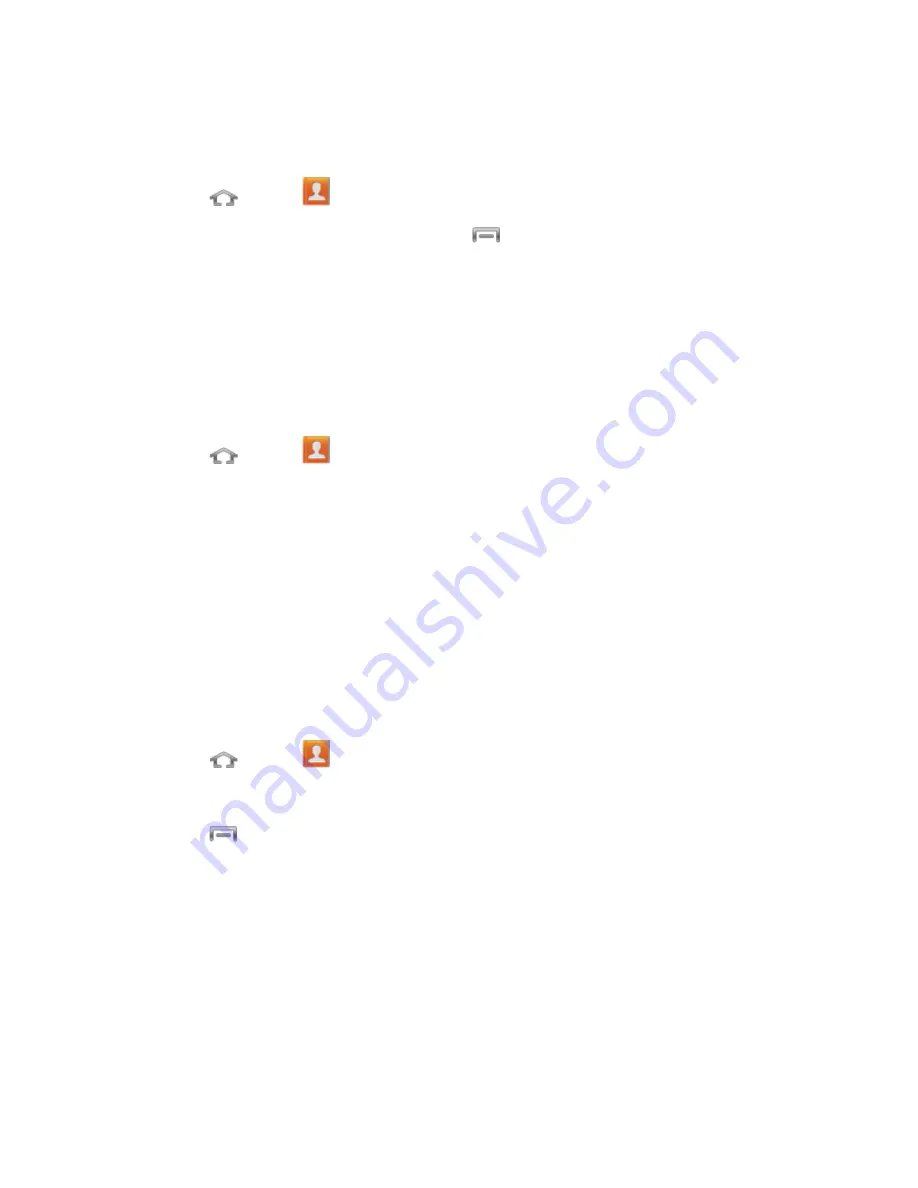
Contacts
61
Delete a Contact
You can delete a contact from the contacts details page.
1. Press
and tap
.
2. Tap a contact to display it, and then press
>
Delete
.
Tip:
You can also touch and hold the contact and then tap
Delete
.
3. Tap
OK
.
Mark Contacts as Favorites
Contacts marked as Favorites tab display on the Favorites tab in Phone and Contacts, to make
it easy to contact your Favorites.
1. Press
and tap
.
2. Touch a contact to display it, and then tap the star at the top of the screen. When the
contact is a favorite, the star is gold.
Note
: You can also touch and hold on a contact, and then select
Add to favorites
.
Create Groups
You can assign contacts to groups, to make searching for contacts faster, or to quickly call or
send messages to group members. Your phone comes with pre-loaded groups, or you can
create new groups.
Create a New Group
1. Press
and tap
.
2. Tap the
Groups
tab to display groups.
3. Press
>
Create
, and then enter information:
Tap the
Group name
field and enter a name for the new group.
Tap
Group ringtone
and select a ringtone for the group.
Tap
Vibration pattern
and select a vibration pattern for the group.
Tap
Add member
and select a member or members to add to the new Group list.
4. Tap
Done
when you are finished adding members, and then tap
Save
.






























