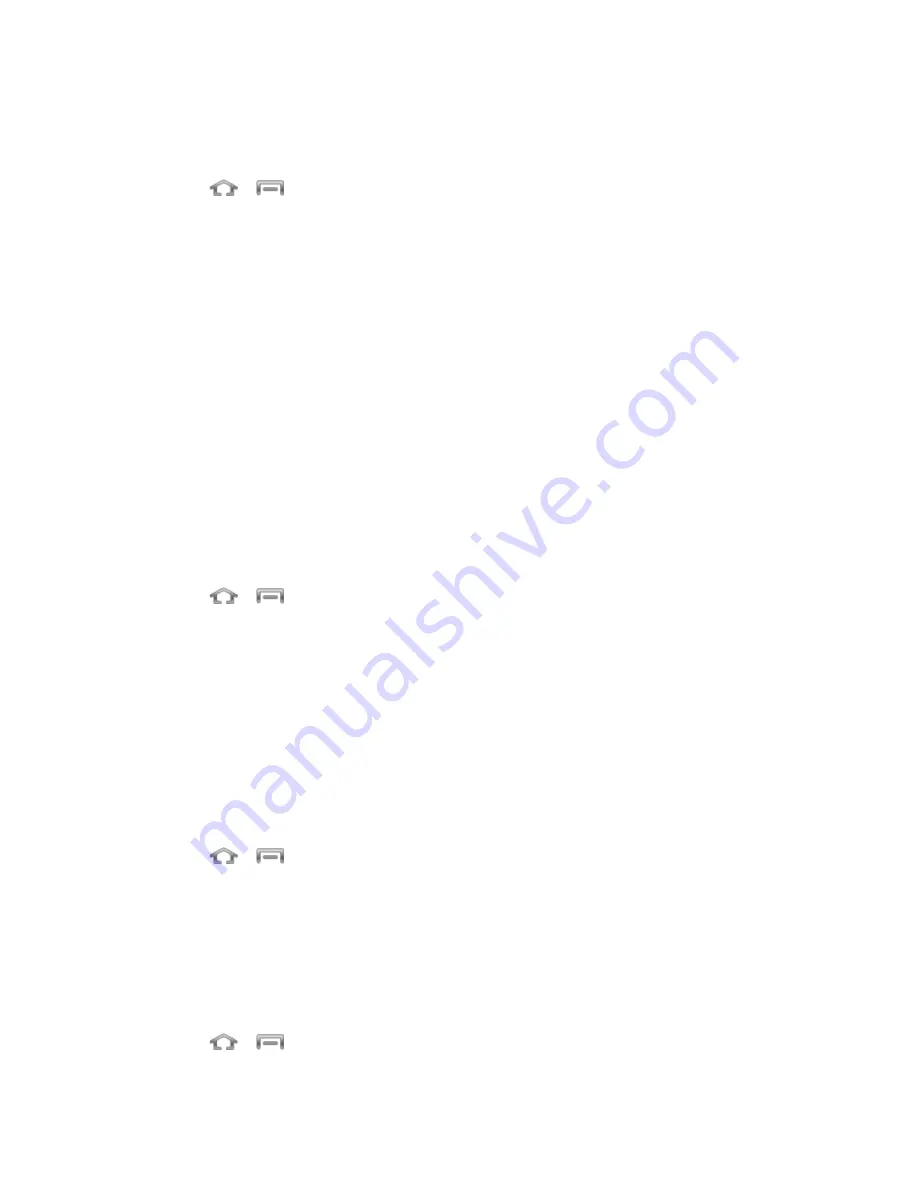
Settings
140
Memory Use
View storage used by currently running applications.
►
Press
>
and tap
Settings
>
Application manager
. The bottom of the screen
displays the amount of RAM used by all running services.
Location Services Settings
Your phone is equipped with a Location feature for use in connection with location-based
services.
The Location feature allows the network to detect your position. Turning Location off will hide
your location from everyone except 911.
Turning Location on will allow the network to detect your position using GPS technology, making
some Sprint applications and services easier to use. Turning Location off will disable the GPS
location function for all purposes except 911, but will not hide your general location based on
the cell site serving your call. No application or service may use your location without your
request or permission. GPS-enhanced 911 is not available in all areas.
Use Location Services
Use the following steps to use Wi-Fi or mobile networks to determine your phone's location.
1. Press
>
and tap
Settings
>
Location services
.
2. Tap
Use wireless networks
. A green checkmark indicates the feature is enabled.
This service uses available wireless networks to pinpoint your location within certain
3. Tap
Agree
. Enabling this feature allows Google to collect anonymous location data
whether or not any location application or other related feature is active or in use.
Use GPS Satellites
Use the following steps to enable your phone's GPS location feature.
1. Press
>
and tap
Settings
>
Location services
.
2. Tap
Use GPS satellites
. A green checkmark indicates the GPS location feature is
enabled.
Location and Google Search
This option allows you to quickly refine your search results by permitting Google to use your
location data.
1. Press
>
and tap
Settings
>
Location services
.






























