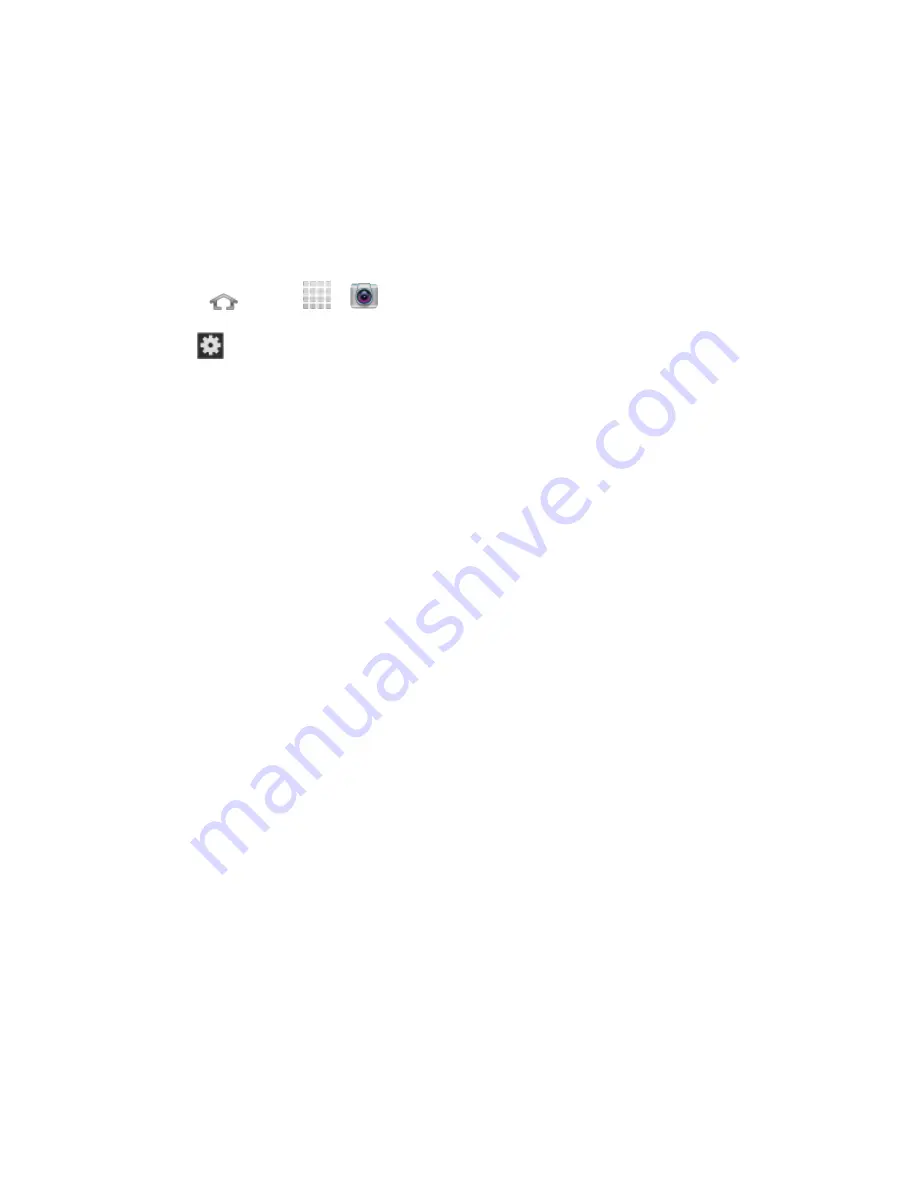
Camera and Video
102
Reset
: allows you to reset all camera or camcorder settings to the default values.
Camcorder Settings
Open the menu panel to change the camcorder settings. You can also switch between photo
and video modes from the menu panel.
To change the settings on your camcorder, refer to the following procedures.
1. Press
and tap
>
Camera
.
2. Tap
in the menu panel to display the Settings menu and access more camera
settings. You can change the following settings from the Settings menu:
Edit shortcuts
: allows you to set shortcut icons for the settings that you use the
most.
Self-recording
: allows you to set the front camera so you can take videos of yourself
or video chat.
Flash
: allows you to set the flash options to
Off
or
On
.
Recording mode
: allows you to set the recording mode to either
Normal
(limited
only by available space on the destination location) or
Limit for MMS
(limited by
MMS size restrictions).
Effects
: allows you to change the color tone or apply special effects to the photo.
Choose from:
No effect
,
Negative
,
Black and white
, or
Sepia
.
Exposure value
: allows you to adjust the brightness level.
Timer
: allows you to set a timer for how long to wait before taking a video. Choose
from:
Off
,
2 sec
,
5 sec
, or
10 sec
.
Resolution
: allows you to set the image size to one of the following:
1280x720
,
720x480
,
640x480
, or
320x240
.
White balance
: allows you to adjust color casts in your video. Choose from:
Auto
,
Daylight
,
Cloudy
,
Incandescent
, or
Fluorescent
.
Guidelines
: allows you to turn the guidelines
On
or
Off
.
Save as flipped
: reverses and saves the video image if the video was taken in self-
portrait mode.
Video quality
: allows you to set the level of detail in your video. Choose from:
Superfine
,
Fine
, or
Normal
.






























