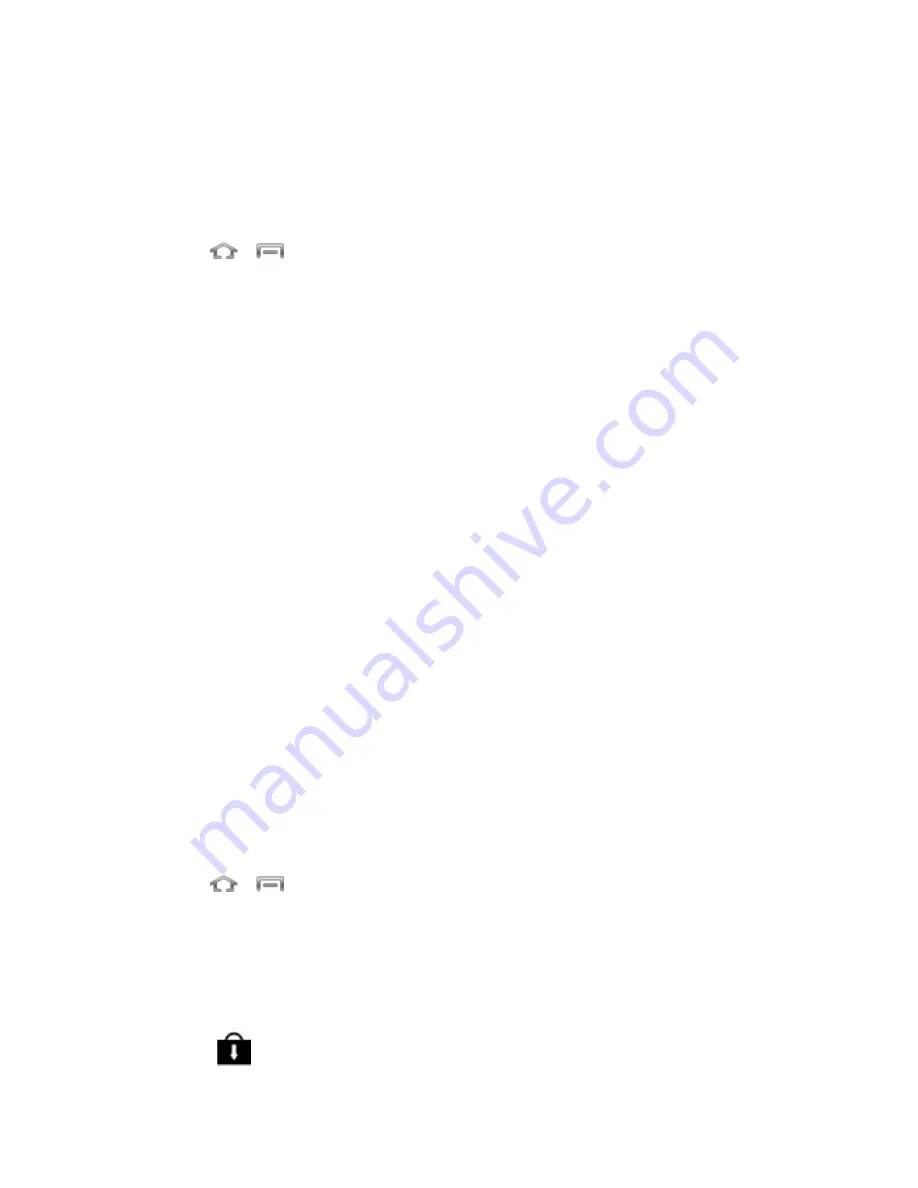
Tools and Calendar
121
Unmount the microSD Card
When you need to remove the microSD card, you must unmount the microSD card first to
prevent corrupting the data stored on it or damaging the microSD card. Since you will remove
the battery first before you can remove the microSD card, close all running applications on your
phone and save any data first.
1. Press
>
and tap
Settings
>
Storage
.
2. Tap
Unmount SD card
.
3. Remove the microSD card. See
Update Your Phone
From time to time, updates may become available for your phone. You can download and apply
updates through the
Settings
>
System update
menu.
Update Your Phone Firmware
You can update your phone's software using the Update Firmware option.
Before Updating Your Firmware
Updating your phone firmware will erase all user data from your phone. You must back up all
critical information before updating your phone firmware.
Note
: Back up all data prior to updating your phone. Use the Backup and reset options to back
up information to a Google account, and choose options for restoring information from
the Google account when you restart your phone. For more information, see
As an added precaution, to preserve any data on your microSD card, you can remove it from
your phone prior to starting the update process.
Update Your Phone Firmware
Once you have backed up all your data, use the Update Firmware option to update your phone
firmware.
1. Press
>
and tap
Settings
>
System Update
.
2. Tap
Update Firmware
. (Your phone automatically downloads and installs any available
updates. You may be required to power your phone off and back on to complete the
software upgrade.)
-or -
1. Locate
in Notifications.






























