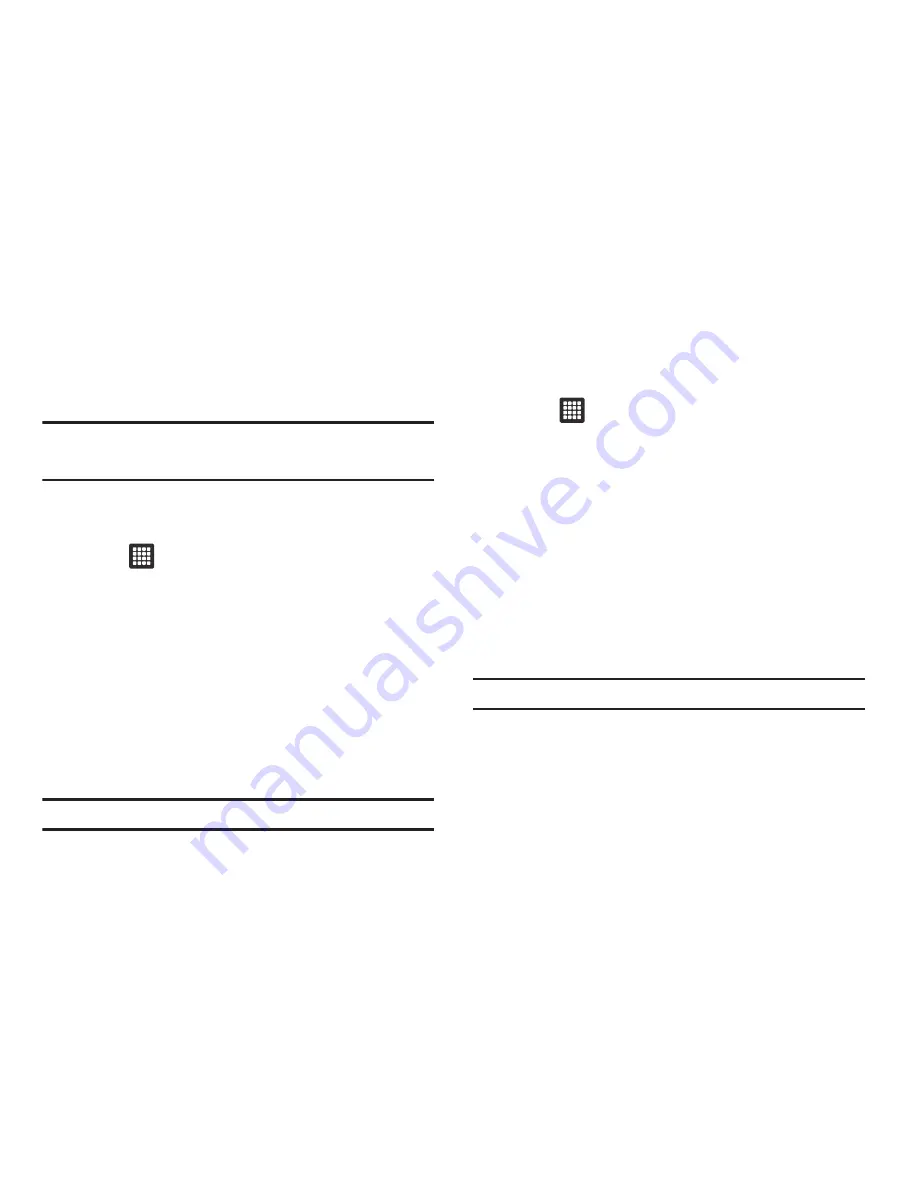
Connections 93
HotSpot Connections
Use 3G Mobile Hotspot to share your device’s 3G internet
connection with a PC or other device through Wi-Fi, using your
device as the mobile hotspot.
Note:
3G Mobile Hotspot consumes battery power and uses data service.
Charges apply, contact your service provider.
1.
Activate Wi-Fi. For more information, refer to
“Activating
Wi-Fi”
on page 91.
2.
Touch
➔
HotSpot Connection
.
3.
Touch
Accept
when the End-User Licence Agreement
displays.
4.
Touch
Find a HotSpot near you
to locate a HotSpot.
Your device attempts to get a current location.
– or –
Touch
Manual Search
.
5.
Touch the HotSpot location in which to connect and surf
the web.
Tip:
Double tap the screen to zoom in or out.
Manually Searching for a HotSpot Connection
1.
Activate Wi-Fi. For more information, refer to
“Activating
Wi-Fi”
on page 91.
2.
Touch
➔
HotSpot Connection
.
3.
Touch
Accept
when the End-User Licence Agreement
displays.
4.
Touch
Find a HotSpot near you
to locate a HotSpot.
Your device attempts to get a current location.
5.
While the device is searching, touch
Manual Search.
6.
Use the drop-down menus to
Select a location type
, and
Country
.
7.
Enter the
Stress Address
or
Landmark
,
City
,
State
or
province
, and
Postal code
.
Note:
To search by landmark, clear all other address-related fields.
8.
Select the
Search radius
from the drop-down menu.
9.
Touch
Submit
.






























