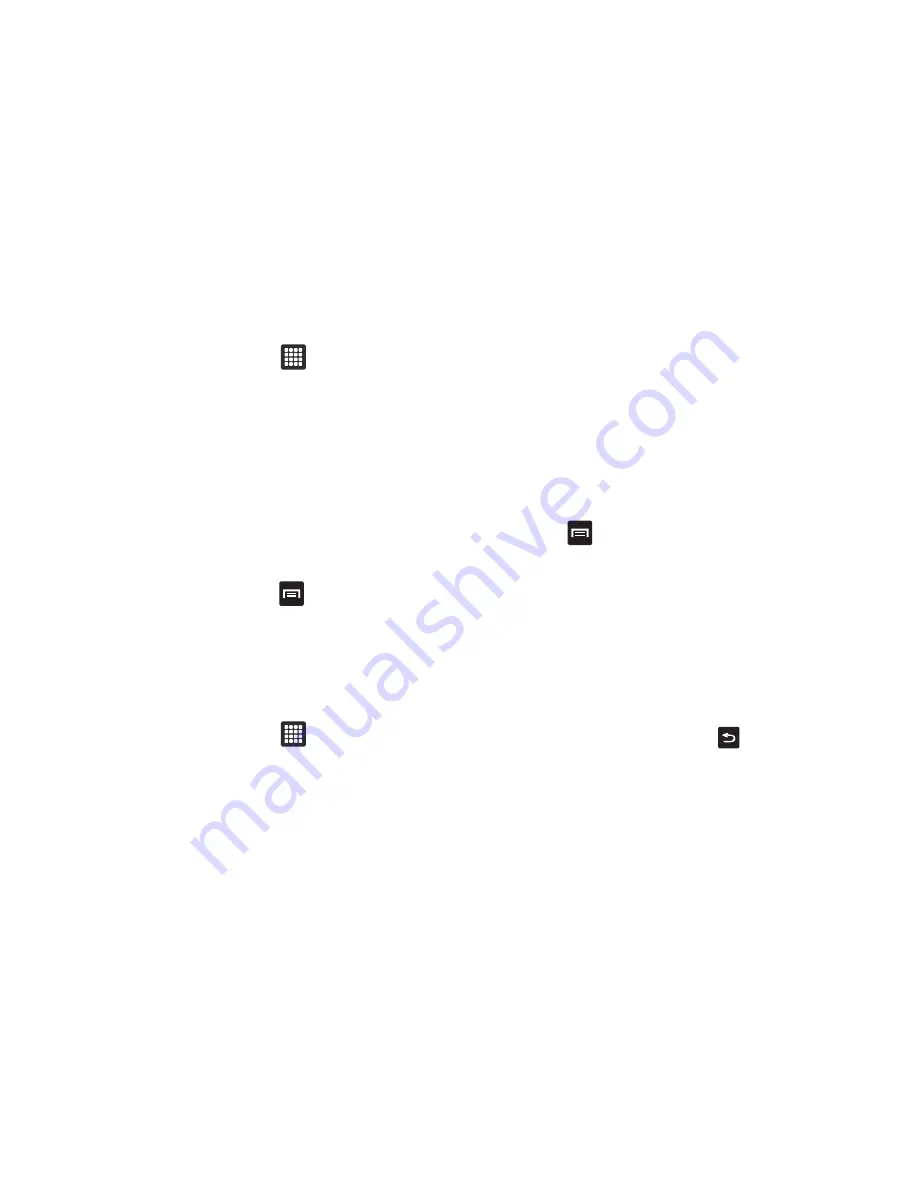
78
Digital Frame
1.
From the Home screen, touch
➔
Digital Frame
application.
2.
Tap the center of the clock. The following options display
at the bottom of the display:
• Clock
: displays a clock on the screen. You can select from different
clock styles.
• Slideshow
: displays a slideshow of the photos on the tablet.
• Music
: allows you to play music on the tablet. You can set up music
to play while a slideshow is in progress.
Selecting a Clock Style
1.
From the Home screen, touch
➔
Clock style
.
2.
Touch one of the four styles (inside a bordered box) then
touch
OK
.
The style you select displays.
Adding Photos to the Slideshow
1.
From the Home screen, touch
➔
Digital Frame
application.
2.
Tap the center of the clock, then tap
Slideshow
.
3.
Touch
Add to slideshow
.
Pictures saved to the tablet display.
4.
Tap each one of the photos you want to add to the
slideshow. A checkmark indicates selection.
5.
Tap
Done
.
The photos added display in a slideshow format. A new
photos displays every five seconds.
6.
Press
to and select from the following options:
• Add to slideshow
: displays the pictures on your tablet so you can
select additional pictures to include in the slideshow.
• Slideshow effects
: allows you to add special effects to the
slideshow. Tap an effect to see how it works, then tap OK when you
find one you like.
• Duration
: allows you to set the duration that each picture will be
displayed in the slideshow.
• Go to music
: takes you to the music that you have on your tablet so
you can set the music to play during the slideshow. Select the
music you want to play then press
to return to the slideshow.
• Timeout
: allows you to set how long the slideshow will display on
your screen.
• Screen Brightness
: allows you to set the brightness setting for
your display.






























