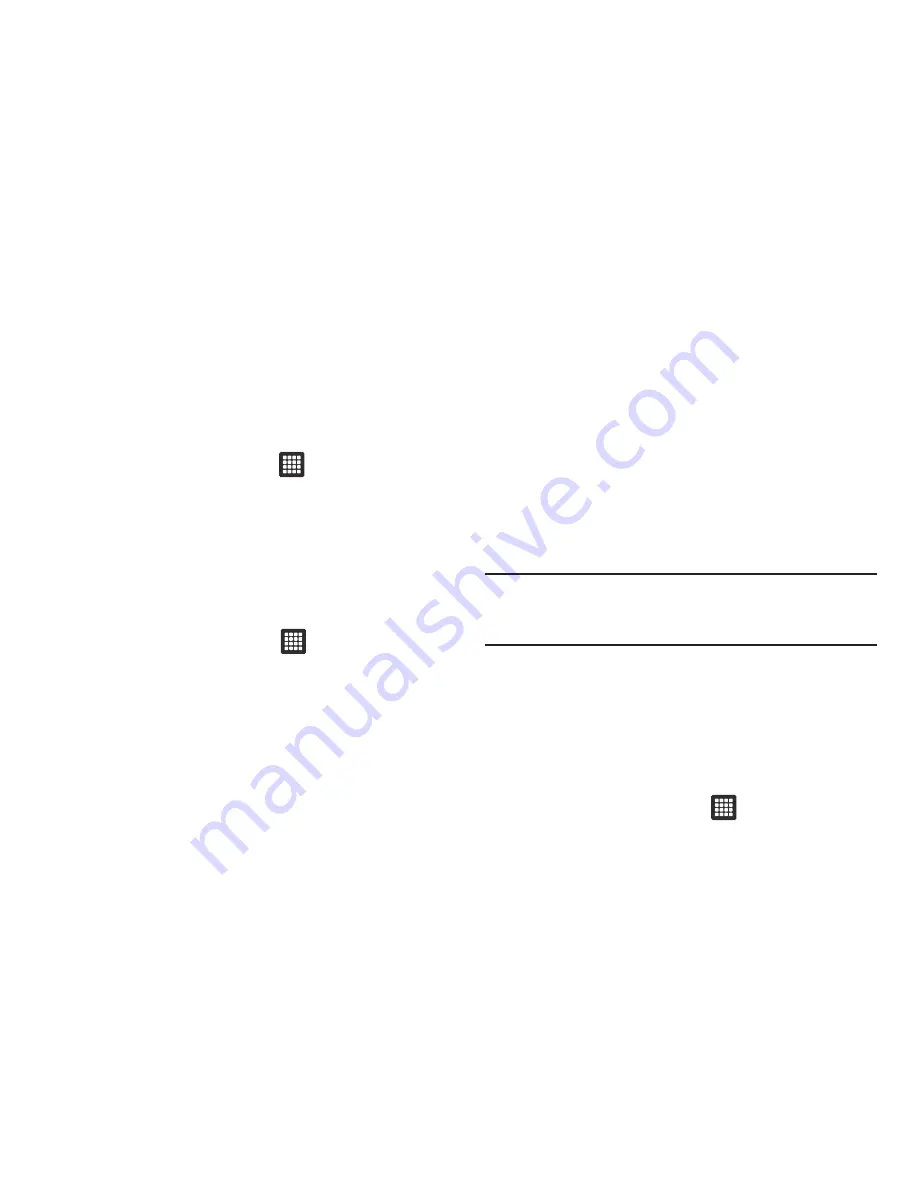
118
Device Administration
Activating this feature allows Google to administrate your tablet
in a way similar to IT security settings on a corporate PC. This
would be beneficial in the case that your tablet was lost or stolen.
The tablet could be “deactivated” or “restricted” (through
administration) from a remote location.
1.
From the Home screen, touch
➔
Settings
➔
Location
and security
.
2.
Touch
Select device administrators
.
Credential Storage
This option allows certain applications to access secure
certificates and other credentials. Certificates and credentials
can be installed to the SD card and password protected.
1.
From the Home screen, touch
➔
Settings
➔
Location and security
.
2.
Touch
Use secure credentials
to activate this feature. A
check mark displayed next to the feature indicates secure
credentials is active.
3.
Touch
Install encrypted certificates from SD card
to install
encrypted certificates from the memory (SD) card.
4.
Touch
Set password
to set or change the credential storage
password.
5.
Touch
Clear storage
to clear the storage (SD card or tablet
memory) of all contents and reset the credentials
password.
Applications
This device can be used for Android development. You can write
applications in the SDK and install them on this device, then run
the applications using the hardware, system, and network. This
feature allows you to configure the device for development.
Warning!:
Android Dev tablet 1 devices are not intended for non-developer
end-users. Because the device can be configured with system
software not provided by or supported by Google or any other
company, end-users operate these devices at their own risk.
Unknown Sources
This device is configured to prevent you from installing
applications downloaded from the web or received in email
messages.
To protect your tablet and data, only download applications from
trusted sources, such as the Android Market.
1.
From the Home screen, touch
➔
Settings
➔
Applications
➔
Unknown sources
.






























