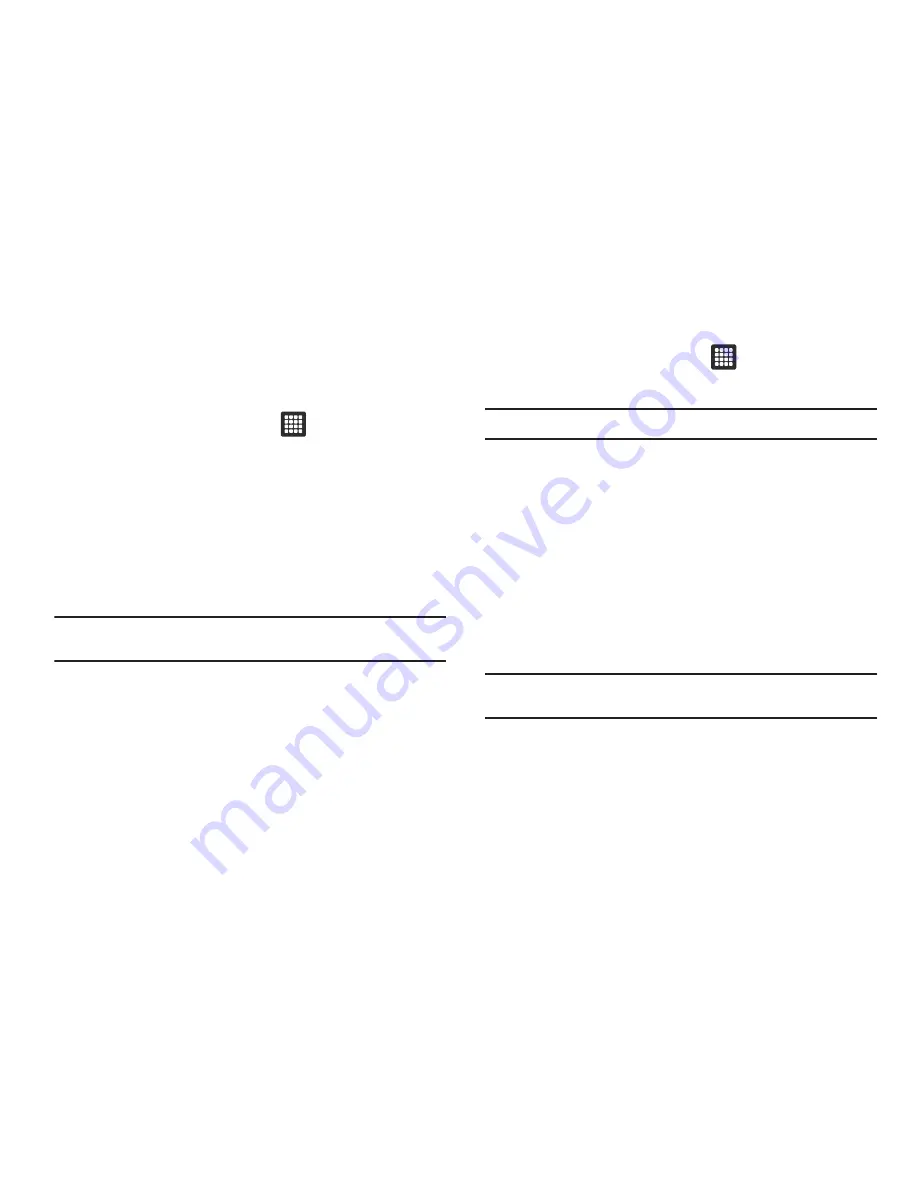
120
Running Services
The Running services option allows you to view and control
currently running services such as Daily Briefing, DataService,
Google Talk, SNS (messaging), Swype, and more.
1.
From the Home screen, touch
➔
Settings
➔
Applications
➔
Running services
The screen displays all the processes that are running.
2.
Tap a process to stop the process from running.
When you stop the process the service or application will
no longer run until you start the process or application
again.
Important!:
Stopping a process might have undesirable consequences on the
application.
Android Development
䊳
From the Home screen, touch
➔
Settings
➔
Applications
➔
Development
.
Important!:
These features are used for development purposes only.
USB Debugging
This feature is used for development purposes only.
Setting the Device to Stay Awake
To share this devices internet with your laptop or computer
through the USB port, you must use a screen saver to keep the
device awake. Without a screen saver, the tablet will disconnect
from a Wi-Fi, 2G (Edge), or 3G connection. Use the Stay awake
option to keep the tablet awake so you can share the internet.
This feature is used for Android application development.
Note:
The tablet will not go into sleep mode while charging when this feature
is activated.






























