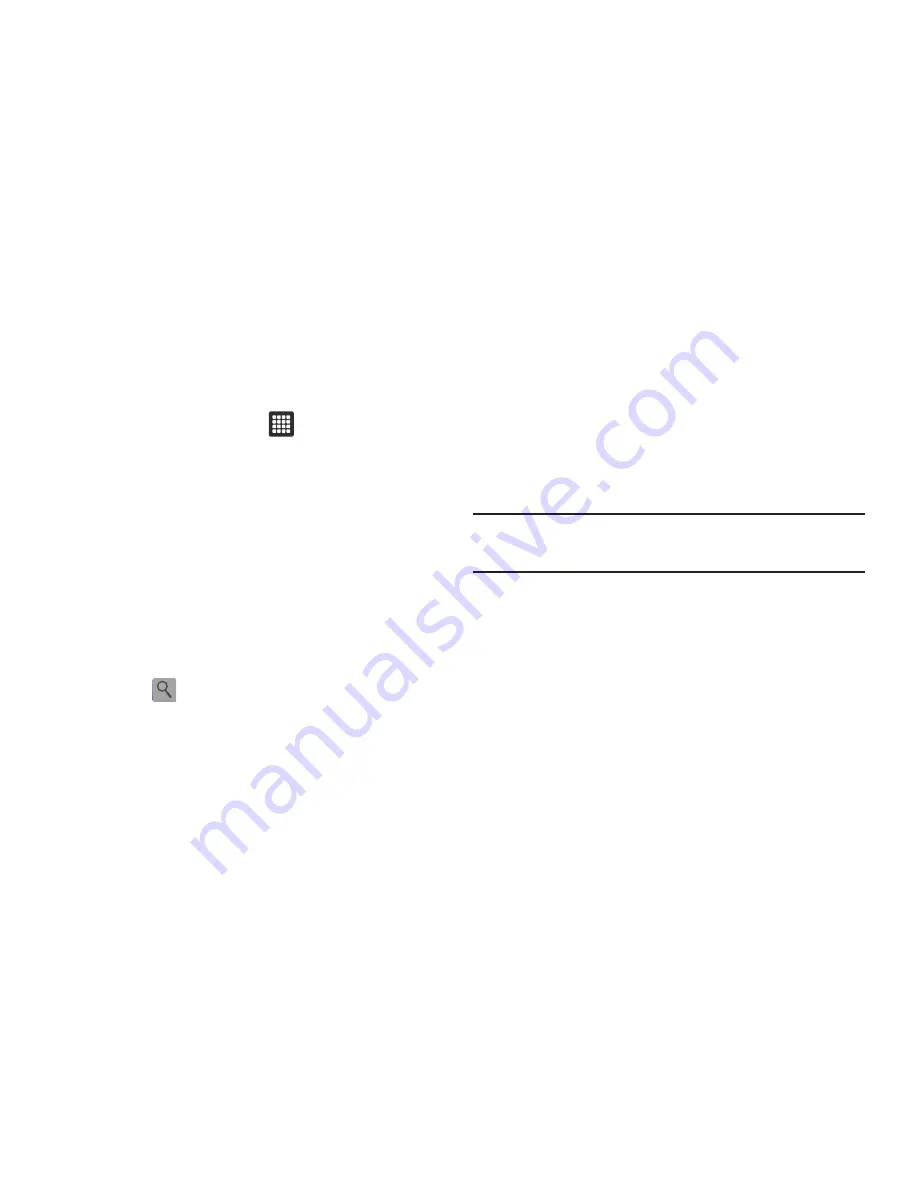
Applications and Development 77
Daily Briefing
With Daily Briefing you can monitor the weather, financial
information, news, and your schedule from one convenient
location.
1.
From the Home screen, touch
➔
Daily Briefing
application.
2.
Touch the
Tap to add city
field.
3.
Scroll through the list of cities to find the city you want to
add, or touch the Search bar and use the keypad to enter a
city in which to search.
4.
Touch the city you want to add and touch
Save
.
5.
Sweep the screen to the left and touch the
Tap to add stock
field.
6.
In the search bar, type a company name or stock symbol
and touch
.
Stocks display.
7.
Touch the stocks you want to track. A check mark displays
next to the stock selection.
8.
Touch
Save
.
9.
Sweep the screen to the left and touch the
Tap to get news
field. The AP Mobile news for the city displays.
10.
Sweep the screen to the left. The schedules, if any were
created, display on this screen.
For more information, refer to
“Calendar”
on page 103.
11.
Sweep the screen to the right to view the weather
conditions.
Tip:
After Daily Briefing is setup, touch on any field to display the
information. Sweep the screen left or right to scroll through the Daily
Briefing pages.






























