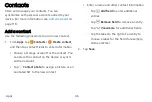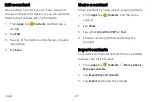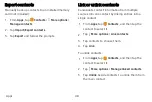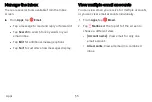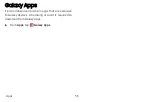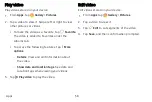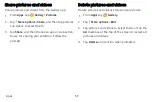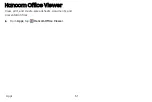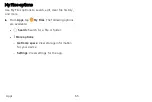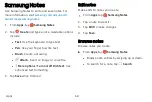Favorites
When you mark contacts as favorites, they are easily
accessible from other apps.
1. From
Apps
, tap
Contacts
, and then tap a
contact.
2. Tap
Add
to
Favorites
to mark the contact as a
favorite. The star brightens
.
•
To remove the contact from Favorites, tap
Remove
from
Favorites
. The star then
dims
.
Delete contacts
Delete a single contact or multiple contacts.
1. From
Apps
, tap
Contacts
, and then touch and
hold a contact to select it.
•
You can also tap other contacts to select them
for deletion.
2. Tap
Delete
, and confirm when prompted.
Groups
You can use groups to organize your contacts.
Create a group
Create your own contact groups.
1. From
Apps
, tap
Contacts
>
Groups
.
2.
Tap
Create
, and then tap fields to enter
information about the group:
•
Group
name
: Enter a name for the new group.
•
Add
member
: Select contacts to add to the
new group, and then tap
Done
.
3. Tap
Save
.
Apps
49
Содержание Galaxy Tab E 32GB
Страница 1: ...User guide...
Страница 2: ...User manual...
Страница 10: ...Getting started Front view 3 Back view 4 Assemble your device 5 Start using your device 8...
Страница 35: ...Apps Using apps 28 Samsung apps 33 Google apps 66 Carrier apps 69...
Страница 137: ...Legal View legal information for your device...