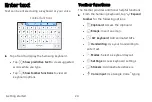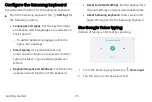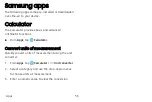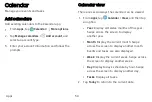Create and use folders
Create a folder to organize App shortcuts on an
Apps list screen.
1.
From
Apps
, touch and hold an app shortcut, and
then drag it on top of another app shortcut until
it is highlighted.
2. Release the app shortcut to create the folder.
•
Enter
folder
name
: Name the folder.
•
Palette
: Change the folder color.
Add
apps
: Place more apps in the folder.
Tap apps to select them, and then tap
Add
.
•
3. Tap
Back
to close the folder.
Copy a folder to a Home screen
Create a folder and copy it to a Home screen.
1.
From
Apps
, touch and hold a folder to open the
options menu.
2. Tap
Add
to
Home
.
Delete a folder
When you delete a folder, the app shortcuts are
returned to the Apps list screen.
1. From
Apps
, touch and hold a folder to delete.
2. Tap
Delete
folder
, and confirm when
prompted.
Apps
30
Содержание Galaxy Tab E 32GB
Страница 1: ...User guide...
Страница 2: ...User manual...
Страница 10: ...Getting started Front view 3 Back view 4 Assemble your device 5 Start using your device 8...
Страница 35: ...Apps Using apps 28 Samsung apps 33 Google apps 66 Carrier apps 69...
Страница 137: ...Legal View legal information for your device...