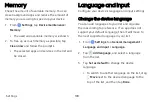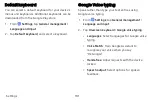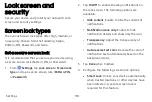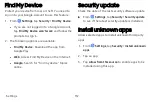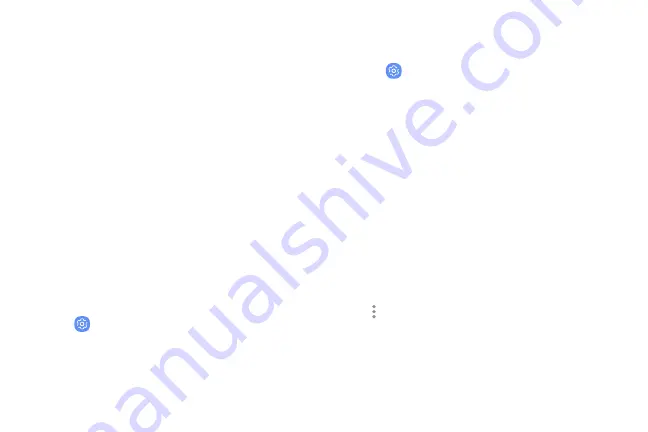
Device maintenance
View the status of your device’s battery, storage, and
memory. You can also automatically optimize your
device’s system resources.
Quick optimization
The quick optimization feature improves device
performance through the following actions:
l
Identifying apps that use excessive battery power
and clearing unneeded items from memory.
l
Deleting unnecessary files and closing apps
running in the background.
l
Scanning for malware.
To use the quick optimization feature:
1. From
Settings
, tap
Device
maintenance
.
2. Tap
Optimize
now
.
Battery
View how battery power is used for device activities.
u
From
Settings
, tap
Device
maintenance
>
Battery
for options:
l
Battery
usage
: View power usage by item.
l
Power
saving
mode
: Select a power mode to
extend battery life.
l
App
power
monitor
: View power usage by app.
l
Unmonitored
apps
: Select apps to exclude
from being put to sleep by the App power
monitor.
l
Always
sleeping
apps
: Select apps to put to
sleep immediately when not being used.
l
More
options
>
Advanced
settings
: Configure
advanced battery settings and notifications.
Settings
97
Содержание Galaxy Tab E 32GB
Страница 1: ...User guide...
Страница 2: ...User manual...
Страница 10: ...Getting started Front view 3 Back view 4 Assemble your device 5 Start using your device 8...
Страница 35: ...Apps Using apps 28 Samsung apps 33 Google apps 66 Carrier apps 69...
Страница 137: ...Legal View legal information for your device...