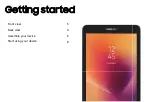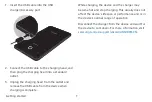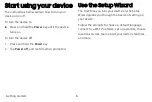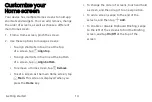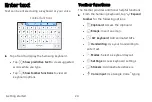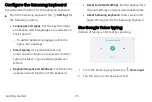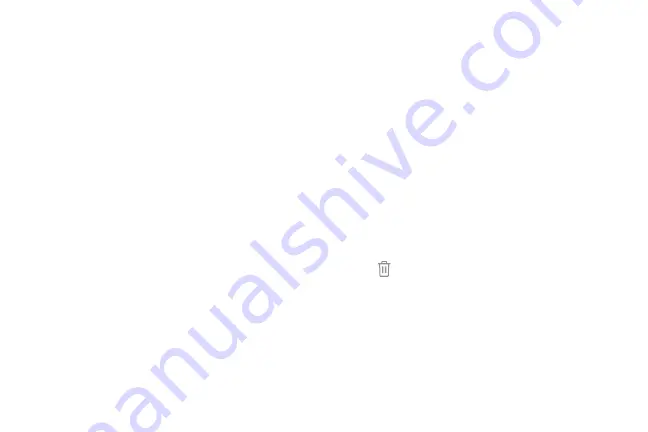
Wallpapers
Change the look of the Home and Lock screens with
wallpaper. You can display a favorite picture or
choose from preloaded wallpapers.
1.
From a Home screen, pinch the screen.
2.
Tap
Wallpapers
to customize.
3.
Tap an image to choose it.
4.
Tap
Set
as
wallpaper
, and confirm when
prompted.
Widgets
Widgets are simple application extensions that run
on a Home screen.
To add a widget to a Home screen:
1. From a Home screen, pinch the screen.
2. Tap
Widgets
.
3.
Touch and hold a widget, drag it to a
Home screen, and release it.
To remove a widget from a Home screen:
1.
From a Home screen, touch and hold a widget to
open the options menu.
2. Tap
Remove
from
Home
screen
.
Getting started
16
Содержание Galaxy Tab E 32GB
Страница 1: ...User guide...
Страница 2: ...User manual...
Страница 10: ...Getting started Front view 3 Back view 4 Assemble your device 5 Start using your device 8...
Страница 35: ...Apps Using apps 28 Samsung apps 33 Google apps 66 Carrier apps 69...
Страница 137: ...Legal View legal information for your device...