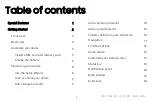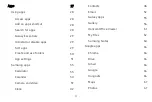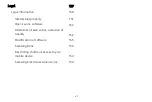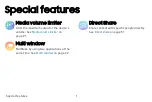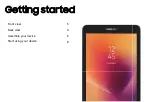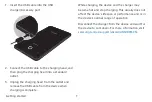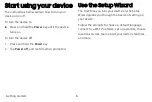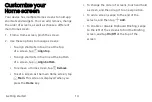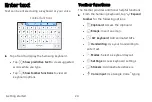Lock or unlock your device
Use your device’s screen lock features to secure your
device. By default, the device locks automatically
when the screen times out.
To lock the device:
u
Press the
Power
key.
To unlock the device:
u
Press the
Power
key, and then drag your finger
across the screen.
The default Screen lock on your device is Swipe.
To choose a secure screen lock, see
Add a Google account
Your new device uses your Google
™
account to fully
utilize its Android
™
features.
1.
From
Settings
, tap
Accounts
>
Accounts
.
2. Tap
Add
account
>
.
Note
: When you sign in to a Google account, Factory
Reset Protection (FRP) is activated. FRP requires your
Google account information when resetting to
factory settings. For more information, see
Getting started
9
Содержание Galaxy Tab E 32GB
Страница 1: ...User guide...
Страница 2: ...User manual...
Страница 10: ...Getting started Front view 3 Back view 4 Assemble your device 5 Start using your device 8...
Страница 35: ...Apps Using apps 28 Samsung apps 33 Google apps 66 Carrier apps 69...
Страница 137: ...Legal View legal information for your device...