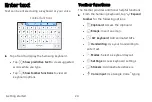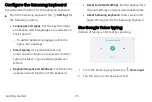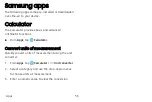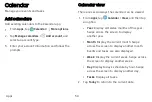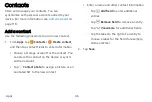App settings
Manage your downloaded and preloaded apps.
1.
From
Settings
, tap
Apps
.
2. Tap
Menu
to set which apps to view, and then
choose
All
apps
,
Enabled
, or
Disabled
.
3. Tap
More
options
for the following options:
•
Sort
by
size/name
: Sort the apps by size
or name.
•
Default
apps
: Choose or change apps that are
used by default for certain features, like email
or browsing the Internet.
•
App
permissions
: Control which apps have
permissions to use certain features of your
device.
•
Show/Hide
system
apps
: Show or hide system
(background) apps.
•
Special
access
: Select which apps can have
special access permissions to features on your
device.
•
Reset
app
preferences
: Reset options that
have been changed. Existing app data is not
deleted.
4.
Tap an app to view and update information about
the app. The following options may be displayed:
•
Uninstall/Disable
: Uninstall or disable the app.
Some preloaded apps can only be disabled,
not uninstalled.
•
Force
stop
: Stop an app that is not working
correctly.
•
Mobile
data
: View mobile data usage.
•
Battery
: View battery usage since the last full
charge.
•
Storage
: Manage the app’s storage usage.
•
Memory
: View memory usage.
Apps
31
Содержание Galaxy Tab E 32GB
Страница 1: ...User guide...
Страница 2: ...User manual...
Страница 10: ...Getting started Front view 3 Back view 4 Assemble your device 5 Start using your device 8...
Страница 35: ...Apps Using apps 28 Samsung apps 33 Google apps 66 Carrier apps 69...
Страница 137: ...Legal View legal information for your device...