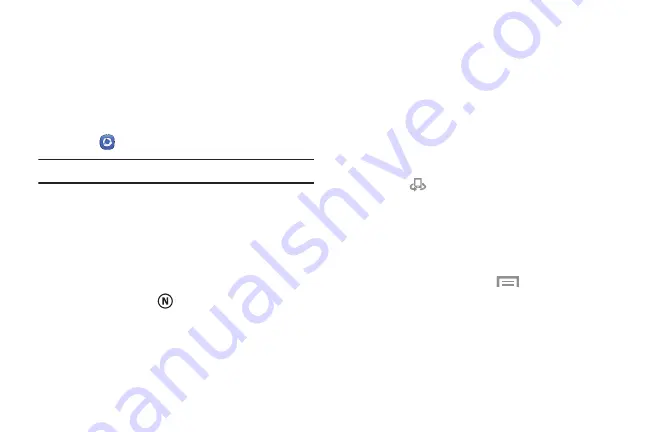
Using Samsung Link to Share Media
with a Target Device
Make sure all communicating devices are connected to the
same Wi-Fi.
1.
Launch Samsung Link on the target device, such as an
Internet TV or Samsung Tablet.
2.
Touch
Samsung Link
.
Note:
This app
lication requir
es a Samsung account.
3.
Swipe the s
creen to
the right to display the All content
screen.
4.
Touch your d
evice na
me in the
Registered devices
area.
5.
Touch an a
vailable cat
egory tab (Photo, Music, Video,
or Docum
e
nt) and select a file.
•
A file mark
ed with
indicates it is stored remotely on
a Web storage location. Selecting this media causes
your device to access the file currently stored on your
services’ servers.
6.
Touch
and hold a file
for these options:
• Send to
: Send files directly to a target device. On the
Send to screen, touch the target device.
• Share via
: Share files by using AT&T Locker,
Bluetooth, ChatON, Drive, Email, Gmail, and so on.
• Change Player
: Select an available target device and
stream files to it. On a target device, such as an
Internet TV, select the onscreen
Allow
button to
continue.
Note
:
Nearby Devices
appears in the Notification
area at the top of the device to indicate you are using
your device as the media source.
• Delete
: Delete the file.
• Details
: Display details about the file, such as file
name, file size, and so on.
For additional information,
touch
Menu
➔
Help
.
147
















































