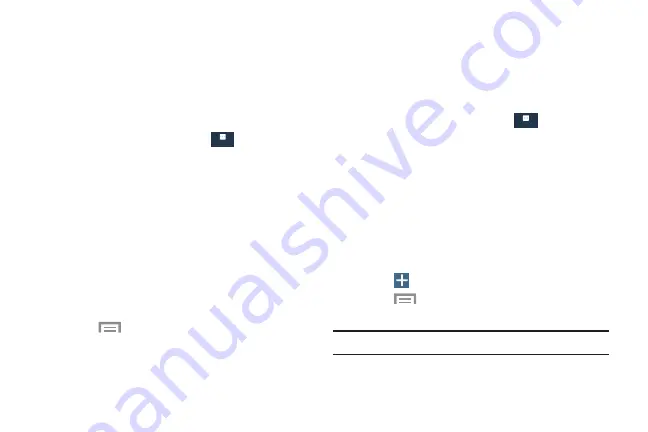
More
More
Location Reporting
Google uses Location Reporting to store and use your
device’s most recent location data. Google apps, such as
Google Maps, can use this data to improve your search
results based on places that you have visited.
To manage your Location Reporting settings:
1.
From the
Settings
screen, touch
More
➔
Location
.
2.
Touch the
OFF/ON
button to turn Location services on.
3.
Touch
Google Location Reporting
for options:
• Location Reporting
: Allow Google apps to use your
device’s most recent location data. Touch the
OFF/ON
button to turn Location Reporting on.
• Location History
: Allow Google to store a history of
your location data. Touch the
OFF/ON
button to turn
Location History on. Touch
DELETE LOCATION
HISTORY
to permanently delete your location history.
•
Press
Menu
➔
Help
for more information.
My Places
You can save your favorite locations for use with services
that require location information. This information can
improve your search results and other location-related
activities.
1.
From the
Settings
screen, touch
More
More
More
➔
Location
.
2.
Touch the
OFF/ON
button to turn Location services
on
.
3.
Touch
My places
.
4.
Touch a category (Home, Office, or Car) to add a
location:
•
Touch
Select method
to select how your location is
determined for that particular place.
•
Touch
Save
.
5.
Touch
Add
to add additional categories.
6.
Press
Menu
➔
Delete
to delete a custom
category.
Note:
Home, Office, and Car cannot be deleted.
Settings
192
















































