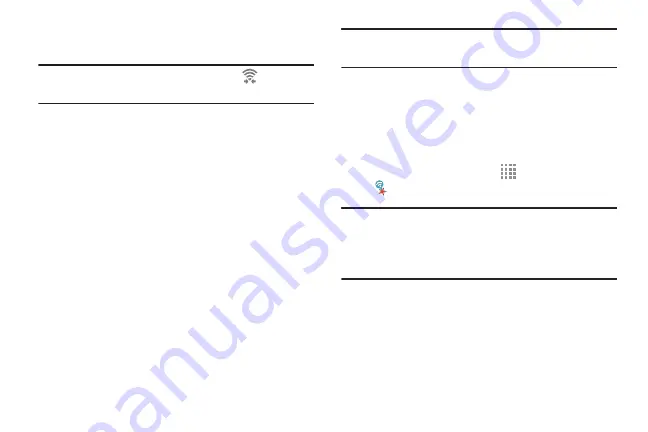
8.
Once connected, the other device will show as
Connected
in your list of Wi-Fi Direct devices.
Note:
When connected, the Wi-Fi Direct icon
displays in
the Notification Bar.
Sharing Information with Connected Device
To share Videos, Photos, or other information with the
connected device, follow these steps:
1.
View the information that you want to share. For
example, if you want to share a photo, find the photo in
your camera viewer or
My Files
folder, then touch the
Share via
option.
2.
Touch the
Wi-Fi Direct
option.
3.
Touch the connected device name.
4.
Touch
Done
.
5.
The file is transferred and the other device will receive
a notification that a Wi-Fi file has been received. The
file can be found in
My Files
➔
All files
➔
Device
storage
in the
ShareViaWifi
folder.
Note:
Depending on the other device model, the prompts and
shared folder information may differ.
AT&T Smart Wi-Fi
Use AT&T Smart Wi-Fi to maximize your battery
performance, maximize your data, simplify access to
AT&T Hot Spots and Wi-Fi networks, automate your Wi-Fi
connections, and track your data use.
1.
From a Home screen, touch
Apps
➔
AT&T Smart Wi-Fi
.
Note:
The first time you access the AT&T Smart Wi-Fi app, an
Install pop-up displays. Touch
Ok
to download the
application from the Play Store. When the Play Store
page displays, touch
UPDATE
➔
ACCEPT
➔
OPEN
.
2.
Touch
Continue
to use AT&T Smart Wi-Fi or touch
No Thanks
to quit.
3.
Read the License Agreement and touch
Accept
to
continue.
4.
At the Welcome screen, touch
OK
.
107
















































