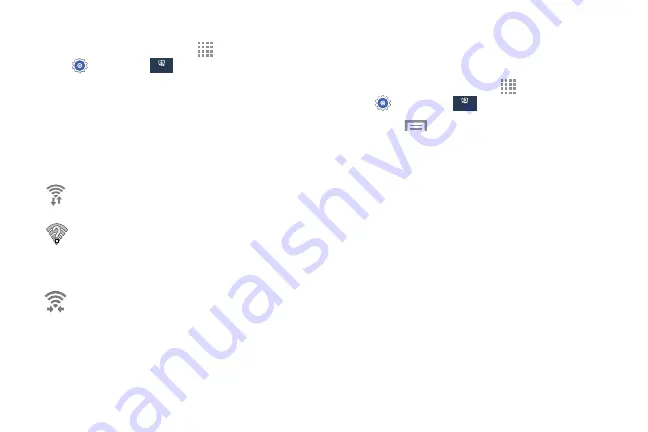
Manually Scan for a Wi-Fi Network
1.
From a Home screen, touch
Apps
➔
Settings
➔
Connections
Connections
➔
Wi-Fi
.
2.
Touch
Scan
.
All available Wi-Fi networks are displayed.
Wi-Fi Status Indicators
The following icons show your Wi-Fi connection status at a
glance:
Displays when Wi-Fi is connected, active, and
communicating with a Wireless Access Point (WAP).
Displays when there is a Wi-Fi access point
available, but you are not connected to it. May also
display if there is a communication issue with the
target Wireless Access Point (WAP).
Displays when connected to another device using
Wi-Fi Direct. For more information, refer to
Wi-Fi Settings
The advanced Wi-Fi settings allow you to set up and manage
wireless access points.
1.
From a Home screen, touch
Apps
➔
Settings
➔
Connections
Connections
➔
Wi-Fi
.
2.
Touch
Menu
for options:
• Advanced
.
–
Network notification
: Alerts you when a new WAP is
available.
–
Passpoint
: Connect to passpoint-enabled Wi-Fi
Access Points automatically. Touch the check box to
create a check mark and activate the feature.
–
Sort by
: Sort Wi-Fi networks by alphabetical order or
signal strength.
–
Keep Wi-Fi on during sleep
: Specify when to
disconnect from Wi-Fi.
–
Always allow scanning
: Allow Google location
service and other apps to scan for networks, even
when Wi-Fi is turned off.
105
Connections
Connections
















































